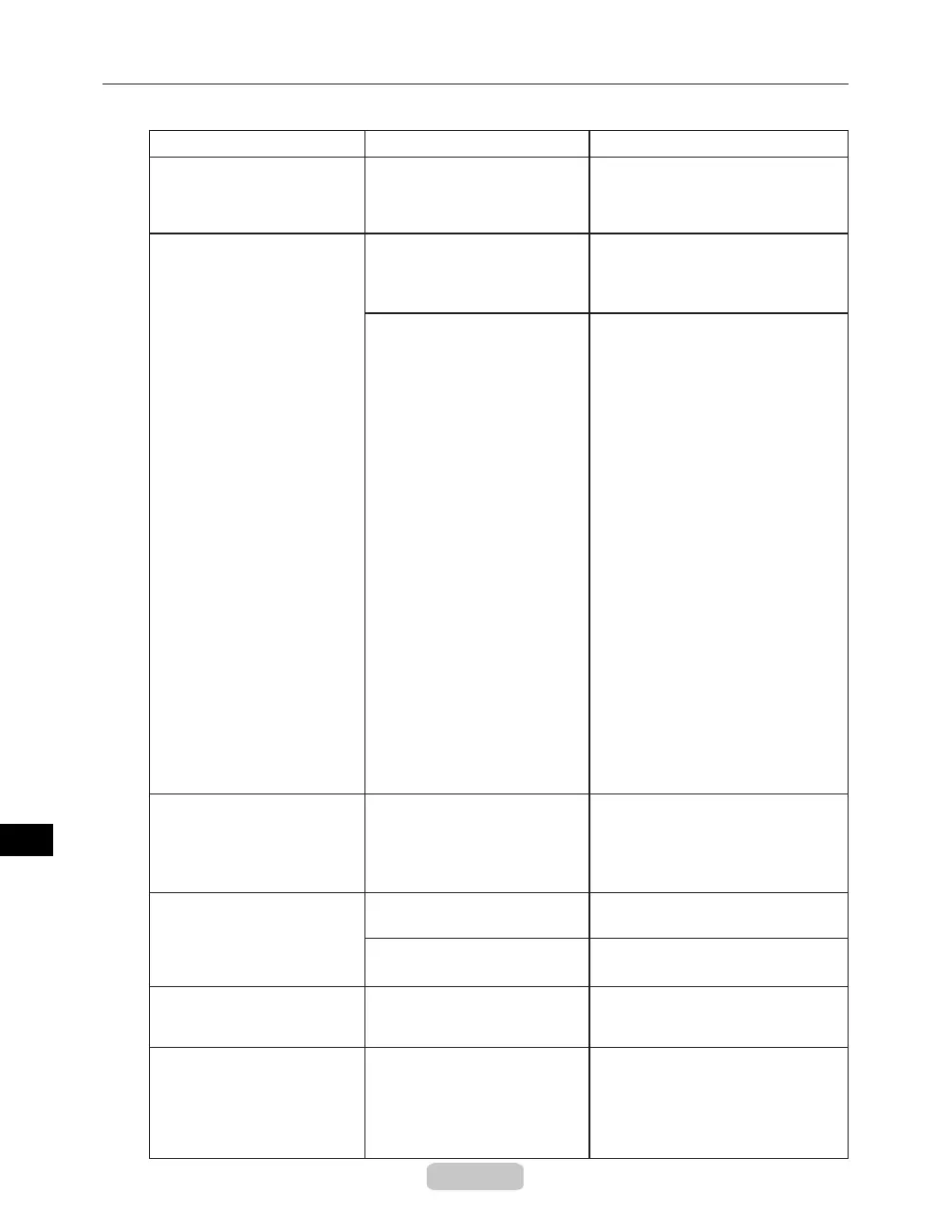Responding to Messages
56
Ink tank is empty. There is no ink left. Open the Ink Tank Cover and
replace the Ink Tank for which the
Ink Lamp is ashing.
Messages Regarding Ink
Ink insufcient. The ink level is low, so you
cannot clean the Printhead.
Press the OK button and replace the
Ink Tank that is low with a new Ink
Tank.
(→P.31)
Ink Level: Check Not much ink is left. Prepare a new Ink Tank.
No ink tank loaded. There is no Ink Tank of the
indicated color in the printer.
We recommend replacing the Ink
Tank with a new Ink Tank at this
point if you plan to print large-format
or high-quantity jobs.
Error Messages Cause Corrective Action
(→P.31)
The ink level is low, so there
may not be enough ink to nish
printing.
Press the OK button and replace the
Ink Tank that is low with a new Ink
Tank.
(→P.31)
Load or reload the Ink Tank.
There is a problem with the Ink
Tank.
Replace it with a new Ink Tank.
Ink tank error. The Ink Tank in the printer is
incompatible.
Load an Ink Tank specied for use
with the printer.
(→P.31)
Remaining level of the
ink cannot be correctly
detected.
Ink level detection cannot work
correctly if you use rell ink
tanks.
The rell ink tank can no longer be
used. See the section "Ink level
detection" in "Disabling Ink Level
Detection" and take the appropriate
action. (→"Ink level detection," User
Manual)
You can print until the ink runs out
by pressing the Online button.
However, if the ink runs out during
printing, the following situation will
occur depending on the position of
the leading edge when it passes
through the printer.
1.
2.
Ink tank is empty. is displayed
and printing stops. Press the Stop
button to cancel printing, or press
the OK button, replace the ink tank
that is low with a new one, and
continue printing. However, note
that because printing is paused,
colors may be slightly different.
(→P.31)
Ink tank empty. Canceling
printing of this page. is displayed
and printing stops. After the paper
is ejected, press the OK button and
replace the ink tank that is low with
a new one.
(→P.31)
(→P.31)
(→P.31)
