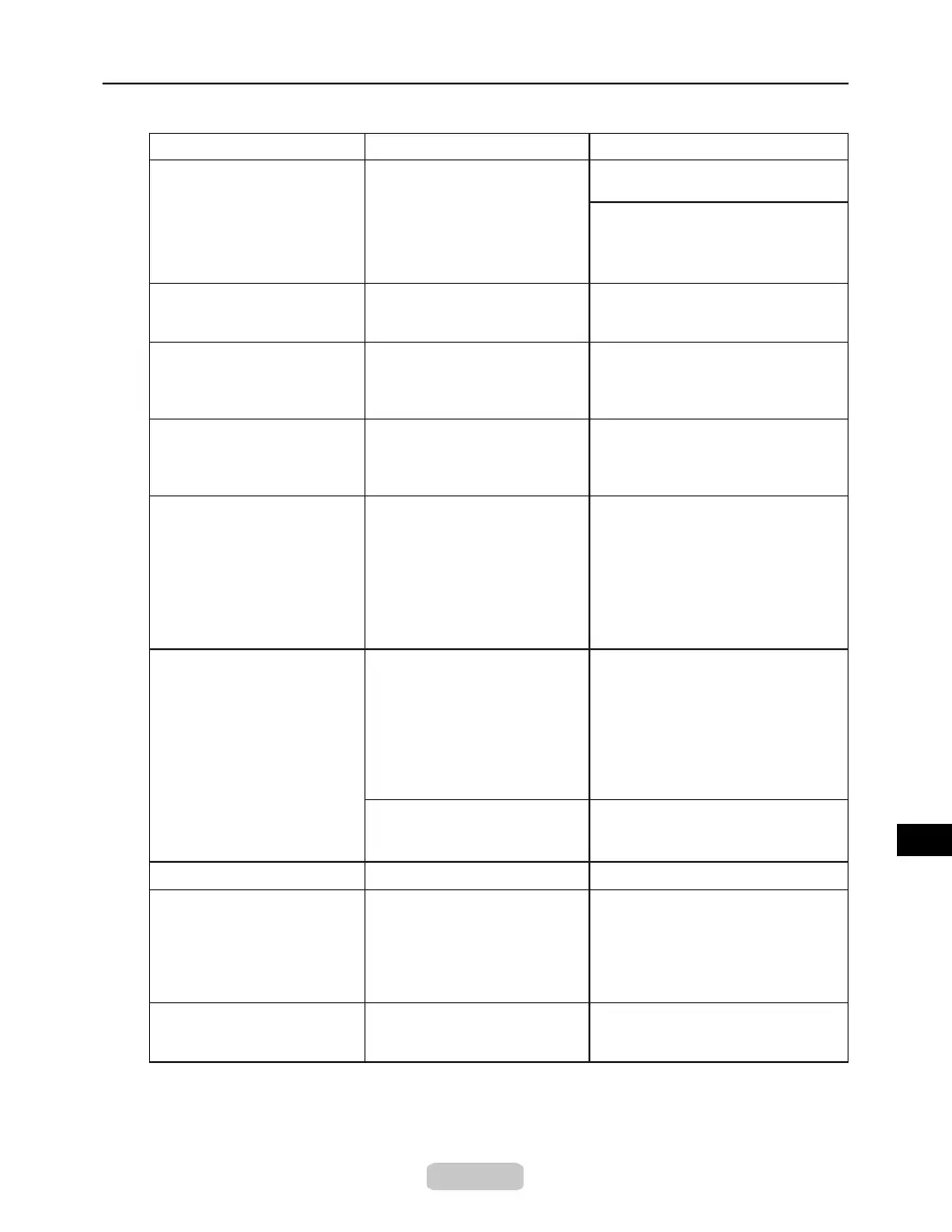Responding to Messages
57
Cannot print as specied.
Lift the release lever and
replace paper with A4/LTR
(vertical) or larger
The loaded paper is too small. Switch to paper A4/Letter (vertical) or
larger.
Highly transparent lm is loaded
that cannot be used for feed
amount adjustment.
Adjust the feed amount manually.
Cannot adjust band. The Printhead nozzles are
clogged.
Follow the steps below to check the
nozzles.
1.
2.
Print a test pattern to check the
nozzles.
Clean the Printhead if the nozzles
are clogged.
GARO Wxxxx (x represents a
number)
There is a problem with the
print job.
Try printing again, using the correct
printer driver.
Other Messages
Problem with Printhead The Printhead nozzles are
becoming clogged.
If printing is faint, clean the
Printhead.
(→P.44)
It is also possible to continue printing
in this state.
Error Messages Cause
Corrective Action
However, you may not be able to
obtain the desired printing results.
Cannot print as specied.
Lift the release lever and
replace roll with 10 in. wide
or larger roll
The loaded paper is too small. Load a roll 10 inches wide or larger.
There is no data. The data was lost because of
replotting.
Data for replotting is lost after the
following operations. In this case,
send the print job again.
・
・
・
The memory buffer was cleared
from the Control Panel.
The printer was turned off.
The printer received a new print
job.
(→P.43)
(→P.44)
(→"Adjusting the Feed Amount
Manually," User Manual)
Unknown le. Invalid data format. Check the print job and resend it.
Prepare for parts
replacement.
It is almost time to replace
consumables for which service
is required.
If Parts replacement time has
passed. is displayed, you can
continue to use the printer for some
time.
Contact your Canon dealer for
assistance.
Parts replacement time has
passed.
It is past the recommended
time to replace consumables for
which service is required.
Contact your Canon dealer for
assistance.
