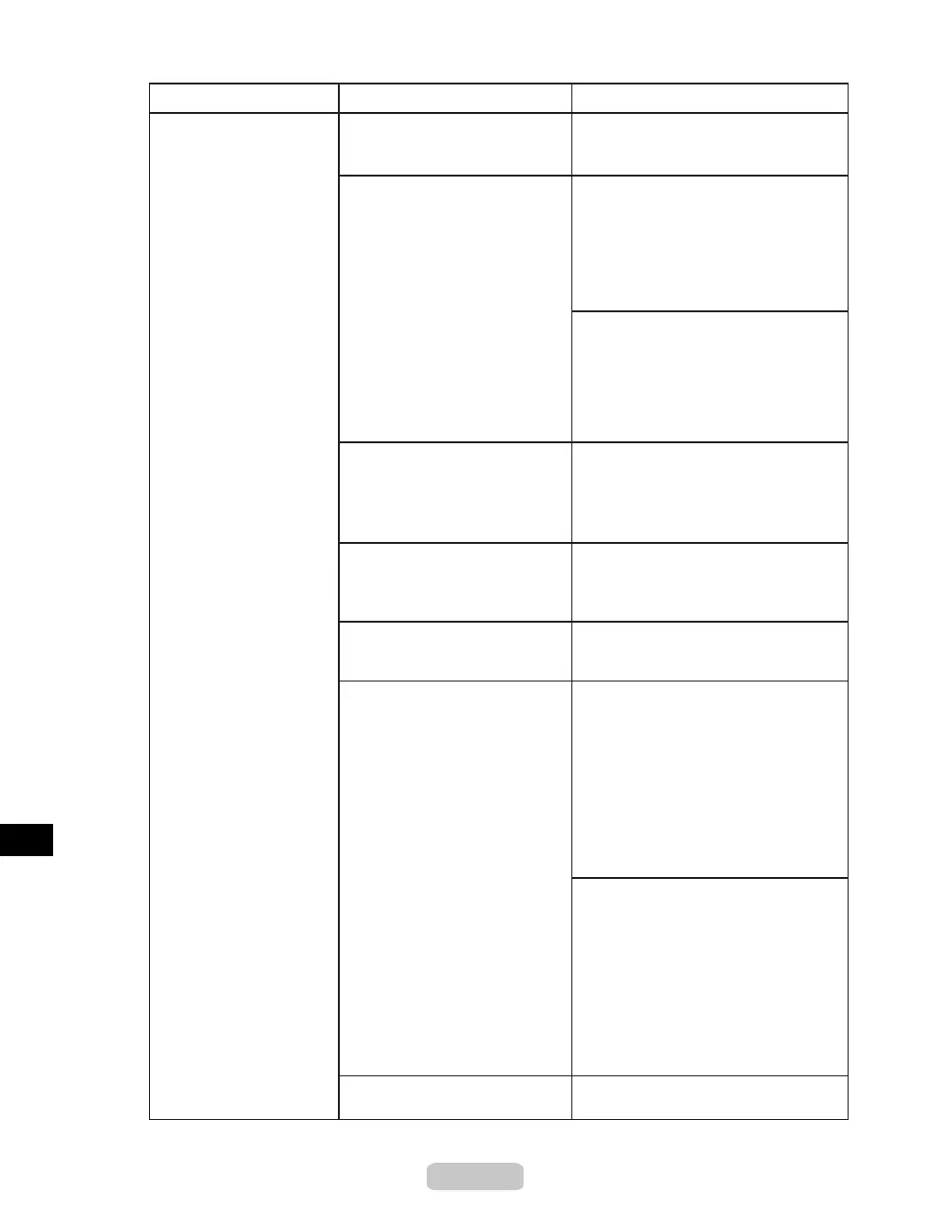Troubleshooting If You Cannot Print as Expected
66
The edges of the paper
are dirty
The Platen has become dirty
after borderless printing or
printing on small paper.
Open the Top Cover and clean the
Platen.
Make sure the same paper type is
specied in the printer driver as on the
printer.
The paper is wrinkled or warped. Straighten out the wrinkles or curls and
reload the paper. Do not use paper that
has been printed on previously.
If this function is not needed, deactivate
CutDustReduct. through the printer
menu.
A cut line is printed because the
function to reduce cutting dust
has been activated.
(→"Main Menu Settings," User Manual)
(→P.11)
Phenomenon
Cause
Corrective Action
(→P.38)
The paper type as specied
on the printer does not match
the type specied in the printer
driver.
Make sure the same paper type is
specied on the printer as in the printer
driver.
(→"Selecting the Paper Type (Roll),"
User Manual)
(→"Selecting the Paper Type (Sheet),"
User Manual)
1.
2.
Hold down the Stop button for a
second or more to cancel printing.
Change the paper type in the printer
driver and try printing again.
(→P.18)
The Printhead is set too low. In Head Height, choose Automatic.
(→"Adjusting the Printhead Height,"
User Manual)
You are printing on heavyweight
paper or paper that curls or
wrinkles easily after absorbing
ink.
When printing on Heavyweight Coated
Paper or other paper-based media,
choose a VacuumStrngth setting of
Strong or Strongest. If the paper is
still scratched, try raising the Printhead
higher in Head Height, one level at a
time.
(→"Adjusting the Vacuum Strength,"
User Manual)
(→"Adjusting the Printhead Height,"
User Manual)
When printing on CAD Tracing
Paper or lm-based media, choose a
VacuumStrngth setting of Standard,
Strong, or Strongest. If the paper is
still scratched, try raising the Printhead
higher in Head Height, one level at a
time.
(→"Adjusting the Vacuum Strength,"
User Manual)
(→"Adjusting the Printhead Height,"
User Manual)
The Ejection Guide is soiled. Clean the Ejection Guide.
(→P.38)
