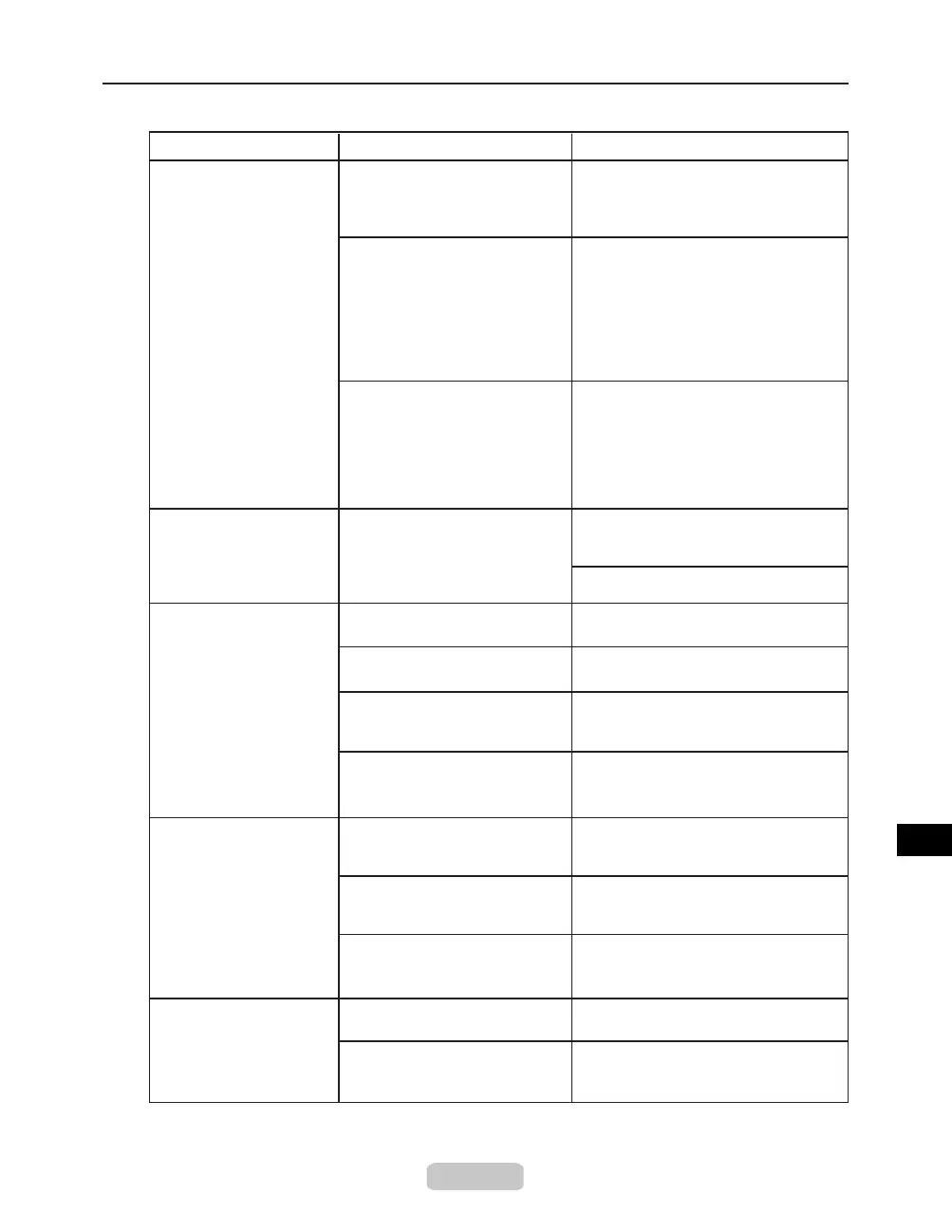Troubleshooting If You Cannot Print as Expected
71
Paper rises by the ends of the
cut position before it is cut.
Reload the paper correctly.
Paper is not cut neatly The paper is bent or curled at
the cut position.
Straighten out any curling by the edges
of the paper.
In MAIN MENU, Eject or Manual
is specied in Cutting Mode.
Specify Yes in Auto Cut in the printer
driver.
The Cutter Unit is not installed. Install the Cutter Unit.
Paper cannot be cut In the printer driver, No or Print
Cut Guideline is specied in
Auto Cut.
The printer does not go
on
The printer is unplugged.
The Cutter Unit is installed
incorrectly.
Install the Cutter Unit correctly.
(→"Replacing the Cutter Unit," User
Manual)
The blade of the Cutter Unit is
dull.
Replace the Cutter Unit.
(→"Replacing the Cutter Unit," User
Manual)
Specify Automatic in Cutting Mode in
MAIN MENU.
(→"Replacing the Cutter Unit," User
Manual)
Plug the power cord into the outlet, and
then turn on the printer.
The specied voltage is not
supplied.
Check the voltage of the outlet and
breaker.
(→"Specications," User Manual)
Other Problems
The printer consumes a lot
of ink
Many full-page color images are
printed.
In print jobs such as photos, images
are lled with color. This consumes
a lot of ink. This does not indicate a
problem with the printer.
Head Cleaning B is used often. Head Cleaning B consumes a lot of
ink. This does not indicate a problem
with the printer. Unless the printer
has been moved or stored for a long
period or you are troubleshooting
Printhead problems, we recommend
not performing Head Cleaning B, to
the extent possible.
You have just nished initial
installation, when more ink is
consumed to ll the system.
After initial installation or at the rst-
time use after transfer, ink ows into
the system between the Ink Tank and
Printhead, which may cause the ink
level indicators to drop to 80%. This
does not indicate a problem with the
printer.
Phenomenon Cause
Corrective Action
A message to check the
Maintenance Cartridge
is not cleared after you
replace the Maintenance
Cartridge
The printer has not detected the
new Maintenance Cartridge.
Remove the new Maintenance
Cartridge you have just installed and
insert it again rmly.
Restart the printer.
