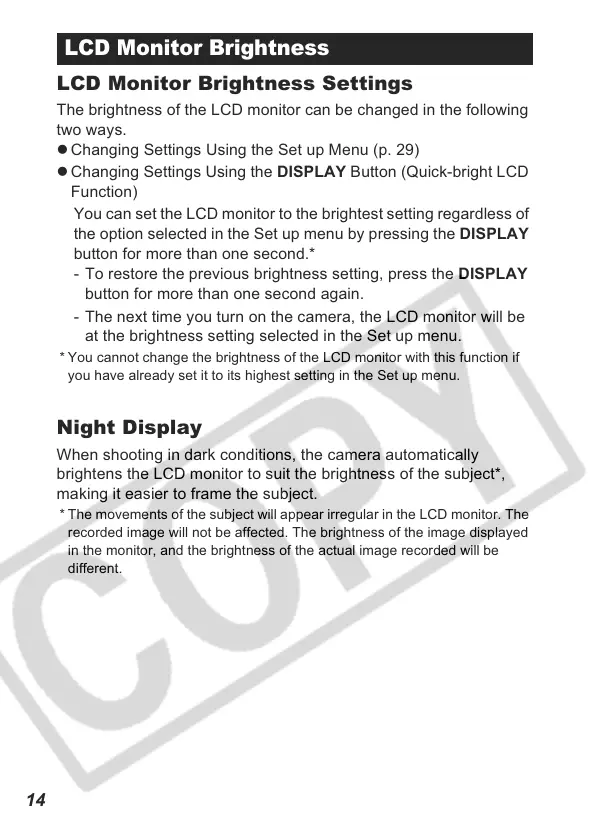14
LCD Monitor Brightness Settings
The brightness of the LCD monitor can be changed in the following
two ways.
z Changing Settings Using the Set up Menu (p. 29)
z Changing Settings Using the DISPLAY Button (Quick-bright LCD
Function)
You can set the LCD monitor to the brightest setting regardless of
the option selected in the Set up menu by pressing the DISPLAY
button for more than one second.*
- To restore the previous brightness setting, press the DISPLAY
button for more than one second again.
- The next time you turn on the camera, the LCD monitor will be
at the brightness setting selected in the Set up menu.
* You cannot change the brightness of the LCD monitor with this function if
you have already set it to its highest setting in the Set up menu.
Night Display
When shooting in dark conditions, the camera automatically
brightens the LCD monitor to suit the brightness of the subject*,
making it easier to frame the subject.
* The movements of the subject will appear irregular in the LCD monitor. The
recorded image will not be affected. The brightness of the image displayed
in the monitor, and the brightness of the actual image recorded will be
different.
LCD Monitor Brightness
