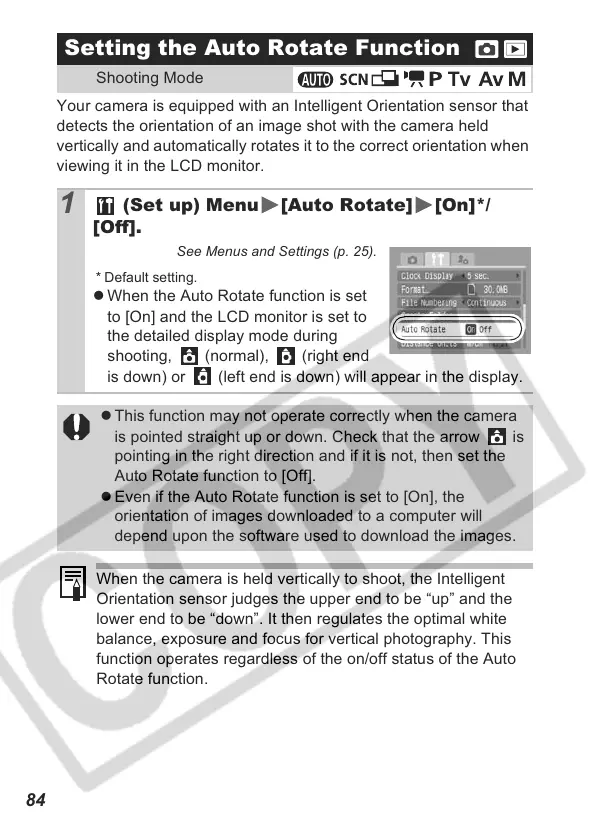84
Your camera is equipped with an Intelligent Orientation sensor that
detects the orientation of an image shot with the camera held
vertically and automatically rotates it to the correct orientation when
viewing it in the LCD monitor.
Setting the Auto Rotate Function
Shooting Mode
1
(Set up) Menu [Auto Rotate] [On]*/
[Off].
See Menus and Settings (p. 25).
* Default setting.
z When the Auto Rotate function is set
to [On] and the LCD monitor is set to
the detailed display mode during
shooting, (normal), (right end
is down) or (left end is down) will appear in the display.
z This function may not operate correctly when the camera
is pointed straight up or down. Check that the arrow is
pointing in the right direction and if it is not, then set the
Auto Rotate function to [Off].
z Even if the Auto Rotate function is set to [On], the
orientation of images downloaded to a computer will
depend upon the software used to download the images.
When the camera is held vertically to shoot, the Intelligent
Orientation sensor judges the upper end to be “up” and the
lower end to be “down”. It then regulates the optimal white
balance, exposure and focus for vertical photography. This
function operates regardless of the on/off status of the Auto
Rotate function.
