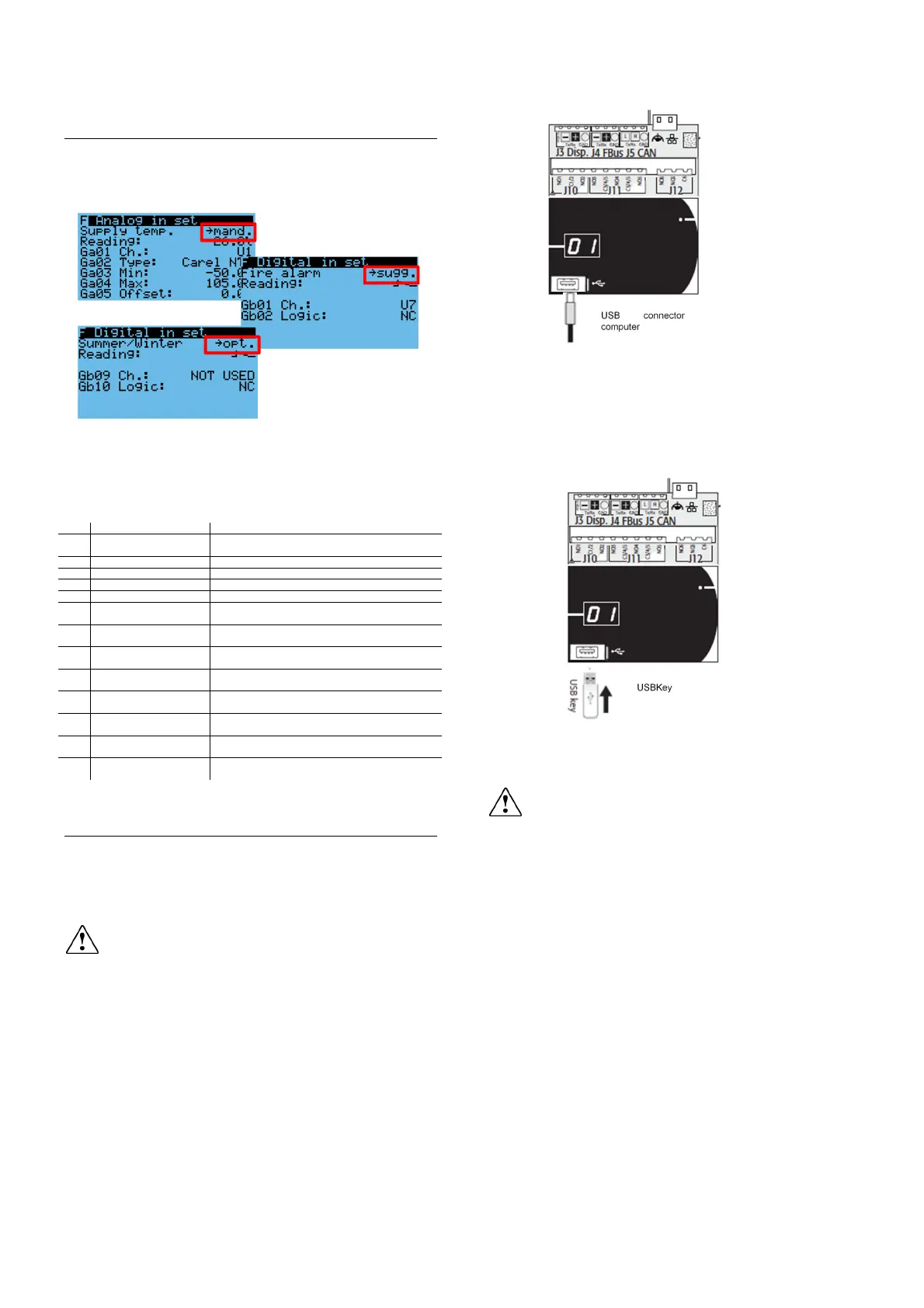kVent – rel 3.1 – 22/06/2018
16
3.3 Board to point
kVent allows the manufacturer to setup the Inputs/Outputs (I/O)
according to the application code and its needs: this function is
named board to point. After Unit and control type setup, kVent
recognize the mandatory, suggested and optional I/O. Not
available I/O are not shown in masks.
Suggested I/O are the most common I/O, but not mandatory for
regulation, while optional I/O are up to manufacturer.
When manufacturer setup the I/O according to its needs
(channels, type, logic and limits), there could be an error code in
configuration mask. Here below the error code meaning and the
possible solutions:
1 Reverse not allowed Application code error: cooling device or heating
device cannot be enabled with reversible device.
2 Missing mandatory AI I/O error: a mandatory analog input is not enabled.
3 Missing mandatory DI I/O error: a mandatory digital input is not enabled.
4 Missing mandatory DO I/O error: a mandatory digital output is not enabled.
5 Missing mandatory AO I/O error: a mandatory analog output is not enabled.
6 Wrong AI config. I/O error: analog input configured in not available
position.
7 Wrong DI config. I/O error: digital input configured in not available
position.
8 Wrong DO config. I/O error: digital output configured in not available
position.
9 Wrong AO config. I/O error: analog output configured in not available
position.
10 Missing c.pCOe I/O error: c.pCOe configured in I/O, but not in unit
setup.
11 Sensors mismatch I/O error: analog input configured as not available
type in that channel.
12 Double DO config. I/O error: same digital output is used for more
functions.
13 Double AO config. I/O error: same analog output is used for more
functions.
3.4 Software upgrade
It is possible to load/update the application software of the
controllers family with the following methods:
1. Update from computer by USB cable
2. Update via USB flash drive
3. Update with file transfer via FTP
Attention: only application delivered and approved by
CAREL can be loaded into kVent controller.
Update from computer by USB cable
3.4.1
Connect the computer to the controller via USB cable using device
USB port.
Controller will be shown as a flash memory and it’s possible to load
the binaries into the folder UPGRADE. When the file transfert it’s
done and the cable has been removed, the OS loads the
application into the controller, when the cable has been
disconnected, the OS install the new version.
Update via USB flash drive
3.4.2
Connect the USB flash memory to the USB host port.
On system screen it’s possible to select UPGRADE function then
the application program to load into the controller, pressing
ENTER button.
Attention: before updating the kVent controller via USB
connection, check in the system menu that the Device USB port is
enabled (Settings USB Settings PC connection)
Update with file transfer via FTP
3.4.3
The kVent s family controllers fitted with Ehternet port include an
FTP srver that provided acces to the public partition of the file
system. Files and directories in this partion can be read, modified,
created and deleted. FTP can also be used to transfer and .ap1
file, for example to update the image of the operating system or the
application program. This is done using an FTP client, for example
“FileZilla”. The default username to access the file system is
“anonymous”. To protect the contents of the public the file system
against unauthorised access, different user can be created,
assigning each a different access profile, dedicated to each service
and adapted to the individual directory. To update via FTP:
1. Open an FTP client. Enter the IP address of the kVent
controller and the access credentials (default user
“anonymous”, no password)
USB connector from
computer
USBKey
