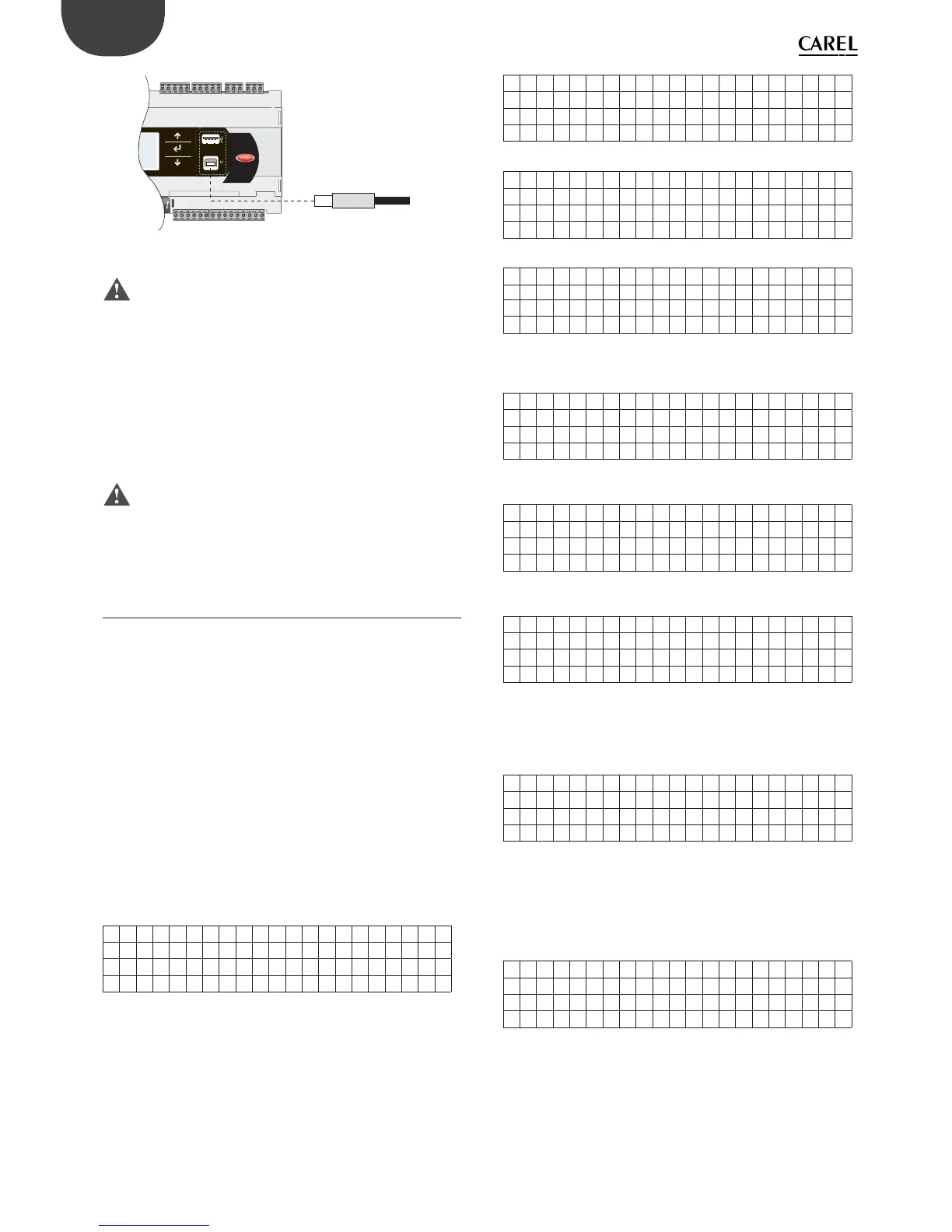58
ENG
pCO5plus +0300020EN rel. 1.2 - 07.11.2013
USB connector
from computer
BMS card
Fig. 9.ag
Important:
• do not install any type of converter between the computer and port B,
even if requested by the program’s guided procedure;
• pCO Manager manages compressed fi les (.GRT/.OS).
Once the connection is established, the following operations are available:
1. UPLOADING the application or BIOS+application.
2. DOWNLOADING the non-volatile memory.
3. DOWNLOADING logged data.
4. Commissioning
5. Managing the NAND fl ash memory.
Once the USB cable is removed, the port will become available again
after approximately 5 s.
Important: If no connection is established with pCO Manager
after plugging in the USB cable, wait at least 1 minute before using the
USB ports again after removing the cable.
9.4 Confi guring pCOWeb/pCOnet from a
system screen
See par. 6.6 for information on how to access the BIOS system menu.
Starting from:
• BIOS release 5.16 BIOS, and from
• pCOWeb fi rmware version A1.5.0, and from
• pCOnet fi rmware version A485_A1.2.1
pCOWeb and pCOnet communication parameters can be confi gured.
The purpose is to confi gure the network (Ethernet for pCOWeb, RS485
for pCOnet) when the respective card is installed for the fi rst time. The
remaining parameters (alarms, events, etc.) can be confi gured using the
usual tools, i.e. BACset or web interface (pCOWeb only). Confi guration
can be done either when using the Modbus protocol or the CAREL
protocol, but only on the BMS1 serial port. The screens for confi guring
pCOWeb and pCOnet can be opened by accessing the system screens
and selecting OTHER INFORMATION and then PCOWEB/NET CONFIG.
Then, select “PCOWEB settings” to confi gure pCOWeb parameters or
“PCONET settings” to confi gure pCOnet parameters.
Confi guring pCOWeb
When you select “PCOWEB settings” the following screen will appear:
DHCP : - - -
I P ADDRESS
---.---.---.---
After a short time the fi elds are populated with the current parameters.
If the fi elds are not populated with the current parameters, check the
fi rmware version of pCOWeb and the protocol used by the BMS serial
port. The parameters can now be edited by selecting the respective
fi elds using the ENTER button and setting the desired values using the
UP/DOWN buttons. If the DHCP option is set to ON, the IP address and
Netmask fi elds cannot be changed. Pressing ENTER repeatedly will display
all the parameters available, as listed in the following screens:
Ne tmask :
---.---.---.---
Ga t eway :
---.---.---.---
DNS1 :
---.---.---.---
DNS1 :
---.---.---.---
BACnet ID:
-------
BACne t Type :
-------
Once the parameters have been chosen they can be updated by going to
the following screen and pressing ENTER.
PCOWEB CONF IG ENABLE
Upda t e pCOWeb? NO
While the parameters are being updated, the following message is
displayed:
PCOWEB CONF IG ENABLE
Please wai t for
end of update
At the end, the screen shows:
PCOWEB CONF IG ENABLE
Upda t e comp l e t e
Reboo t pCOWeb t o
apply new setting
Confi guring pCOnet
When you select “PCONET settings” the following screen will appear:
BACnet ID:
-------
BACnet baud:
--------
After a short time the fi elds are populated with the current parameters.
The parameters can now be edited by selecting the respective fi elds
using the ENTER button and setting the desired values using the UP/
DOWN buttons. Pressing ENTER repeatedly will display all the parameters
available, as listed in the following screen:
BACne t MAC: - - -
Max Mas t e r s : - - -
Max F r ames : - - - - -
Once the parameters have been chosen they can be updated following
the procedure described for confi guring pCOWeb.
