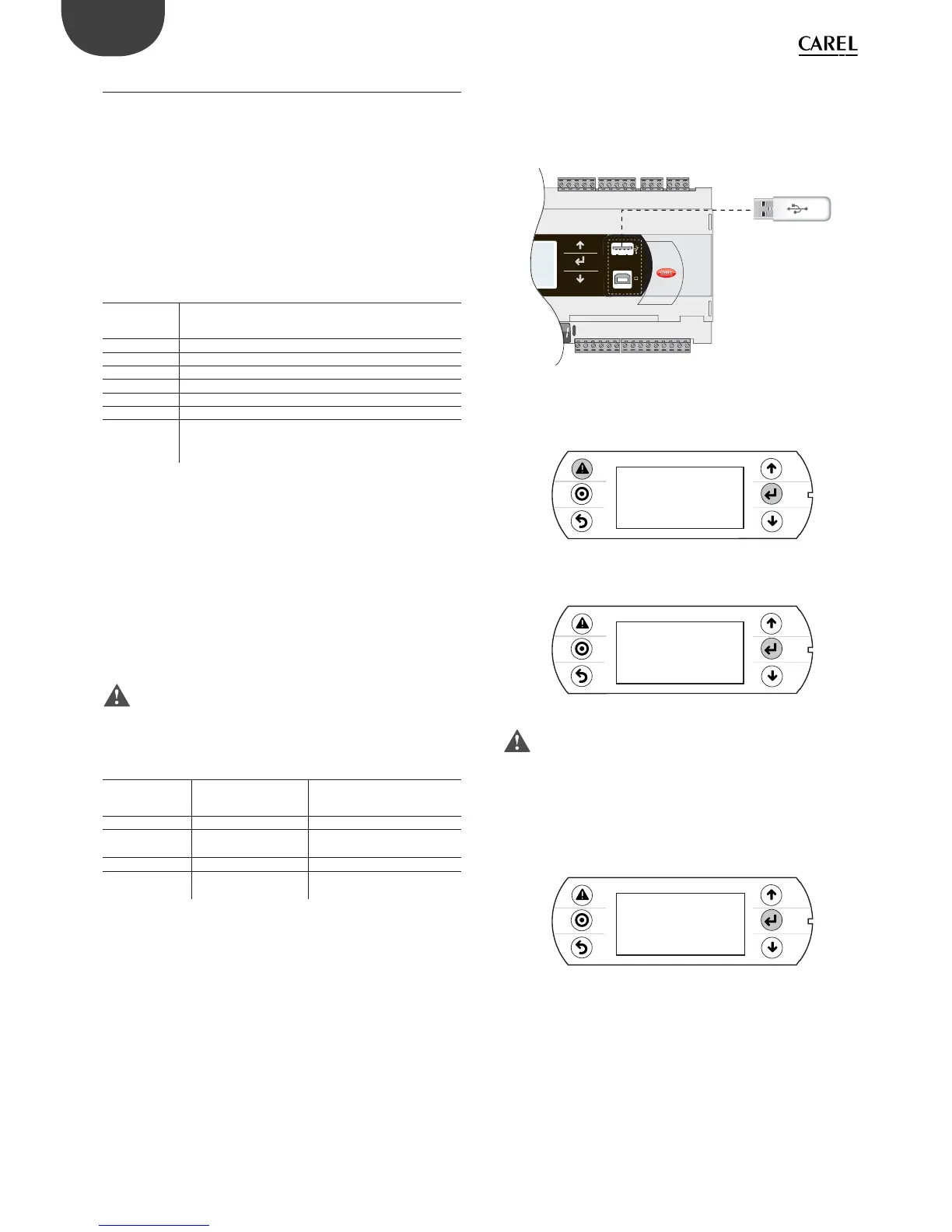54
ENG
pCO5plus +0300020EN rel. 1.2 - 07.11.2013
9.3 Pendrive: operating instructions
File extensions, names and contents
Various types of fi les can be uploaded and downloaded and are
distinguished by their extension.
File names
In order to be recognised, the names of the directories and fi les on the
pendrive must have no more than 8 characters; the controller makes no
distinction between upper-case and lower-case characters. However,
during DOWNLOAD the names of the directories created by the controller
on the pendrive are always in upper-case.
FILE TYPES FOR UPLOAD
File
extension
Description
.IUP Contains the defi nitions of the screens on the terminal
.BLB Contains the application
.BIN Contains the application (with pLAN table)
.BLX Contains the logic of atoms custom in C language
.GRP Contains the graphics
.DEV Contains the preset confi guration parameter values
PVT, .LCT Contains the descriptions of the public variables to be
logged. Generated by 1Tool, this is used by the LogEditor
module and must be loaded together with the .LCT fi le
Downloaded fi les are saved in directories created automatically, with the
following name format:
NAMXY_WZ
Where:
NAM: identifi es the type of data downloaded (LOG for logs, BKP for the
application, DEV for the buff er memory, CPY for all the data from the
controller).
XY: progressive number from 0 to 99
WZ: controller pLAN address.
Example: A directory named LOG00_01 contains the log fi les (LOG)
downloaded from a device whose pLAN address is 1. Since the key
contained no directory of this type before download, it is indicated with
00.
Important: No more than 100 fi les of the same type can be
downloaded to the pendrive, as the directories created can only be
numbered with XY=00 to 99.
FILE TYPES FOR DOWNLOAD (controller pLAN address = 1)
File extension Directory name Description
.DWL LOG00_01 Logged data
.DWL,.DEV, .LCT,
.PVT
BKP00_01 Application
.DEV DEV00_01 Non-volatile parameters
.DWL, .DEV, .LCT,
.PVT
CPY00_01 All data on the controller
Tab. 9.c
The downloaded fi les to have fi xed names. In particular, the application
fi le is called “ppl–pCO.dwl”, the BIOS fi le “bios–pCO.bin”, the fi les
containing the logs and related information are “logs.dwl”, “logs.lot” and
“logs.pvt”, respectively. Finally, the buff er memory is saved to the fi le on
the pendrive.
Menu access
The following are the steps for accessing the pendrive management
menu. Procedure:
1. Connect the pendrive to the master port.
USB key
BMS card
Fig. 9.k
2. Press Alarm and Enter together for 3 seconds to enter the option
menu. Select FLASH/USB memory and press Enter to confi rm.
4:45&.*/'03."5*0/
-0(%"5"
05)&3*/'03."5*0/
'-"4)64#.&.03:
Fig. 9.l
3. Select USB pen drive and press Enter to confi rm.
/"/%'-"4)'*-&4
64#1&/%3*7&
Fig. 9.m
Important: Wait a few seconds after the pendrive has been
plugged in for it to be recognised by the controller. If the message “No
USB disk or PC connected” is displayed momentarily with the request to
connect a pendrive key or computer USB cable, wait a few seconds until
the recognition message is shown (“USB disk found”) and the following
screen appears.
4. Select UPLOAD.
4ELECTFUNCTION
61-0"%PENP$0
%08/-0"%P$0PEN
Fig. 9.n
Upload
An application plus BIOS or buff er memory (parameters) can be uploaded
from the pendrive. The following modes are available: automatic, autorun
and manual. Automatic and autorun modes require using confi guration
fi les.
Confi guration fi le structure
Confi guration fi les must start with the string “[FUNCTION]” followed by a
string that identifi es the function, as shown in the table.
