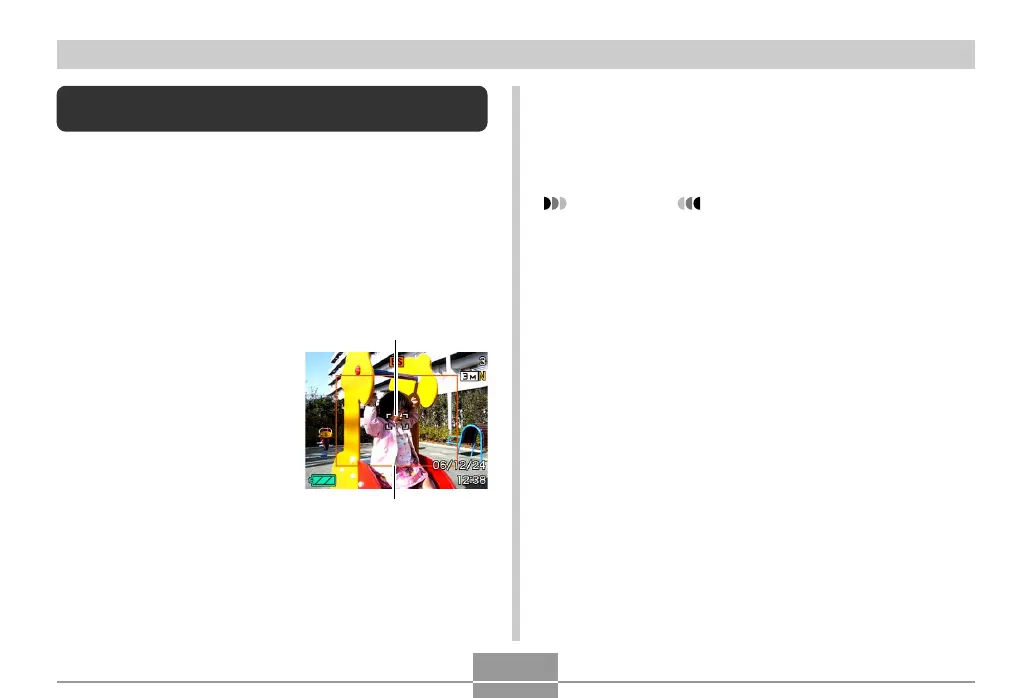OTHER RECORDING FUNCTIONS
104
4.
Press the shutter button all the way to record
the image.
• This will record the area enclosed within the cropping
boundary.
IMPORTANT!
• Only the part of the image within the cropping
boundary will be recorded.
• The image size for this operation is fixed
automatically at 3M (2048
×
1536 pixels).
• Auto tracking may not be able to follow a fast-moving
subject. If this happens, release the shutter button,
re-align the focus frame with the subject, and then
half-press the shutter again.
• When shooting with “Auto Framing”, image quality
will be deteriorated even if you are using digital zoom
within the “Undeteriorated Image Quality Range
(page 61).”
Auto Tracking a Moving Subject (Auto
Framing)
With auto tracking, a boundary area follows a moving
subject, making it easy to snap an image with the subject in
the center.
1.
In the REC mode, press [BS] (BEST SHOT).
2.
Use [왖], [왔], [왗], and [왘] to select “Auto
Framing”, and then press [SET].
3.
Align the focus frame
with the subject you
want to focus on and
then half-press the
shutter button.
• The focus frame and
the cropping boundary
will follow the subject as
it moves.
• Focus and exposure
become fixed when you
half-press the shutter
button.
Focus frame
Cropping boundary
B
