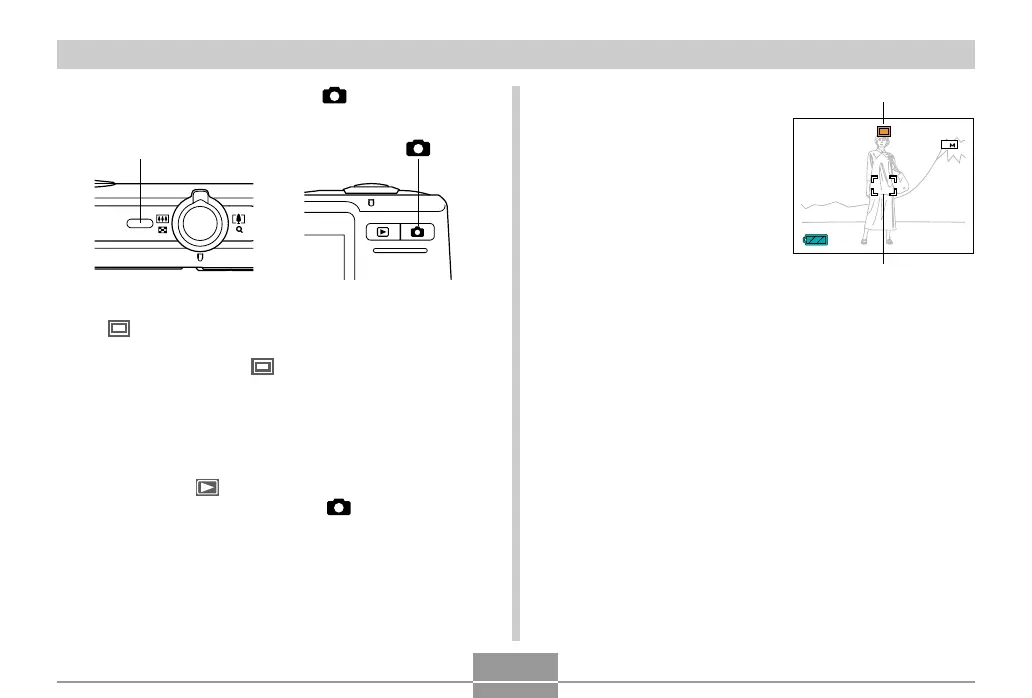BASIC IMAGE RECORDING
53
8
N
06
/
12
/
24
12
:
38
2
1.
Press the power button or [ ] (REC) to turn
on the camera.
Focus frame
Auto recording icon
2.
Compose the image
on the monitor screen
so the main subject is
within the focus
frame.
• The focusing range of
the camera depends on
focus mode you are
using (page 74).
[ ]Power button
ON/OFF
• This causes the image and the auto recording icon
( ) to appear on the monitor screen, and then
enters the currently selected recording mode. If the
auto recording icon ( ) is not displayed, use the
procedure on page 90 to select the “Auto” scene.
This should cause the auto recording icon to appear.
• If the camera is in the PLAY mode when it turns on,
the message “There are no files.” will appear if you
do not have any images stored in memory yet. In
addition, the icon will be visible at the top of the
display. If this happens, press [ ] (REC) to enter
the currently selected recording mode.
