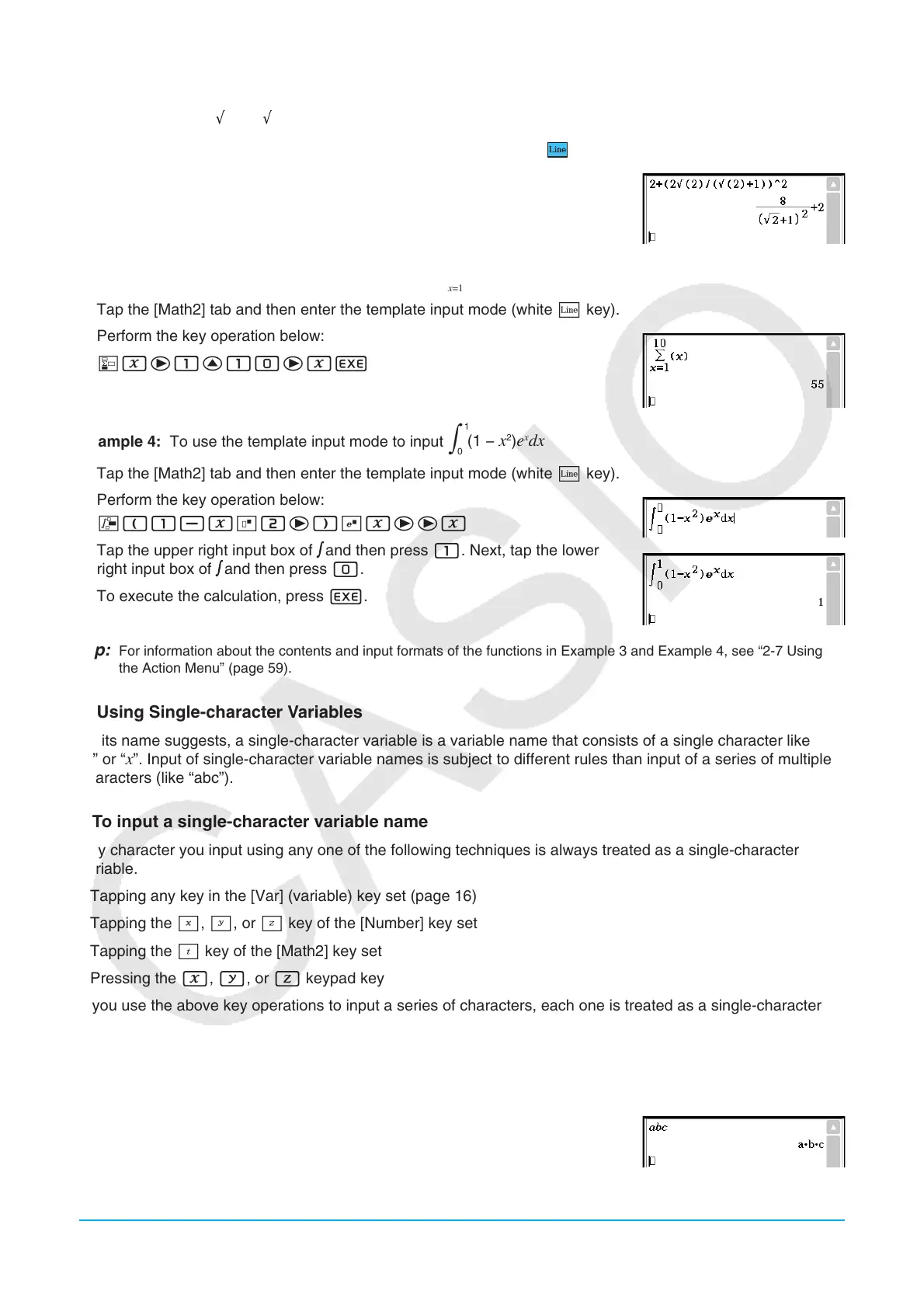Chapter 1: Basics 23
Example 2: To use the line input mode to input the same expression as in Example 1
(
2+ (2 (2) / ( (2) + 1))^2
)
1. Tap the [Math1] tab and then enter the line input mode (light blue
key).
2. Perform the key operation below:
2+(d2!2)N
(!2)+1)ewE
Example 3: To use the template input mode to input
1. Tap the [Math2] tab and then enter the template input mode (white L key).
2. Perform the key operation below:
Oxe1f10exE
Example 4: To use the template input mode to input
1. Tap the [Math2] tab and then enter the template input mode (white L key).
2. Perform the key operation below:
7(1-xm2e)Qxeex
3. Tap the upper right input box of
and then press 1. Next, tap the lower
right input box of
and then press 0.
4. To execute the calculation, press E.
Tip: For information about the contents and input formats of the functions in Example 3 and Example 4, see “2-7 Using
the Action Menu” (page 59).
k Using Single-character Variables
As its name suggests, a single-character variable is a variable name that consists of a single character like
“a” or “x”. Input of single-character variable names is subject to different rules than input of a series of multiple
characters (like “abc”).
u To input a single-character variable name
Any character you input using any one of the following techniques is always treated as a single-character
variable.
• Tapping any key in the [Var] (variable) key set (page 16)
• Tapping the X, Y, or Z key of the [Number] key set
• Tapping the [ key of the [Math2] key set
• Pressing the x, y, or Z keypad key
If you use the above key operations to input a series of characters, each one is treated as a single-character
variable. Inputting A, B, C using the [Var] key set, for example, is treated as the mathematical expression
a × b × c, and not as the characters “abc”.
Tip: The single-character variables described above make it possible for you to perform calculations as they appear in
your textbook.
Example 1: ABCw
Y
(
)
∫
1
0
(1 −
2
)
