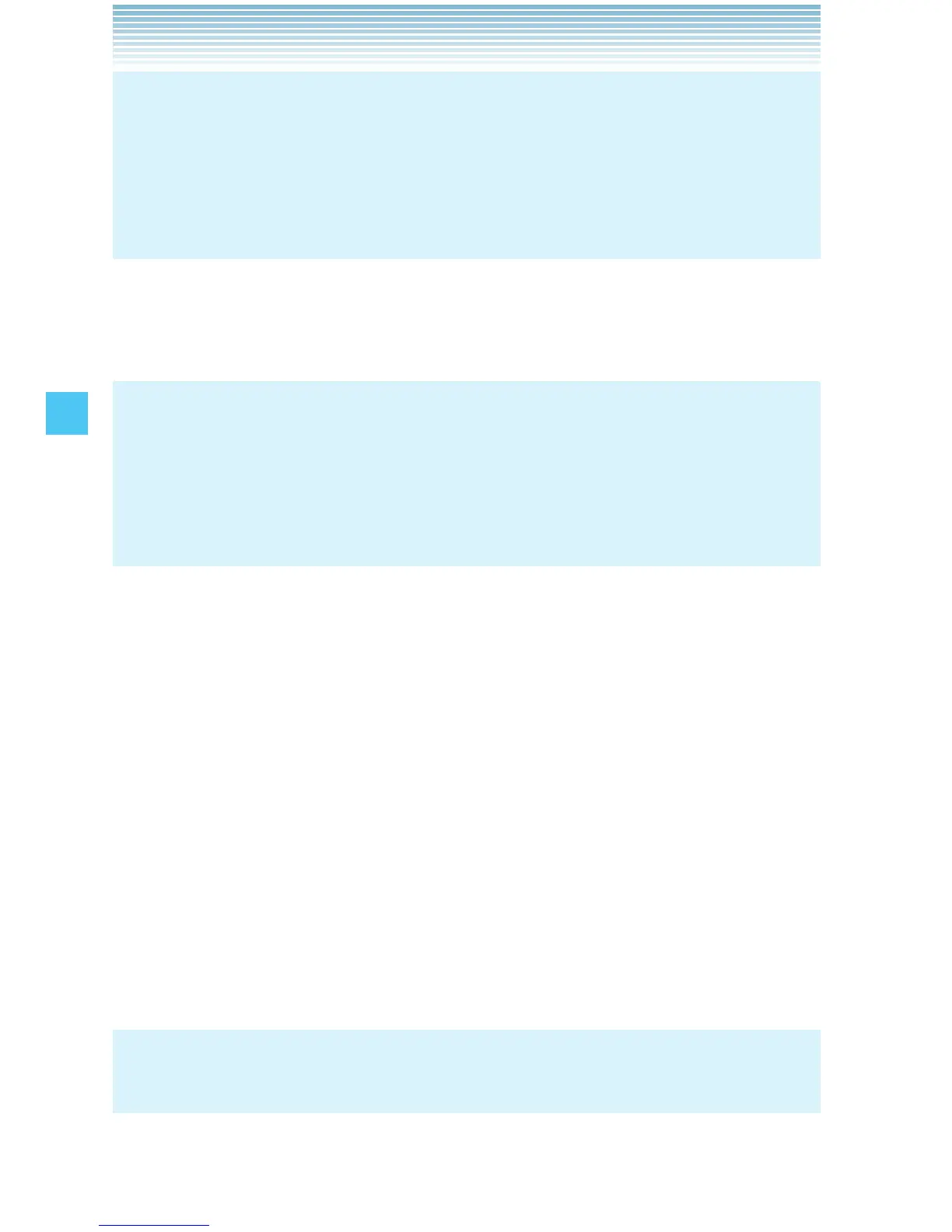78
MEDIA CENTER
NOTE
Using the Motion Detection function, while displaying a picture you
can display the next picture or the previous picture just by shaking
your handset. For more information on Motion Detection function,
see page 35.
Rotate
You can rotate the pictures stored in the My Pictures folder.
NOTES
The rotated picture is stored in the My Pictures folder as a
separate file.
Some images cannot be rotated due to copyright protection,
image size, or other reasons.
•
•
1. From idle mode, press the Center Select Key [MENU], select
Media Center, then press the Center Select Key [OK]. Press
Picture & Video, My Pictures.
2. Select your desired picture, then press the Center Select Key
[VIEW].
3. Press the Right Soft Key [Options], then press Rotate.
4. Press the Right Soft Key [Rotate(R)] or the Left Soft Key
[Rotate(L)], then press the Center Select Key [SAVE]. The rotated
picture is stored in the My Pictures folder.
Zoom
You can zoom into the pictures stored in the My Pictures folder.
NOTE
Only pictures taken with your handset can be zoomed.
I
I
