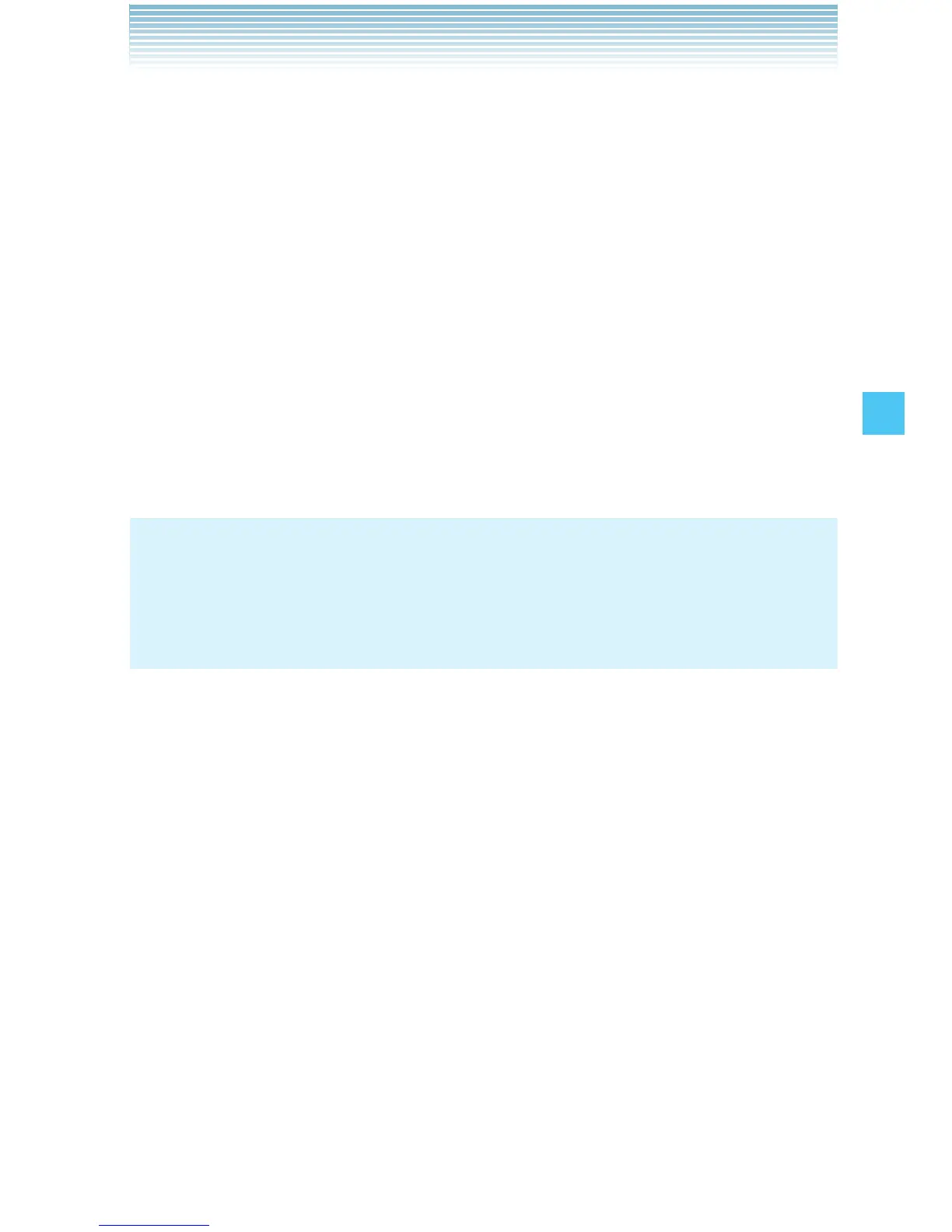79
MEDIA CENTER
1. From idle mode, press the Center Select Key [MENU], select
Media Center, then press the Center Select Key [OK]. Press
Picture & Video, My Pictures.
2. Select your desired picture, then press the Center Select Key
[VIEW].
3. Press the Right Soft Key [Options], then press Zoom.
4. Press the Right Soft Key [Zoom+] or once zoomed press the Left
Soft Key [Zoom-]. Press the Directional Key up, down, left or
right while zooming to scroll the display.
Resize
You can resize the pictures stored in the My Pictures folder.
NOTES
The resized picture is stored in the My Pictures folder as a
separate file.
Only pictures taken with your handset can be resized.
•
•
1. From idle mode, press the Center Select Key [MENU], select
Media Center, then press the Center Select Key [OK]. Press
Picture & Video, My Pictures.
2. Select your desired picture, then press the Center Select Key
[VIEW].
3. Press the Right Soft Key [Options], then press Resize.
4. Select one of the following sizes, then press the Center Select Key
[OK].
160 × 120 / 320 × 240 / 640 × 480 / 1280 × 960 / 1600 × 1200*
* The selectable size depends on the size of the image you are
editing.
The resized picture is stored in the My Pictures folder.
I
