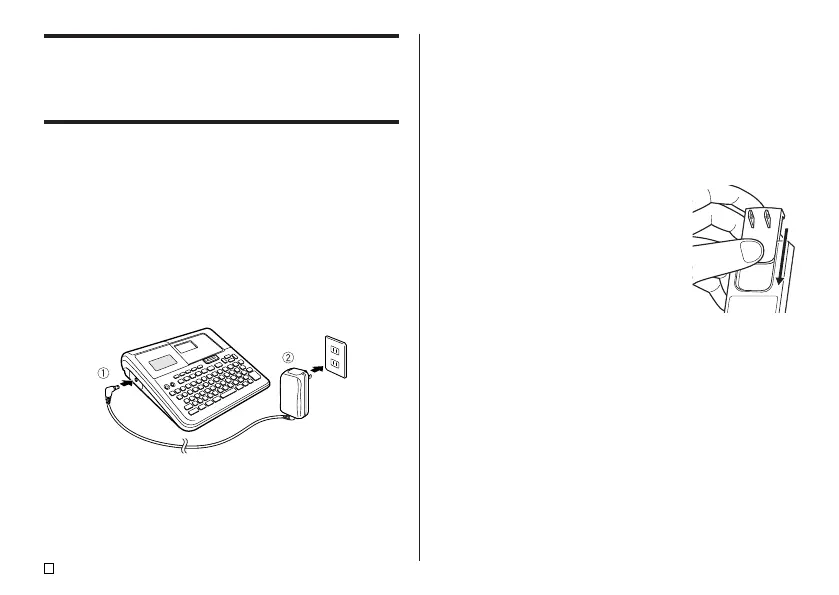E
10
Power Requirements
You can run the printer by using its bundled AC adaptor to plug it into a power
outlet. It can also run on commercially available alkaline batteries.
• For information about loading alkaline batteries, see page 47.
Using the AC Adaptor
Use AC adaptor (AD-A12150L) that comes bundled with the printer when you
want to plug into a household power outlet. Use the AC plug that matches the
configuration of the wall outlet in your area (page 48).
■ To connect the AC adaptor
Important!
• Use only the AC adaptor that comes bundled with the printer.
1. Connect the AC adaptor plug to the printer’s AC adaptor terminal (1), and
then plug the power cord into a household power outlet (2).
Important!
• Never disconnect the AC adaptor while a printing operation is in progress.
Doing so creates the risk of printer malfunction.
• Never disconnect the AC adaptor or remove the batteries while the printer
is turned on. Also, make sure that the display is completely blank after turning
off the printer before disconnecting the AC adaptor or removing the batteries.
Disconnecting the AC adaptor or removing the batteries at the wrong time
can cause loss of text you are working on, as well as text and preset phrases
you have stored in printer memory.
• Turn off the printer before switching from AC adaptor power to battery power,
or from battery power to AC adaptor power. Switching from one power supply
to another while the printer is on will cause power to turn off automatically
and could result in loss of text data you are working on.
• Always keep separate written copies of important data stored in printer
memory.
• Should the AC plug come off of the AC adaptor,
slide it back onto the AC adaptor as shown in the
illustration. Slide the AC plug along the rails on
the AC adaptor as far as it will go, until it locks
securely in place.
