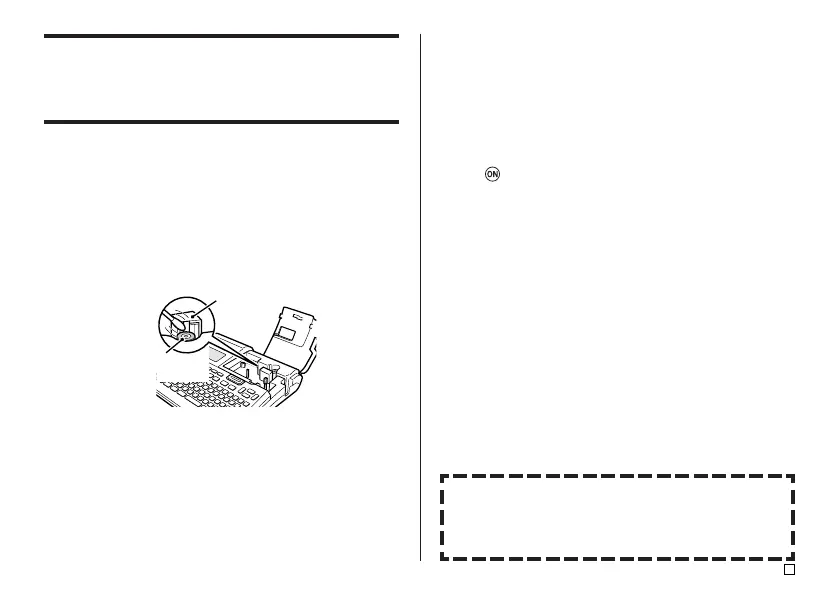49
E
Caring for the Printer
Tape label printing can become unclear if the printer's print head and rubber
roller become dirty. Perform the following steps to clean the print head and
rubber roller.
■ To use a cotton swab for cleaning
Important!
• Use only a cotton swab or some other soft material to clean the print head
and rubber roller. Use of a very fine type cotton swab is recommended.
1. Press the cassette cover release and open the cover.
• If a tape cartridge is loaded in the printer, remove it.
2. Use a cotton swab moistened with alcohol to thoroughly swab the areas
where the print head and rubber roller come into contact.
Print
head
Rubber
roller
• You can rotate the rubber roller by pressing FEED.
• You can also use a commercially available cassette tape recorder head
cleaning kit to clean the print head.
■ To clean with a cleaning tape
Note
• Use an optionally available cleaning tape (XR-24CLE) to perform this
procedure.
1. Press the cassette cover release and open the cover.
• If a tape cartridge is loaded in the printer, remove it.
2. Load the cleaning tape into the printer.
3. Press to turn on the printer.
4. Press FEED to feed the tape one or two times.
• For details about using the cleaning tape, see the instructions that come
with it.
Cleaning the Printer Exterior
Wipe the exterior of the printer with a cloth moistened with plain water.
Wring all excess liquid from the cloth before wiping the printer.
Never use benzine, alcohol, thinner, or other volatile agents to clean the
printer exterior. Doing so can damage the case.
