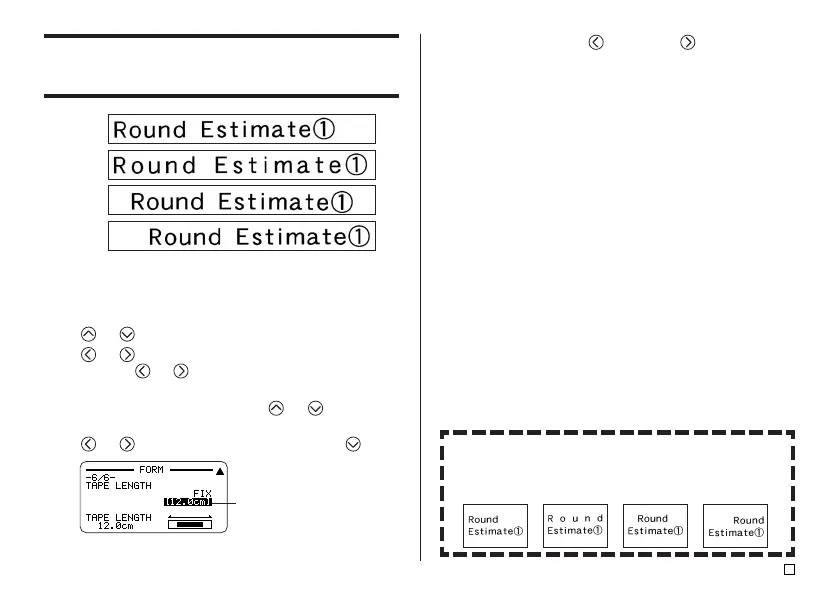31
E
7. Use the number keys, or the (decrease) and (increase) keys to in-
crease the length of the tape, and then press SET.
Length value becomes
highlighted.
• If a label contains multiple lines, you can also align its text using the
TAPE LENGTH AUTO setting. In this case, alignment will be performed
on the shorter line of text as shown below.
LEFT EQUAL CENTER RIGHT
FREE DESIGN: Aligning Tape Label Text
This section explains how to align tape label text.
LEFT
EQUAL
CENTER
RIGHT
■ To align tape label text
1. In the Free Design Mode, input the text you want.
2. Press FORM.
3. Use and to scroll to the ALIGN setting screen.
4. Use and to select the alignment setting you want.
• Each press or
and cycles the setting between EQUAL, CENTER,
RIGHT, and LEFT.
5. After selecting the alignment setting, use and to scroll to the
TAPE LENGTH setting screen.
6. Use and to change the setting to FIX, and then press .