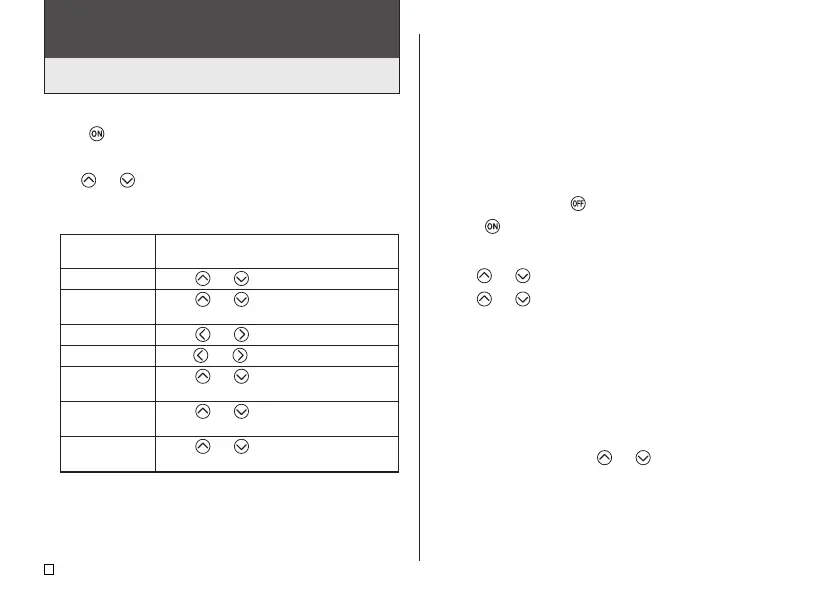E
46
Demo Printing
Demo printing uses built-in data to demonstrate the type of tape label printing
that can be performed by the printer.
Important!
• If there is label data from your last label layout session is still in memory,
performing a demo print will delete it. If you think you will need the data
later, save it in memory (page 45) before performing a demo print.
■ To perform demo printing
1. Make sure a tape cartridge is loaded in the printer.
• See page 13 for information about loading tape cartridges.
2. If the printer is on, press to turn it off.
3. Press to turn on the printer.
4. Press SET UP.
5. Use and to select DEMO PRINT, and then press SET.
6. Use and to select PRINT, and then press SET.
7. Confirm that 1 is specified for the number of copies and CONT HALF CUT
is specified for the tape cut mode.
• You can change the number of copies and the tape cut mode (page 20)
settings if you want.
• If you are using a non-standard type of tape, select the appropriate tape
cut mode (page 20) for the tape you are using.
8. Press SET to start printing.
• The demo print contents depend on the width of the tape cartridge
currently loaded in the printer.
9. After printing is complete, use and to select EXIT, and then press
SET.
10. In response to the confirmation message that appears, press SET.
Part 7 - Configuring the Printer Setup
The printer has a SET UP screen that you can use to configure a variety of
basic settings.
■ To configure the printer setup
1. Press to turn on the printer.
2. Press SET UP.
3. Use and to select the SET UP item whose setting you want to
change, and then press SET.
4. Use the cursor keys to configure the settings and then press SET.
When this setting
is selected:
DEFAULT FONT
INPUT
CONTRAST
DENSITY*
LANGUAGE
cm/inch
DEMO PRINT
Change its setting like this:
•
Use
and to select the font (page 42).
• Use
and
to select INSERT or
OVERWRITE (page 39).
• Use and to adjust the display contrast.
•
Use and to adjust the print density setting.
• Use
and
to select the display language
you want to use.
• Use
and
to select centimeters (cm) or
inches as the unit of measurement.
• Use
and
to select PRINT, and then
press SET to start demo printing.
* Certain environments and conditions may result in the printing density
remaining the same, even after you change the DENSITY setting.
