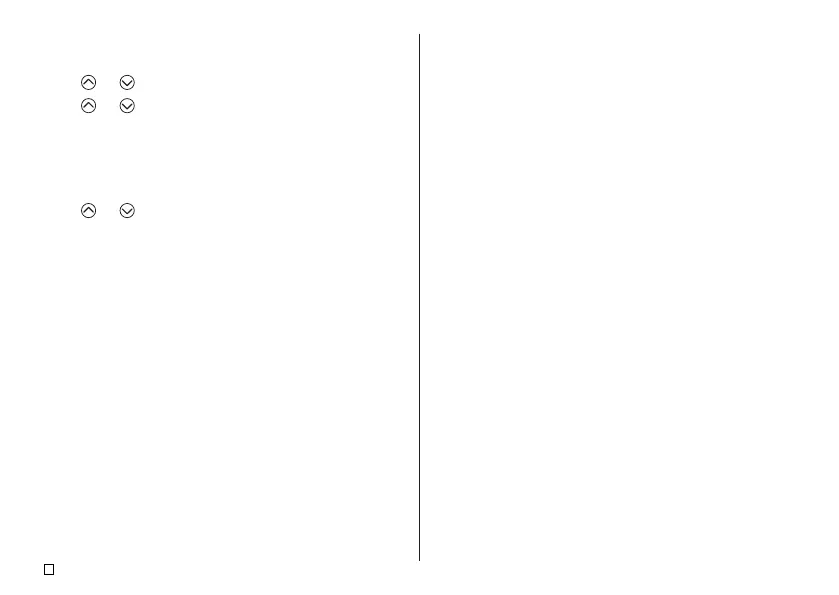E
42
To change the default font setting
1.
Press SET UP to display the SET UP menu.
2. Use and to select DEFAULT FONT and then press SET.
3. Use and to select the font you want to use as the default, and then
press SET.
• The default font you specified will be used first for all new labels.
To change the font of text you have just input
1. After inputting the text you want, press FONT.
2. Use and to select the font you want to change to and then press
SET.
• This will apply the setting and return to the text input screen.
