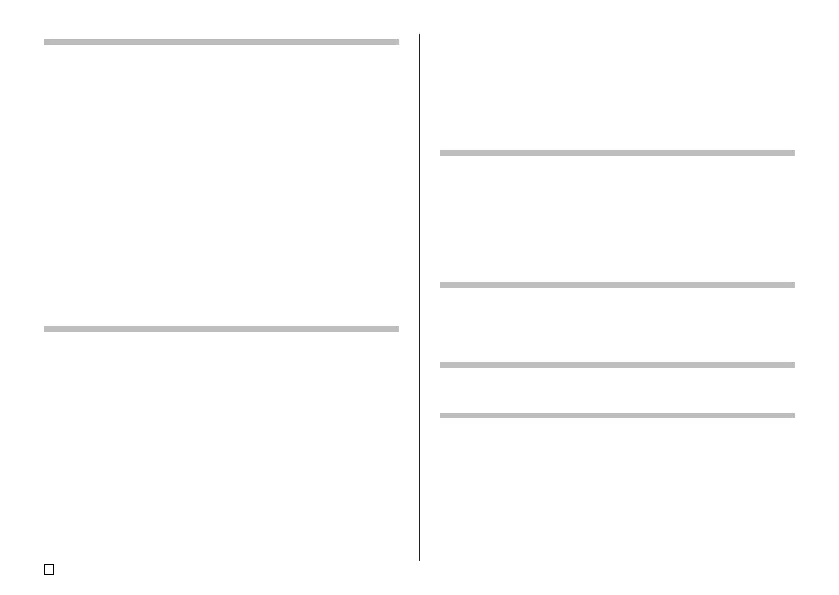E
6
Part 3 - Creating a Tape Label ............................................ 23
Creating and Printing a Label Using a Preset Layout ..... 23
Creating and Printing a Sequentially Numbered Tape Label ....
24
Numbering Formats ........................................................ 24
Creating and Printing a Tape Label with a Logo .............. 26
Creating and Printing an Original (Free Design) Tape Label ....
27
FREE DESIGN: Using Multiple Lines in a Tape Label
.........
28
FREE DESIGN: Configuring Label Form Settings ............ 29
FREE DESIGN: Controlling the Length of a Tape Label ... 30
FREE DESIGN: Aligning Tape Label Text .......................... 31
FREE DESIGN: Changing the Size of Tape Label Text ..... 32
Specifying the Size of a String of Characters.................. 32
FREE DESIGN: Using Frames ............................................ 34
Creating a Barcode Tape Label .......................................... 34
Supported Barcode Types ............................................... 34
Barcode Specifications ................................................... 35
Part 4 - Inputting and Editing Label Text .......................... 36
Moving the Cursor .............................................................. 36
Basic Alphanumeric Input .................................................. 36
To input alphanumeric characters ................................... 36
About the CODE key ....................................................... 37
Inputting Symbols and Special Characters ...................... 37
To use the SYMBOL menu.............................................. 37
Inputting Illustrations ......................................................... 38
To input illustrations......................................................... 38
Deleting an Individual Character ....................................... 38
To delete a character using the BS key ........................... 38
To delete a character using the DEL key ........................ 38
Clearing Input Text .............................................................. 39
To clear all text ................................................................ 39
To delete a range of text (Free Design) ........................... 39
Text Editing .......................................................................... 39
To switch between overwrite and insert .......................... 39
Using Copy and Paste ........................................................ 40
Part 5 - Controlling the Appearance of Text ...................... 41
Selecting a Font .................................................................. 41
SMALL FONT ................................................................. 41
To change the default font setting ................................... 42
To change the font of text you have just input ................. 42
Using STYLE Menu Attributes ........................................... 43
Using EFFECT Menu Attributes ......................................... 44
Part 6 - Saving, Recalling and Deleting Labels ................ 45
To save a label ................................................................ 45
To recall a label ............................................................... 45
To delete a label .............................................................. 45
Part 7 - Configuring the Printer Setup............................... 46
Demo Printing ................................................................. 46
Reference ............................................................................. 47
Power Requirements........................................................... 47
Caring for the Printer .......................................................... 49
Troubleshooting .................................................................. 50
Error Messages ................................................................... 53
Illustrations .......................................................................... 57
Symbols, Dingbats, and Special Characters .................... 57
