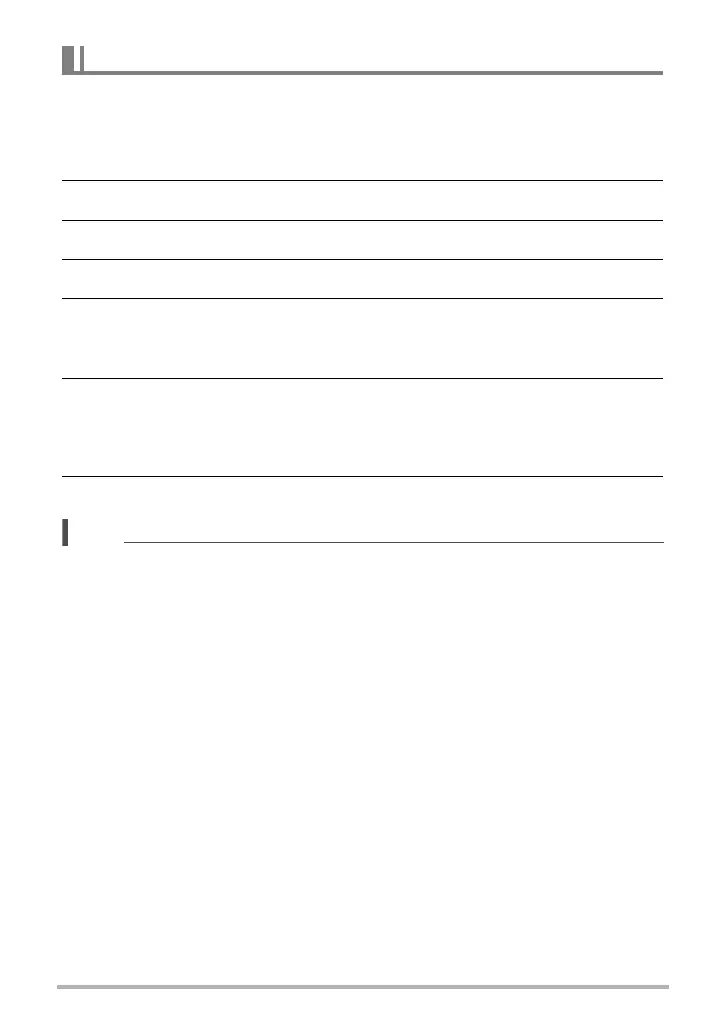59
Playback
Resizes a previously saved image and only resizing to a smaller size is available.
To resize an image:
1. Set the camera to Playback mode p.
2. Use the 4 or 6 keys to scroll and select an image to resize.
3. Press the Menu button to launch the Playback menu.
4. Select Resize. The Resize submenu is displayed on the LCD monitor.
5. Select size among: 8M, 5M, 3M, and VGA. Available size settings may vary
depending on original image size. Unavailable settings appear as gray icons
in Resize submenu.
6. After selecting size, a menu selection appears. Select an available setting.
• Overwrite: Save and replace old file with a new one.
• Save As: Save the new file as a new one.
• Cancel: Cancel resize.
7. Press the OK button to save/cancel changes.
NOTE
• Resize function is not available for images with image size set to VGA.
Resize
