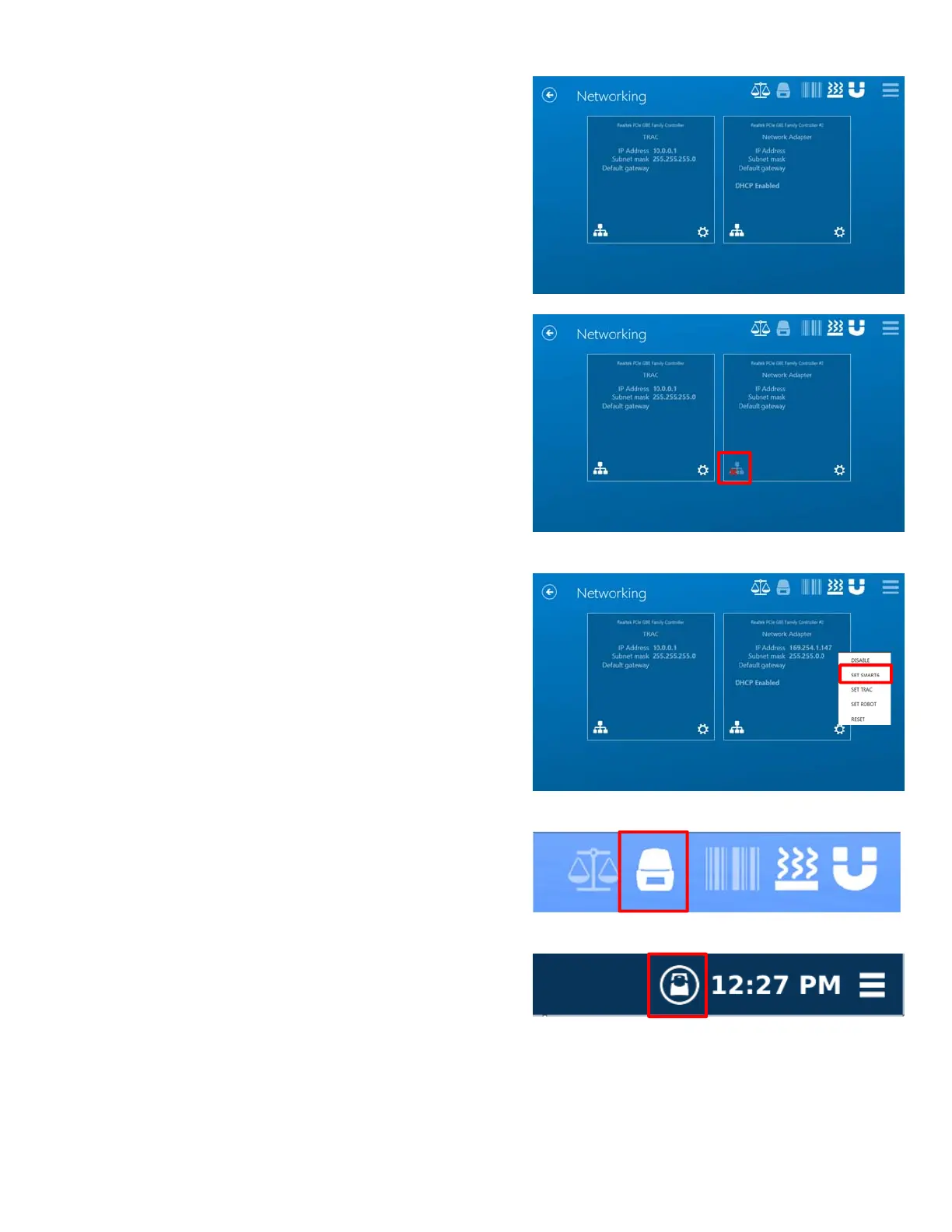29
13. One box should already be configured for
Trac/Coreboard with an IP Address of 10.0.0.1. Do not
change the configuration of this box, use the other box
to continue with the remaining steps.
Note: If the System Network icon has a red X over it,
then the Ethernet cable connecting the SMART 6 and
ORACLE is not correctly plugged in or functioning
properly. If the cable is plugged into the correct port and
there is still a red X, please contact CEM Service.
14. Hit the gear button to access the pop-up menu, then
choose the SET SMART 6 option to connect the SMART 6.
This will set the IP Address connecting the ORACLE to the
SMART 6 unit.
15. This will be confirmed by the SMART 6 icon at the top of
the screen going white. Alternatively, the SMART 6
should now display a white ORACLE magnet icon. If this
icon doesn’t appear, or only appears grayed out, please
reconfirm all of the previous steps, then contact a CEM
representative.
