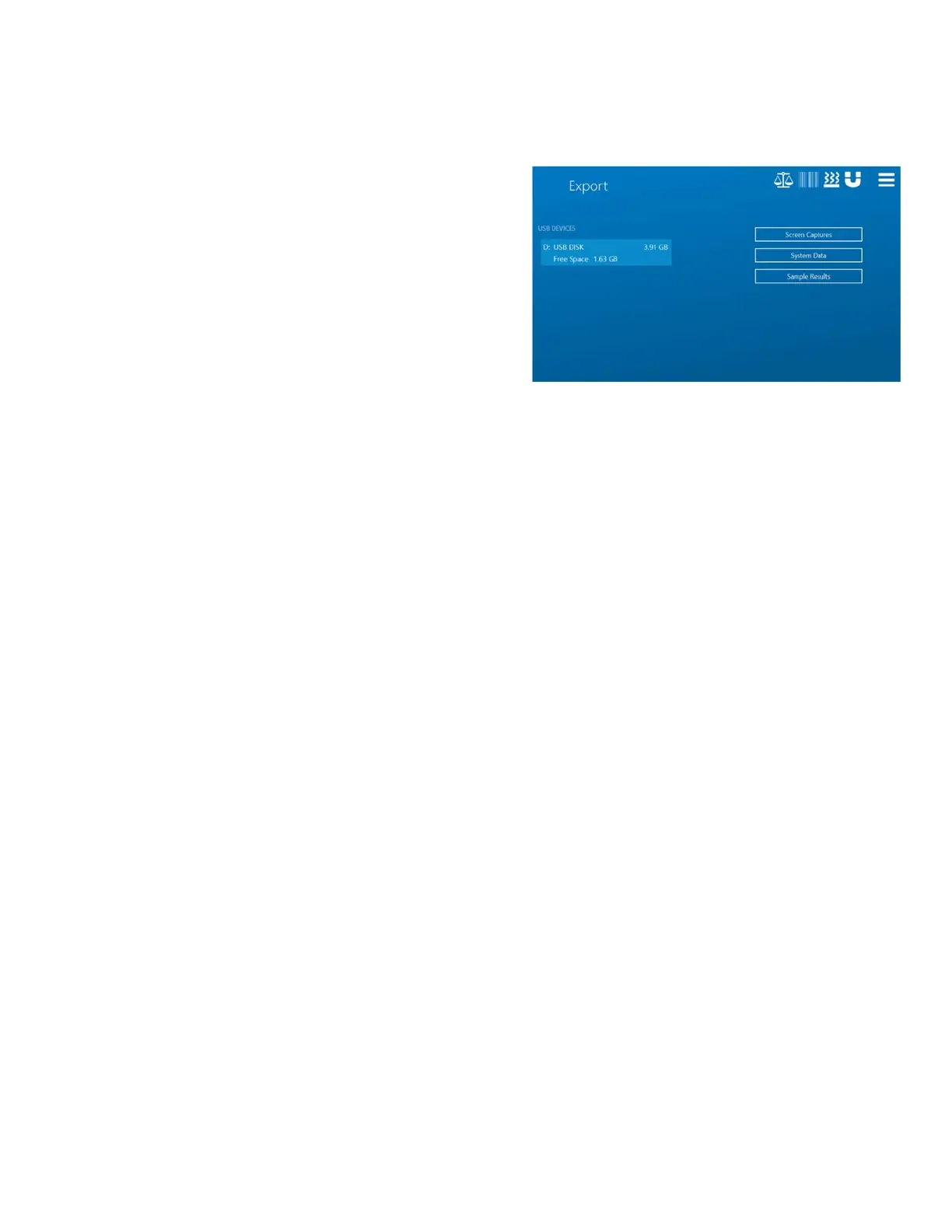67
Exporting System Diagnostics
Under the Export tab, there are three options.
1. Screen Captures – Tapping the bottom right corner of
the ORACLE screen three times will take a screenshot of
the current screen, which can be exported and sent to
CEM.
2. System Data - Used for exporting and storing all of the
system information necessary to run, including Setup
data, sample logs, methods, and other necessary
information.
3. Sample Results – All previous results can be exported to
the USB for external review and storage, either all at
once or by user selection.
To export, simply plug a USB into the Processor Box and
follow the on-screen instructions.
Routine Maintenance
Each ORACLE comes with a Routine Maintenance check sheet, which will review the maintenance needs of the
SMART and ORACLE. While the ORACLE will maintain logs of certain maintenance procedures, it is recommended
to use the check sheet for personal reminders of previous and upcoming maintenance needs, as well as aid a
service technician in understanding the level of maintenance the system has received.
Daily
1. Inspect the sample probe for excessive dust or loose sample. If any sample has fallen into the probe,
please contact the local CEM service provider for cleaning.
Weekly
1. Clean the Air filter located in the Processor Box. Unscrew the thumbscrew in the middle of the underside
of the vent, gently pull out the blue vent cover, and then remove the filter. Using purified water or a
pressurized air source, clean off any dust that has built up on the filter, then return to the processor box
before replacing the vent cover. If using water to clean the filter, be sure the filter is completely dry
before placing it back in the Processor Box.
Monthly
1. Run all Diagnostics tests (select “Auto Run”) and confirm all tests pass. If any tests fail, please contact
your local CEM Service representative.
