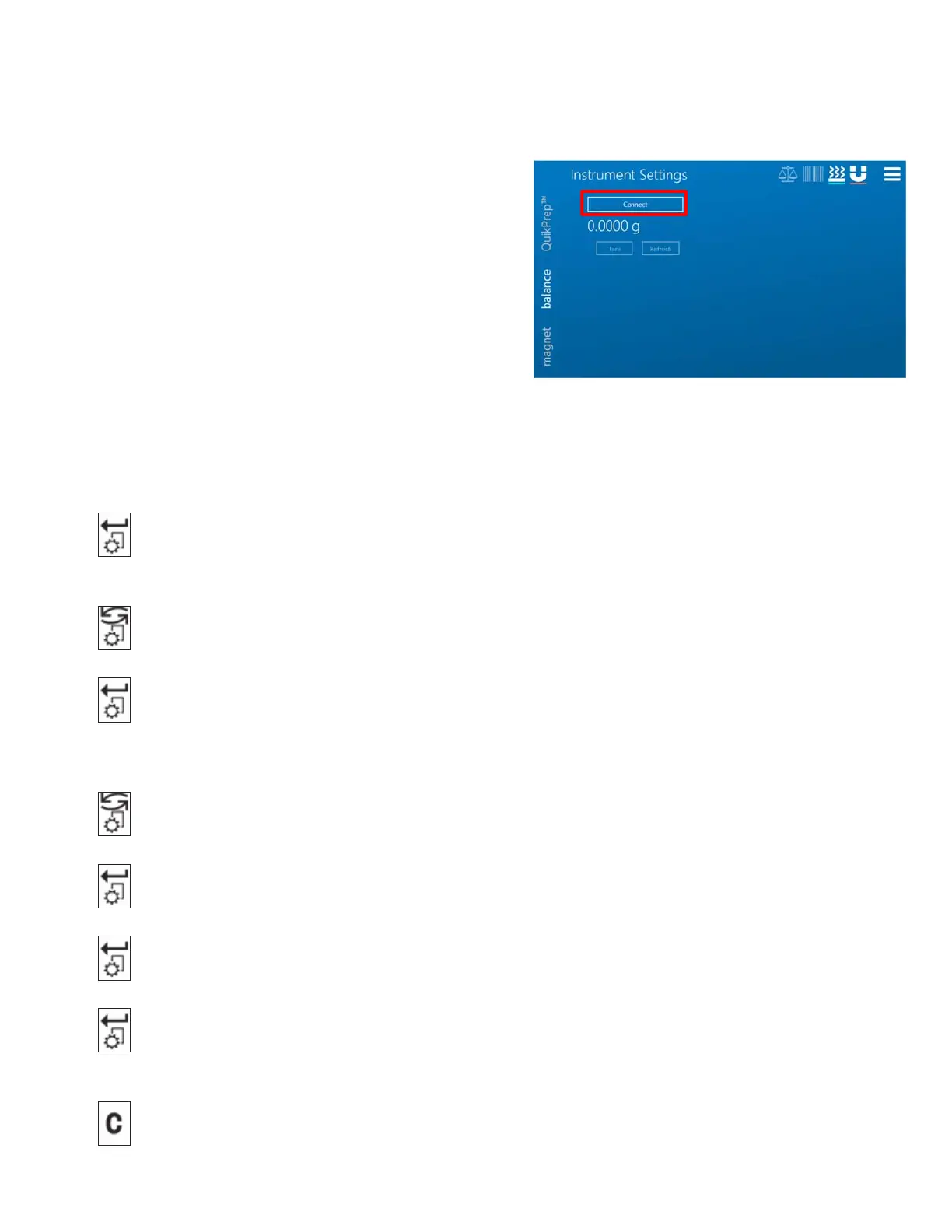36
Balance Setup
If Applicable
Paired balance settings are configured in the software and
balances prior to shipment. To connect the balance, choose
the Instrument tab, the select Balance, and then touch the
“Connect” button.
In case of failure to connect, please review the balance
settings below.
Note: Settings are hardcoded in the ORACLE software and
can only be changed in the balance. Currently, only Mettler
balances are supported by the ORACLE software.
Balance Configuration
Note: The balance settings listed below are pre-programmed into the balance.
1. Access the Main Menu
Press and hold the “Menu/Enter” button to access the Main Menu.
2. Navigate to the Interface Configuration Sub-menu.
Press the “Scroll” button twice to access the “Interface” configuration sub-menu.
Press the “Enter” button twice to enter the “Interface” configuration sub-menu to find the “Interface”
configuration sub-menu.
3. Confirm or Edit the Interface Configuration settings.
Press the “Scroll” button to scroll through the available settings.
Press the “Enter” button to view the current value for the given setting
.
Press the “Scroll” button to edit current value for a given setting (if required).
Press the “Enter” button to save the changes and return to the Interface configuration sub-menu current
value for a given setting (if required).
4. Exit
Press the “Clear/Exit” button twice to exit to the Main Menu.
