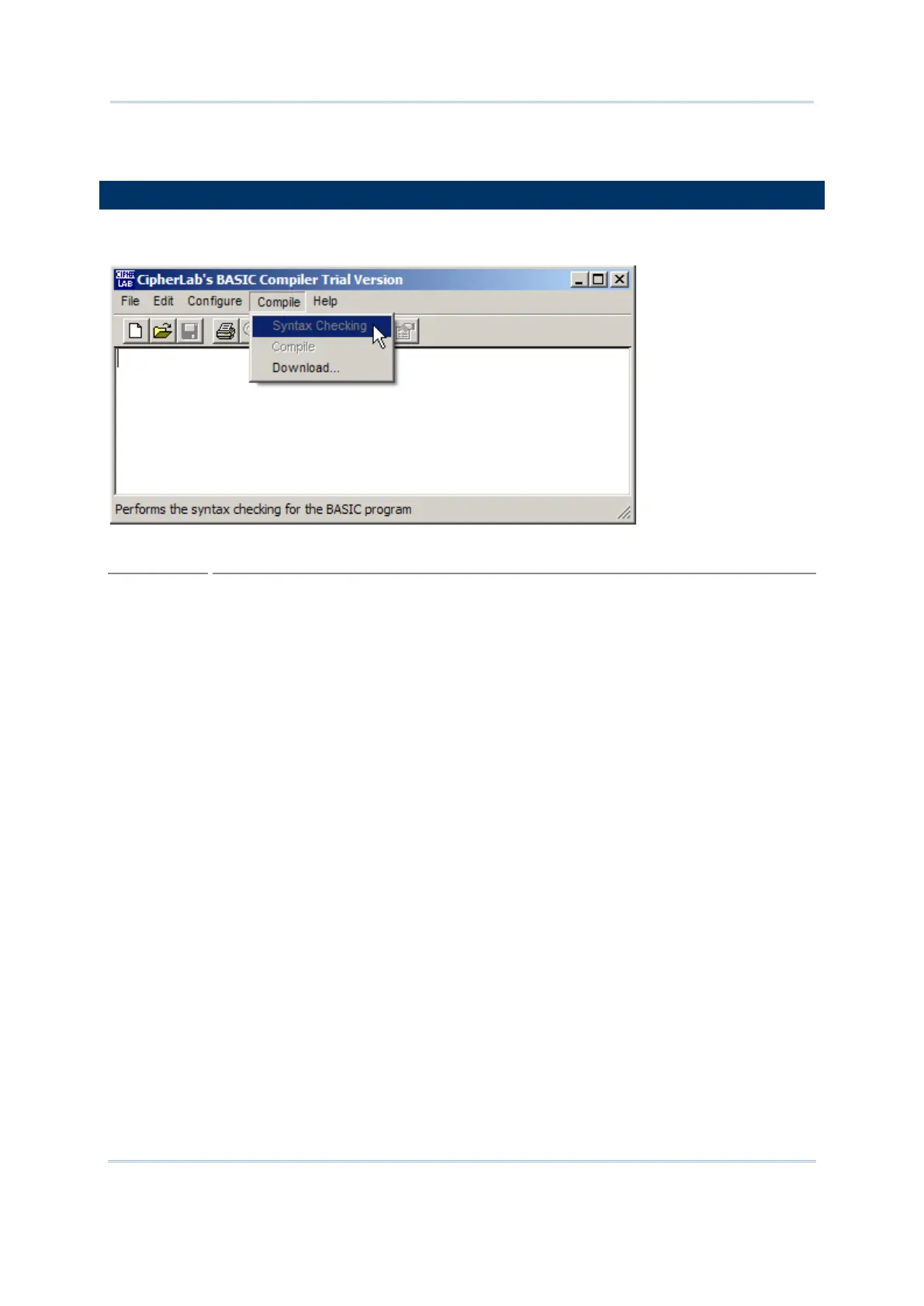15
Chapter 2 Using BASIC Compiler
Three commands are provided on this menu.
Syntax
checking
Function
To check the syntax of the BASIC program.
Operation
Click “Compile” on the menu bar and select “Syntax checking”
the case of any syntax error in the BASIC program, the “Output”
window pops up to show the line numbers and display the relevant
syntax error message.
Compile
Function
To compile the BASIC program.
Operation
Click “Compile” on the menu bar and select “Compile”.
For the same function, click the “Compile” icon on the tool bar.
In the case of any syntax or compiling error, the “Output”
window
pops up to display the error messages. If the compilation is
successfully done, the message “
Build successfully, do you want to
download the program?”
will be shown on the screen. Click the
[Yes] button if you want to download the program. (Refer to the
“Download” command for downloading operation.)
Download
Function
To download a compiled BASIC program to the target
computer.
Operation
Click “Compile” on the menu bar and select “Download”
pop-
up window, select the BASIC object file (.syn) to be
downloaded, and then click [Open]. Select the correct COM port
properties and then click [OK] to download.
Note that the associat
ed system initialization file (.ini) has to be in
the same directory as the BASIC object file is; otherwise, the
default system settings will be downloaded instead.