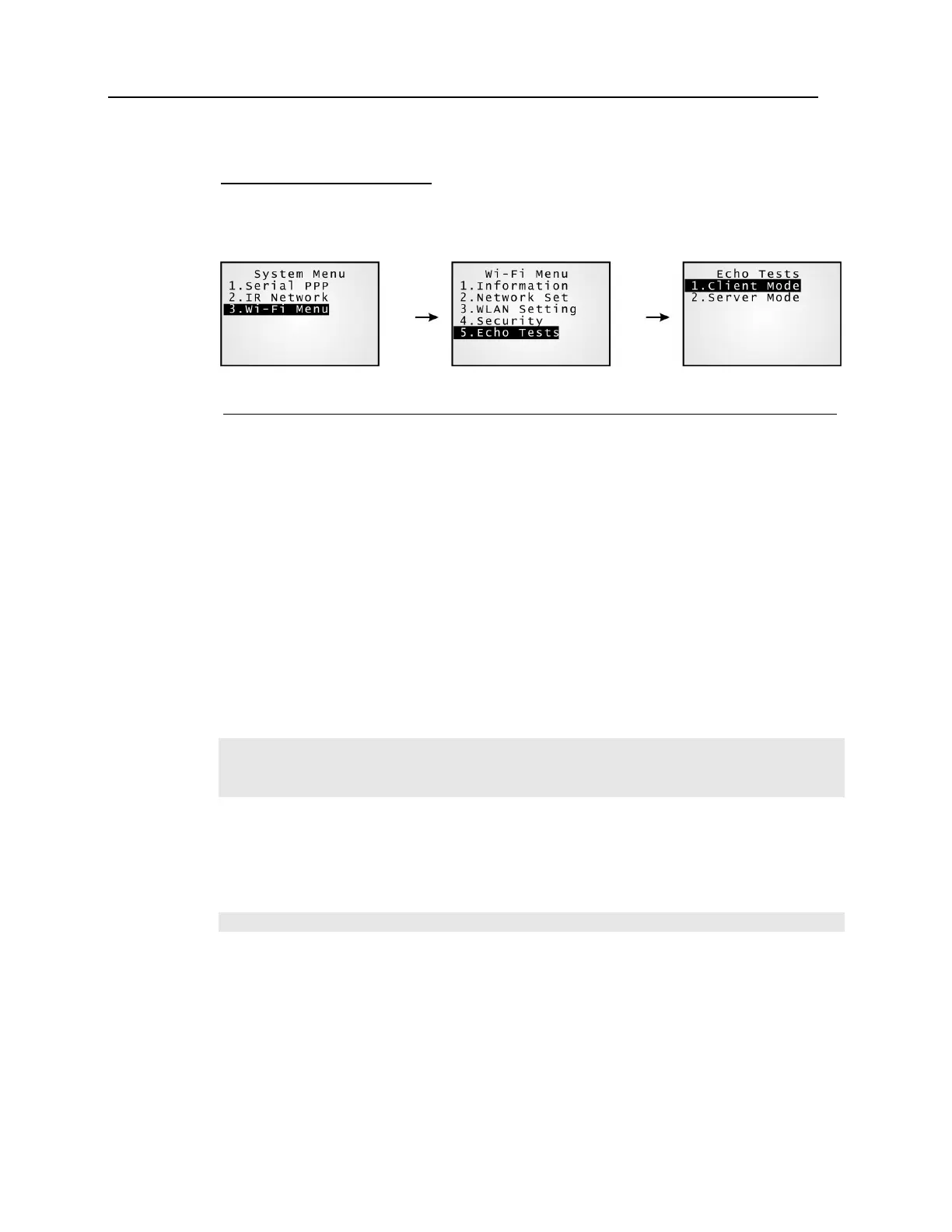Chapter 4 Configuration 57
Wi-Fi Menu > Echo Tests
This function is used to measure the coverage of the range, estimate the number of APs and
mobile computers needed, and determine the topology of deploying APs.
Wi-Fi Menu > 5. Echo Tests
1. Client Mode
Set the mobile computer as a client. Enter the IP address of a server with
which a connection is desired. Then, it will try to connect to an AP.
1. Run the Echo Test program on your computer. Associated settings include
- Select “TCP/IP – Server” for interface.
- Set Action Mode to “Passive”.
2. Start the echo test on both ends.
3. Enter the server IP and port number on the mobile computer.
2. Server Mode
Set the mobile computer as a server. It will try to connect to an AP.
1. Run the Echo Test program on your computer. Associated settings include
- Select “TCP/IP – Client” for interface.
- Set Action Mode to “Passive”.
2. Start the echo test on both ends.
Note: Run the utility “Echo Test” on your computer (TCP/IP – Server or Client), and then,
start this test on your mobile computer.
If WPA setting is enabled for security, the SSID and Passphrase will be processed to
generate a pre-share key.
Note: If you change the SSID or Passphrase, it will have to re-generate a pre-share key.
1. For initial association with an access point, you will see an antenna icon developing on
the screen to indicate that the mobile computer is processing a pre-share key.
2. After having generated the pre-share key, the mobile computer proceeds to establish a
connection with an access point, and you will see the whole antenna is flashing.
3. When the mobile computer has been connected to the access point successfully, you
will see the whole antenna and the indication of wireless signal strength.
