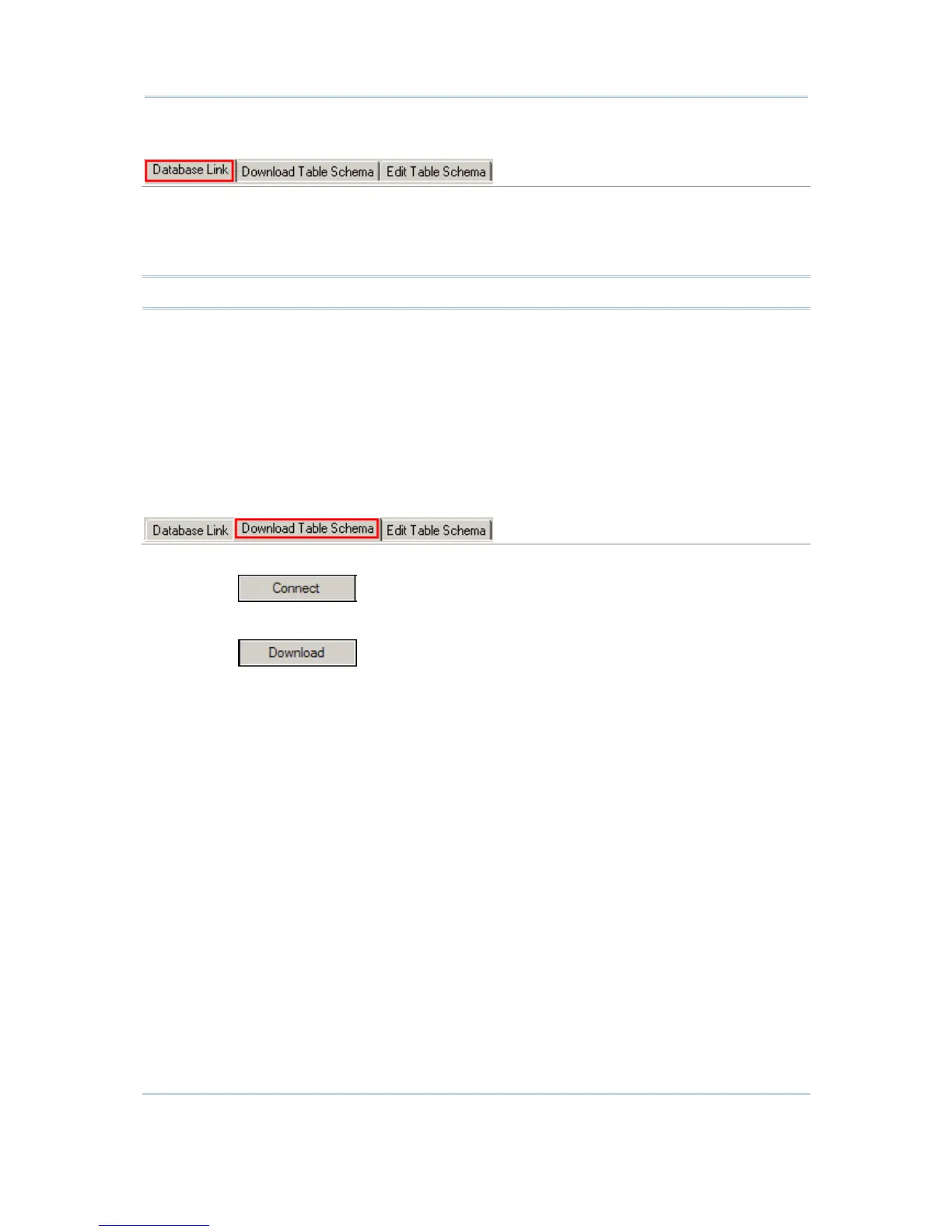Database Link
Select your database by System DSN (Database Source Name). Click [Test Connection]
to verify whether the database link works. It will fail to access the database if the
information given is incorrect. For example, you may need user ID and/or password to
access a database while not exceeding the given time and sessions allowed.
Note: Maximum sessions – enter 0 if there is no limit on the number of connections.
If the desired database is not on the drop-down menu of System DSN, click [Set ODBC] to add
it in the ODBC Data Source Administrator as shown above.
If you access the Administrative Tools – Data Sources (ODBC) from the Control Panel, click
[Refresh] to update the list.
If your database does not accept SQL commands with field/table name containing special
characters, such as spaces, period, etc., make sure you select the check box of [Enclose
field/table name in square brackets when sending SQL commands]. As a result, the field/table
names will be enclosed in a pair of square brackets when sending SQL commands, for example,
SELECT [Field 1], [Field 2] FROM [Table].
Download Table Schema
1. Click the Download Table Schema tab.
2. Click
to access the database.
3. Select which table(s) and fields(s) are needed for data collection.
4. Click
to download the selected table(s)/view(s) and field(s).
5. After downloading, click [OK].