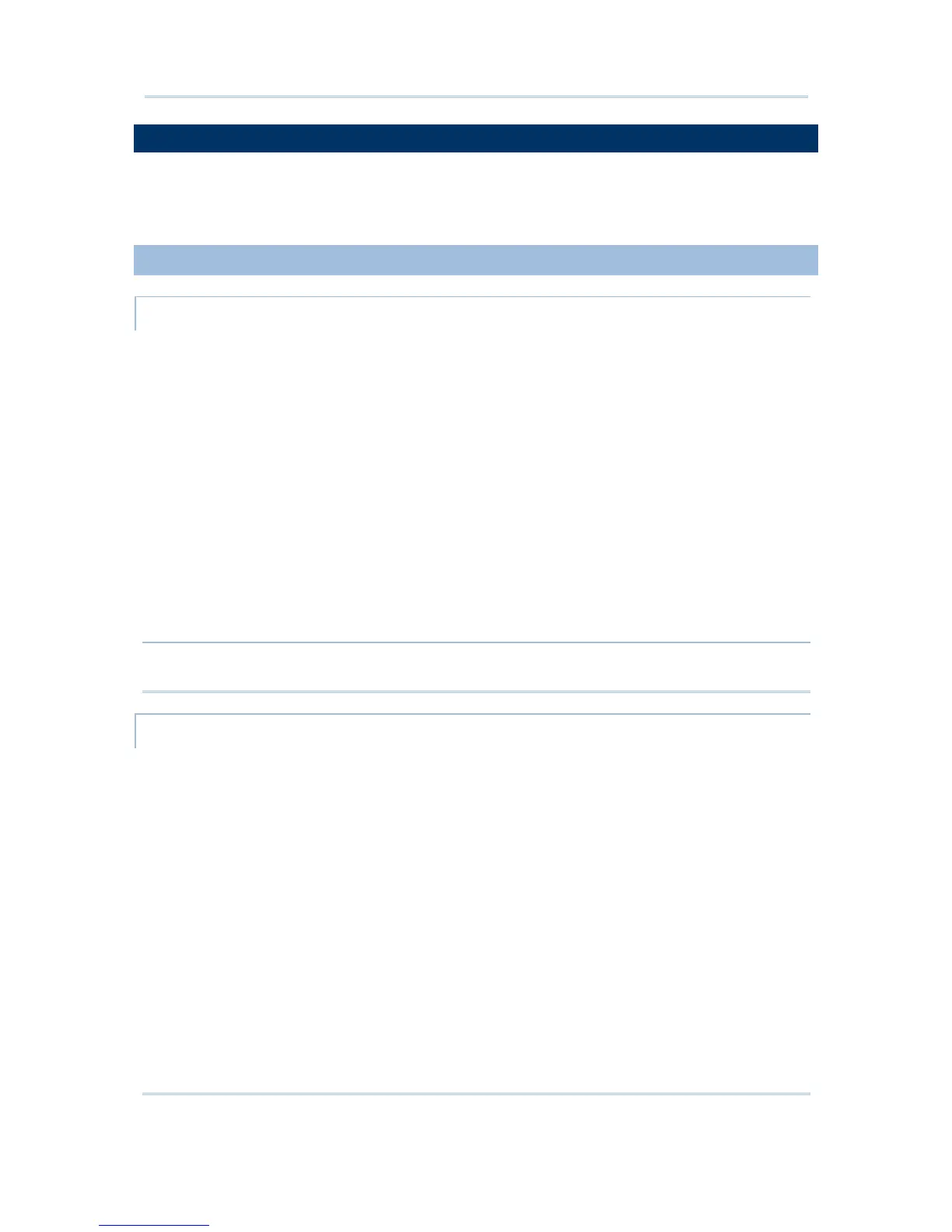80
STREAM Wireless Studio User Guide
5.3 DEVICE SETTINGS
A number of important device settings must be configured, such as the barcode/RFID
settings, WLAN communications, etc. Create a configuration record to store your device
settings.
5.3.1 DOWNLOAD OR IMPORT CONFIGURATION
8000/8300/8400/8500 SERIES
1) In the STREAM Designer, go to File Menu > New > Terminal Setting to create a
configuration record for a specific mobile computer. Rename it if necessary.
2) On the System tab, configure important system settings on the mobile computer. For
example, you can change the screen prompts and messages to your own language.
3) On the barcode reader tab, configure barcode settings to meet your needs in
collecting data via the barcode reader - 1D CCD/Laser, 1D (Extra) Long Range Laser
or 2D reader.
You can configure the RFID reader settings on the System tab > Miscellaneous > Set
RFID.
4) On the Wireless LAN tab, configure WLAN settings for the mobile computer to connect
to your computer via a wireless network.
5) Go to Tools Menu > Download Terminal Setting to download the configuration
record to the mobile computer while selecting Main Menu > 2. Utilities > 7.
Download on the mobile computer.
Note: For temporary change on the reader settings, you can select [Enable run-time
barcode setting] in the application template settings.
9400/9500 SERIES
1) In the STREAM Designer, go to File Menu > New > Terminal Setting to create a
configuration record for a specific mobile computer. Rename it if necessary.
2) On the System tab, configure important system settings on the mobile computer.
For example, you can change the screen prompts and messages to your own
language.
3) On the barcode reader tab, configure barcode settings to meet your needs in
collecting data via the barcode reader - 1D CCD/Laser, 1D (Extra) Long Range Laser
or 2D reader.
You can configure the RFID reader settings on the System tab > Barcode Reader >
RFID and the [Set RFID] button.
4) For the mobile computer to connect to your computer via a wireless network, you
must turn on the power to the 802.11b/g module through the Wireless Power
Manager and configure the WLAN settings via Start > Settings > (Control Panel)
> Network and Dial-up Connections on the mobile computer.