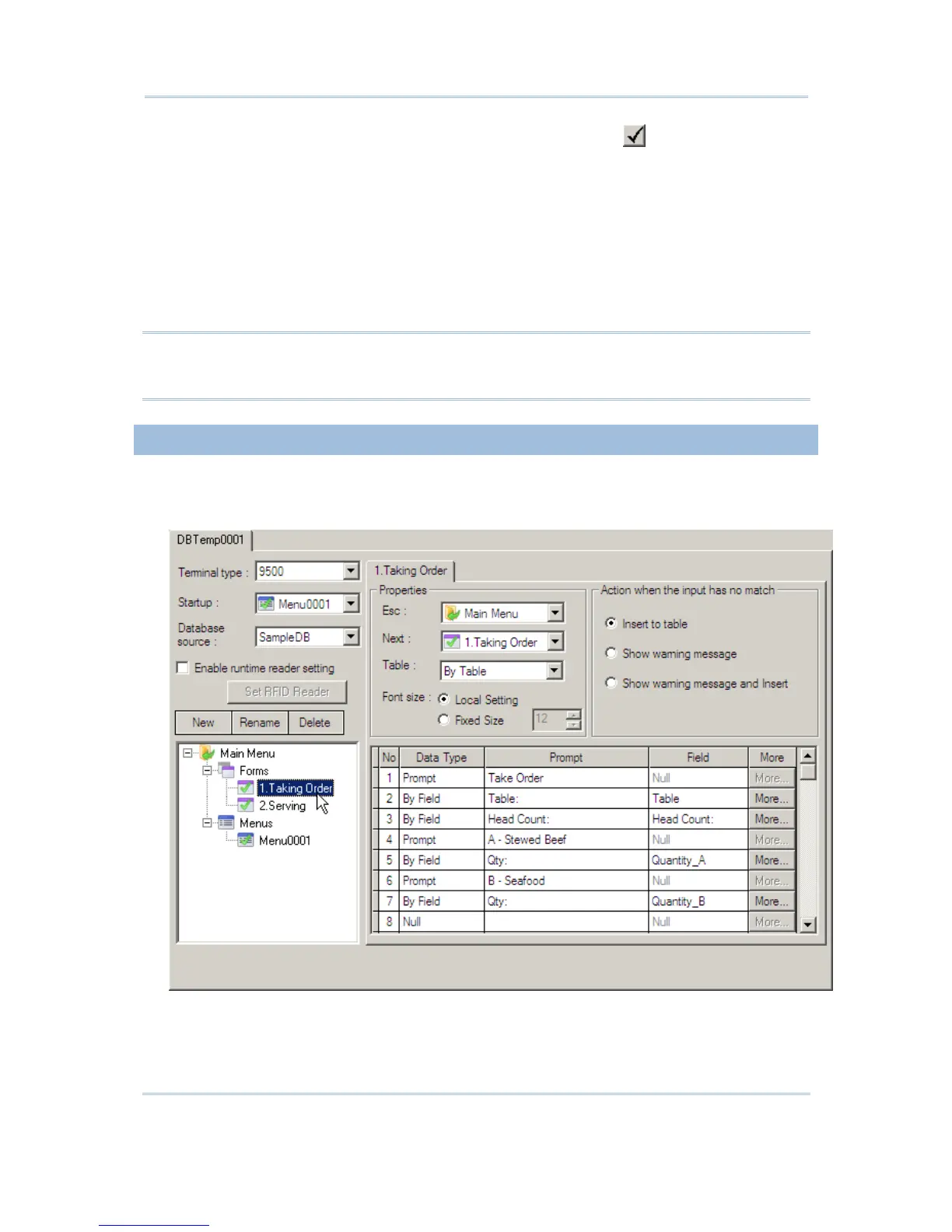3) On the Define Field tab, create the fields one by one. Click to apply the settings
and save them to the table.
4) On the Manipulate Data tab, you can leave the table empty or click [Import Data] to
import data from an existing table.
During data collection, you can update an existing record. If the data collected has no
match in the table, it depends on the [Action when the input has no match] setting in
the form.
When the job is done, you can click [Export data] to save the data. If the data is not
desired any more, simply click [Delete all data] to clear the table.
Warning: At least one key field is required and must be referred in your form. It will
affect the settings of a database application template if you delete a
database, table or field that is referred to.
5.4.2 CREATE A TEMPLATE
1) In the STREAM Designer, go to File Menu > New > Database Application >
Database App Template to create a template for database application. Rename it if
necessary.
2) Configure the template to meet your needs. The work here is pretty much the same
as what you used to do with the Wireless Application Generator - the Form, Menu,
and Lookup tabs.
