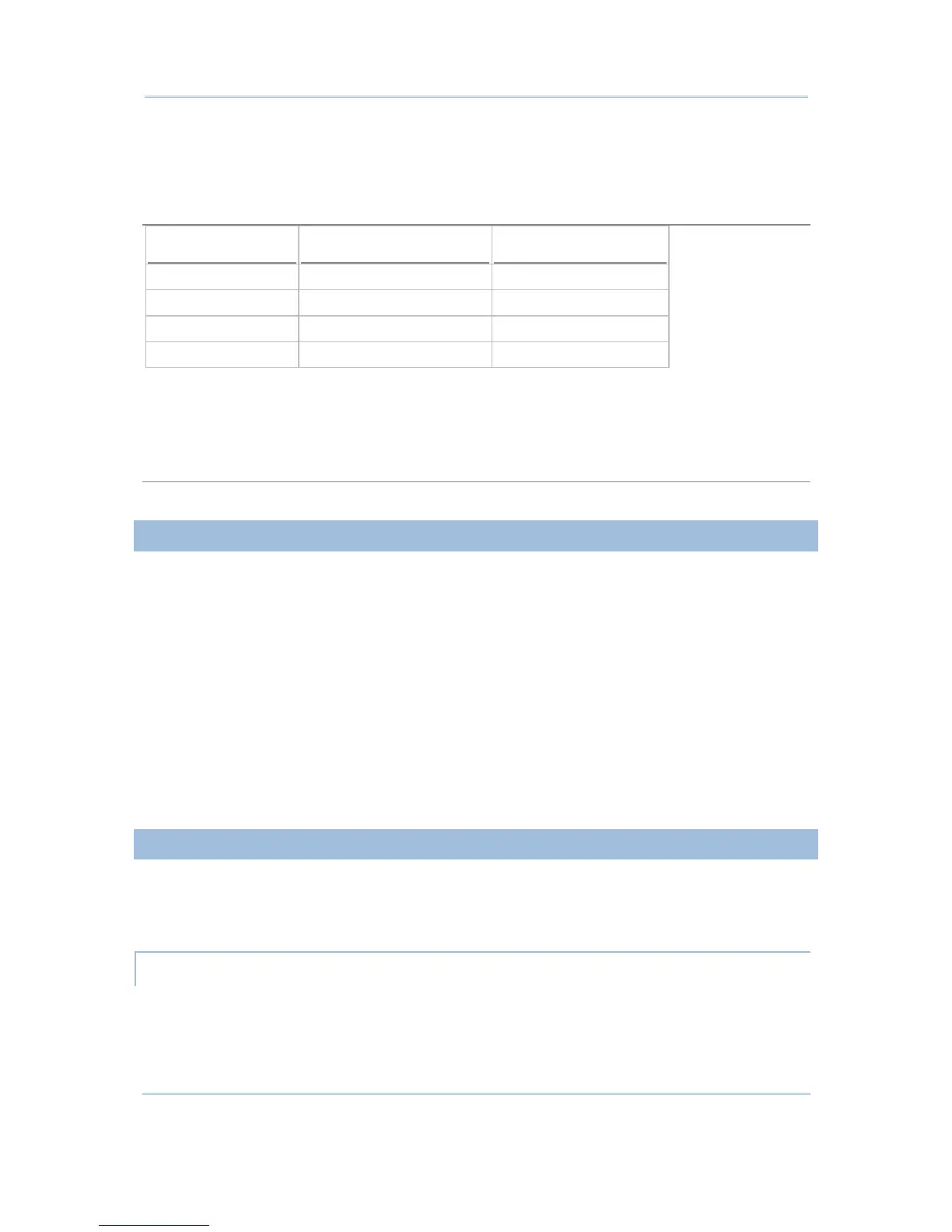50
STREAM Wireless Studio User Guide
The maximum length of the prompts and messages depends on the font size and the size
of the mobile computer screen. If your prompt or message exceeds the limit, it will be
truncated automatically on the mobile computer.
8000/8300/8400/8500 Series
Mobile Computer Small (Font 6x8) Large (Font 8x16)
8000 Series 16 characters by 8 lines 12 characters by 4 lines
8300 Series 20 characters by 8 lines 15 characters by 4 lines
8400 Series 26 characters by 19 lines 20 characters by 9 lines
8500 Series 26 characters by 19 lines 20 characters by 9 lines
Font file: The appropriate font file has to be downloaded to the mobile computer so that it can
correctly display the system prompts and messages as well as Forms and Menus (user menus).
Font size: For double-byte languages, such as Chinese and Japanese, large font (8x16) must
be applied in Forms and Menus of the application template.
9400/9500 Series
Screen scrolling is supported, allowing 50 characters by 80 lines.
1.5.2 BARCODE
The Barcode Reader Settings tab varies by the reader type you selected on the System
tab > Miscellaneous > Barcode Reader. Configure the associated reader settings and
symbologies. For details on each barcode reader, please refer to each appendix
separately.
Appendix I - Scan Engine Settings lists the symbologies and RFID tags supported.
Appendix II - CCD/Laser Scan Engine provides information on the reader settings as
well as symbology settings for the CCD or Laser scan engine.
Appendix III - LR/ELR Laser Scan Engine provides information on the reader settings
as well as symbology settings for the Long Range Laser or Extra Long Range Laser
scan engine.
Appendix IV - 2D Scan Engine provides information on the reader settings as well as
symbology settings for the 2D scan engine.
1.5.3 WIRELESS LAN (8000/8300/8400/8500)
For IP and security settings on 9400/9500 Series, turn on the power to the 802.11b/g
module through the Wireless Power Manager, and then, go to Start > Settings >
(Control Panel) > Network and Dial-up Connections > WLAN1.
IP SETTINGS
Normally, DHCP is enabled and most of the settings can be obtained form the DHCP server.
Local Name: Enter a friendly name for identifying the mobile computer.
SSID: Enter the network name (Service Set ID). Usually, it is the SSID given to an access
point.