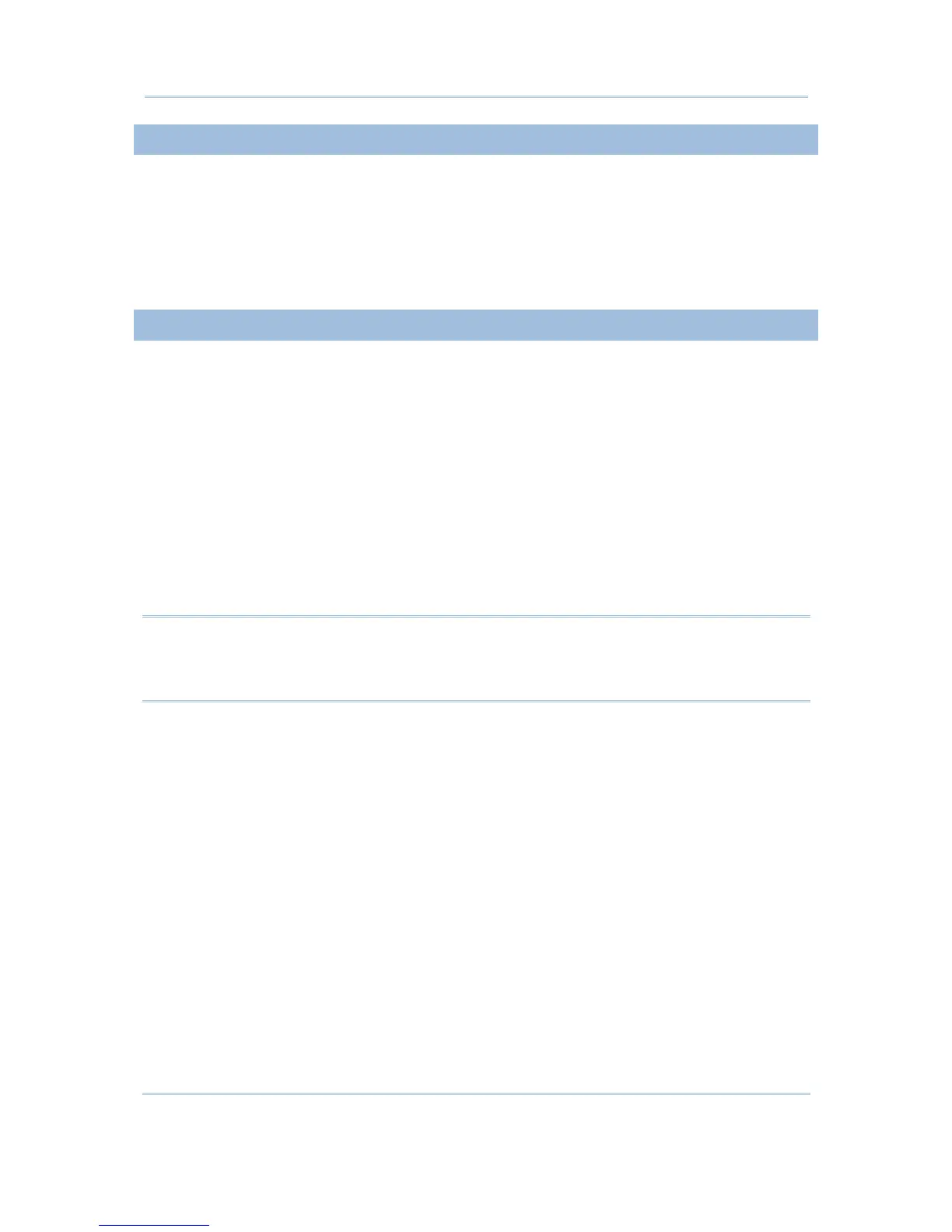5.5.1 CHOOSE HOST SOURCE
Choose your “Host Source” where data can be accessed and updated.
1) In the STREAM Designer, go to File Menu > New > Emulation Application >
Host/Server Source to give details of a host link. Rename it if necessary.
2) On the Capture Screen tab, capture host screens that need editing.
3) On the Edit Screen tab, define input fields for reformatting use.
5.5.2 CREATE A TEMPLATE
1) In the STREAM Designer, go to File Menu > New > Emulation Application >
Emulation App Template to create a template for emulation application. Rename it
if necessary.
2) Configure the template to meet your needs. The work here is pretty much the same
as what you used to do with the CipherNet programs.
Choose which mobile computer to use.
Decide whether or not the barcode/RFID reader settings can be changed during
run-time.
Map the physical keys to popular host keys.
Reformat the host screens if necessary.
Configure other terminal emulation settings.
Note: Select the check box of [Enable run-time barcode setting] so that you can change
the behavior of barcode/RFID reader and associated settings on the mobile
computer during run-time. When you log out, the reader settings will remain
unchanged.