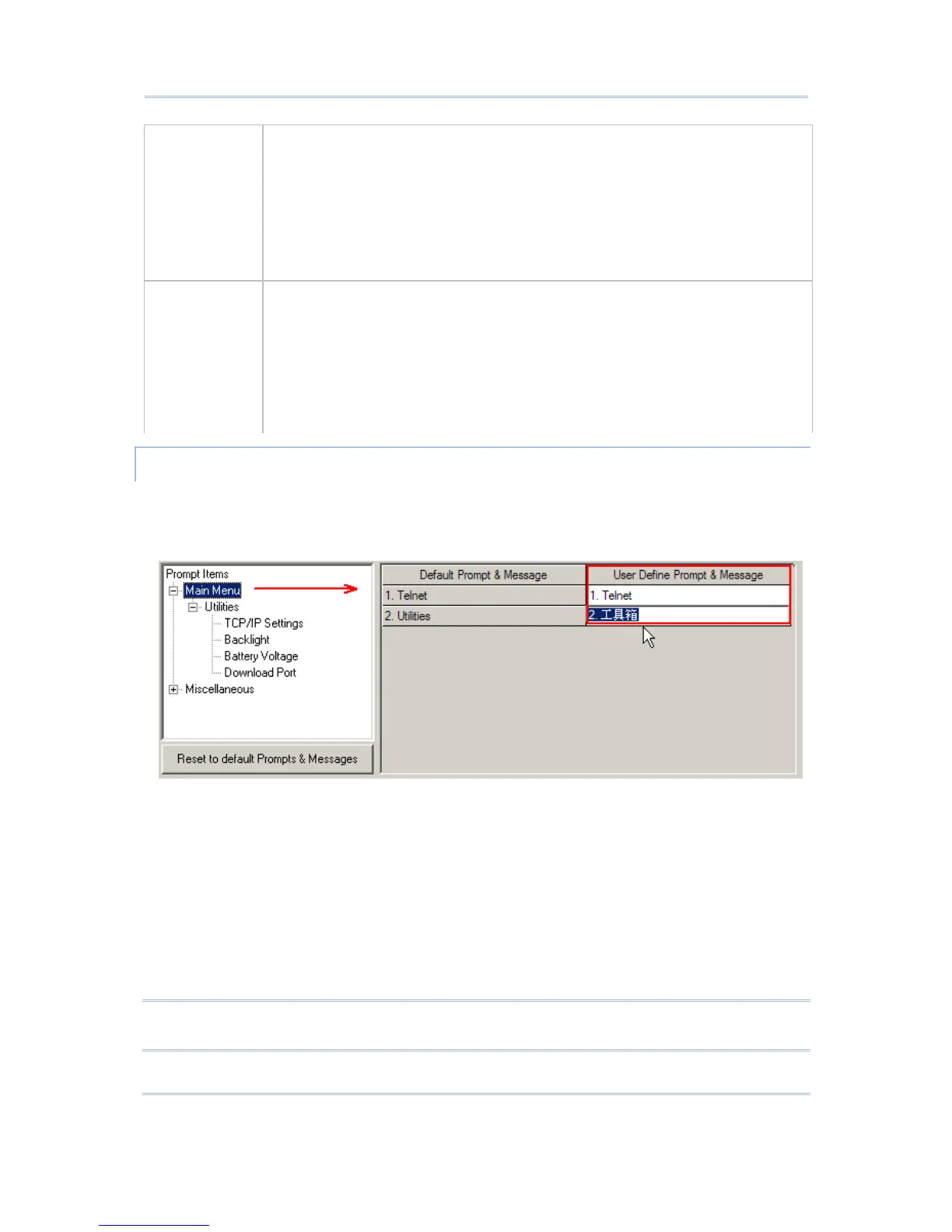Read UID: By default, the RFID reader is set to read UID (Unique
Identification) of the tag.
Read Data: Select the check box so that the data part of the RFID tag can be
read. If only partial data is required, specify the start position and maximum
length.
Use Delimiter: Select the check box and specify a delimiter to separate UID
from data.
Time Out: 1~255, in units of second. The default time-out is three seconds.
Font Size
Small font (6 * 8)
Large font (8 * 16)
On the 8000/8300 Series mobile computers, the Main Menu and its submenu 2.
Utilities can be displayed in large font or small font.
Large font (8x16) must be applied for double-byte languages, such as Chinese,
Japanese, etc.
On the Form and Menu property pages, font size can be changed as well.
PROMPTS & MESSAGES
For non-English environment, all the screen prompts and messages on the mobile
computer can be re-defined in your local language. Change the prompts and messages
one by one here.
Instead of changing the prompts and messages one by one here, you can create a *.lng
file and store it in the Language folder (C:\CipherLab\Stream\Language\).
1) Go to File Menu > New > Terminal Setting and create a new configuration record
for a specific mobile computer.
2) Go to System Menu > Language and select your language. For example, select
Japanese.lng instead of the original English.lng.
3) Click [Reset to default Prompts & Messages] to update the prompts and messages in
the system database accordingly. Now the prompts and messages will be all Japanese,
depending on the contents of the Japanese.lng file.
Note: The default prompts and messages refer to those defined in the language file (.lng)
currently in use when working on a configuration record.