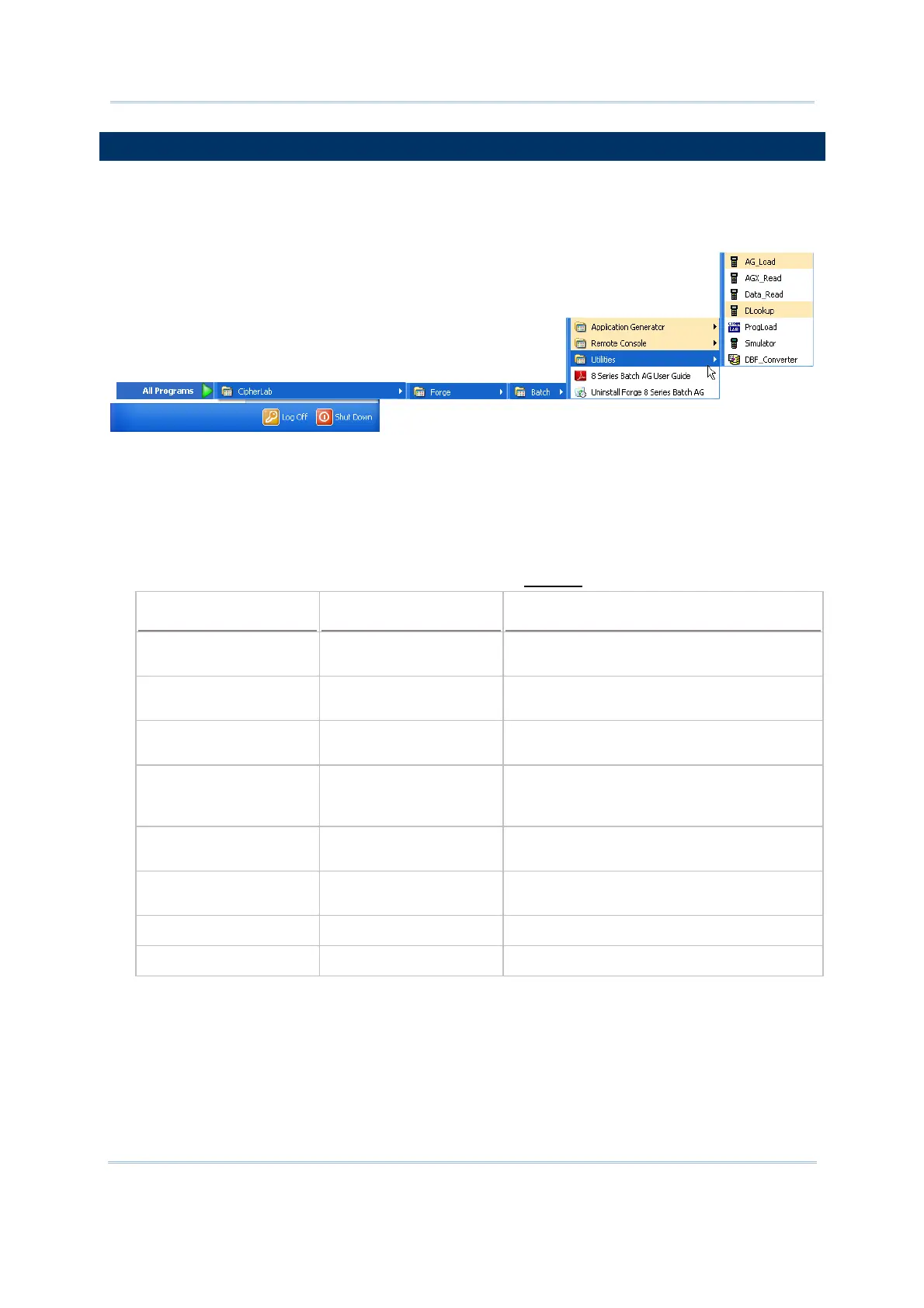3
Introduction
INSTALLING FORGE BATCH AG
Install FORGE Batch AG for 8000/8200/8300/8400/8500/8600/8700 Series Mobile
Computers from the Product CD. The Batch AG will be installed to the prompted
“C:\CipherLab\Forge\Batch\” directory if you don’t change the path to somewhere else.
Shortcuts to the AG program is created and placed in Start | All Programs |
CipherLab | Forge | Batch | Application Generator.
Shortcuts to the Remote Console utility is created and placed in Start | All
Programs | CipherLab | Forge | Batch | Remote Console. Refer to the Remote
Console user guide.
Shortcuts to the utilities are created and placed in Start | All Programs |
CipherLab | Forge | Batch | Utilities. Refer to
Utilities.
Shortcut Name of Utility
Program Name Usage
Remote Console RemoteConsole.exe To receive data from the mobile computer
via Remote Console utility.
AG_Load AG_Load.exe To download the current application
template to the mobile computer.
AGX_Read AGX_Read.exe To upload the current application template
from the mobile computer.
Data_Read Data_Read.exe To receive data via Data_Read utility. It
also synchronizes date/time on every host
connection.
DLookup DLookup.exe To download associated lookup file(s) to
the mobile computer
Prog_Load ProgLoad.exe To download the AG runtime or font file
(.SHX) to the mobile computer.
Simulator Simulator.exe To launch the simulator.
DBF_Converter DBF_Converter.exe To convert text file into DBF file.