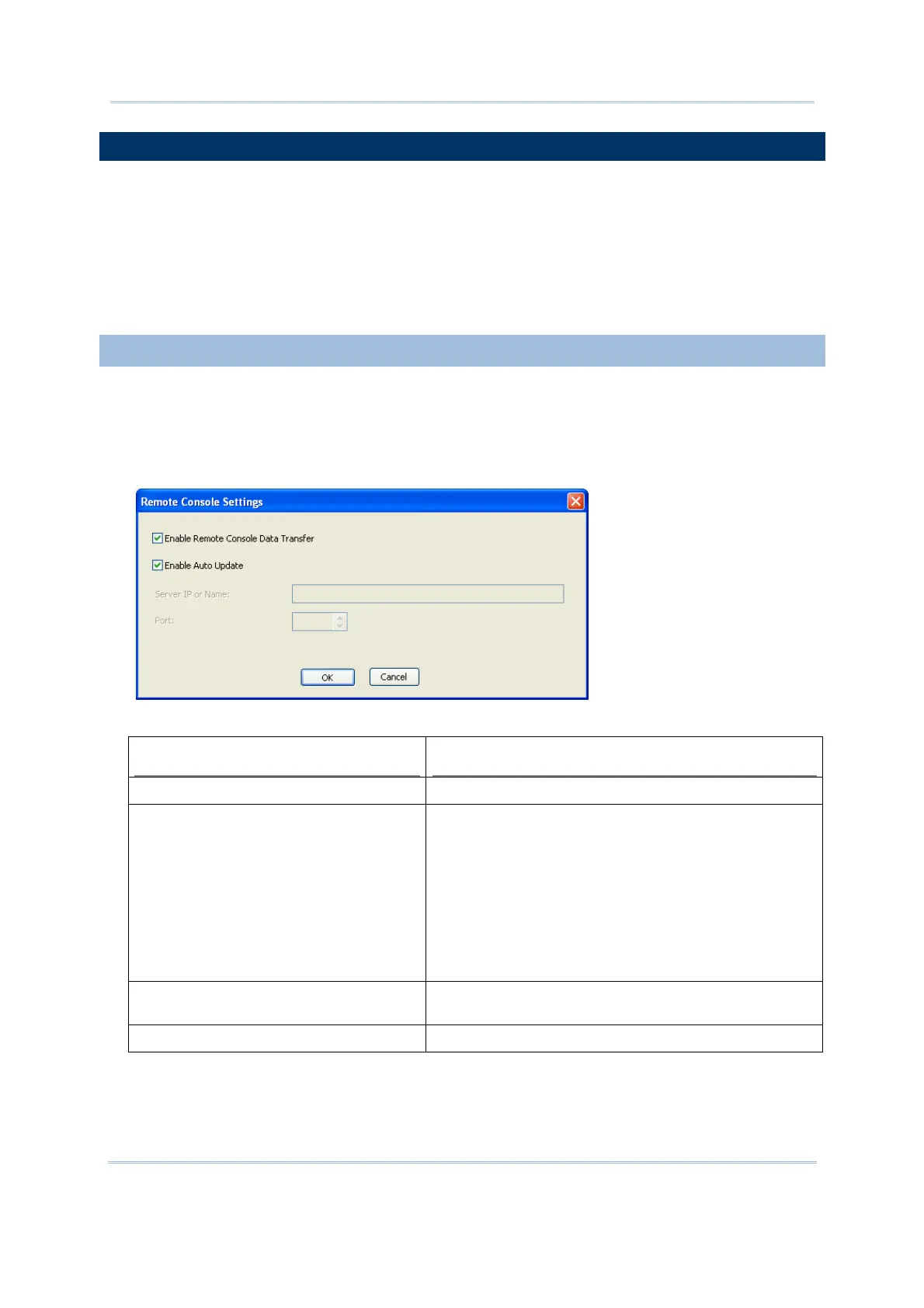18
FORGE Batch Application Generator User Guide
REMOTE CONSOLE DATA TRANSFER
Remote Console harnesses a Windows-based PC (host) to one or more mobile
computers (clients) so the host is able to retrieve data files from the client(s) and
exchange lookup files with them. Please see the Remote Console user guide for more
details.
Remote Console is capable of data connection through various interfaces, especially
Local Area Network (TCP/IP).
REMOTE CONSOLE SETTINGS
To be able to launch Remote Console, make the following settings in Batch AG:
1) From Batch AG menu bar, select Transfer | Remote Console Setting.
A Remote Console Settings dialog opens.
2) Make suitable settings by referencing the following:
Setting
Description
Enable Remote Console Data Transfer Tick to make Remote Console available.
Enable Auto Update Tick to make client mobile computer(s) auto-start
outputting data to host computer once connection is
up.
This item is selected by default.
To offload a lookup file to the client(s), assign the
lookup file by selecting System | Rule
Maintenance in the menu bar of the
RemoteConsole utility. Refer to the Remote
Console user guide.
Server IP or Name Specify the destination Server IP or Name (8630
only)
Port Specify the port number (8630 only)