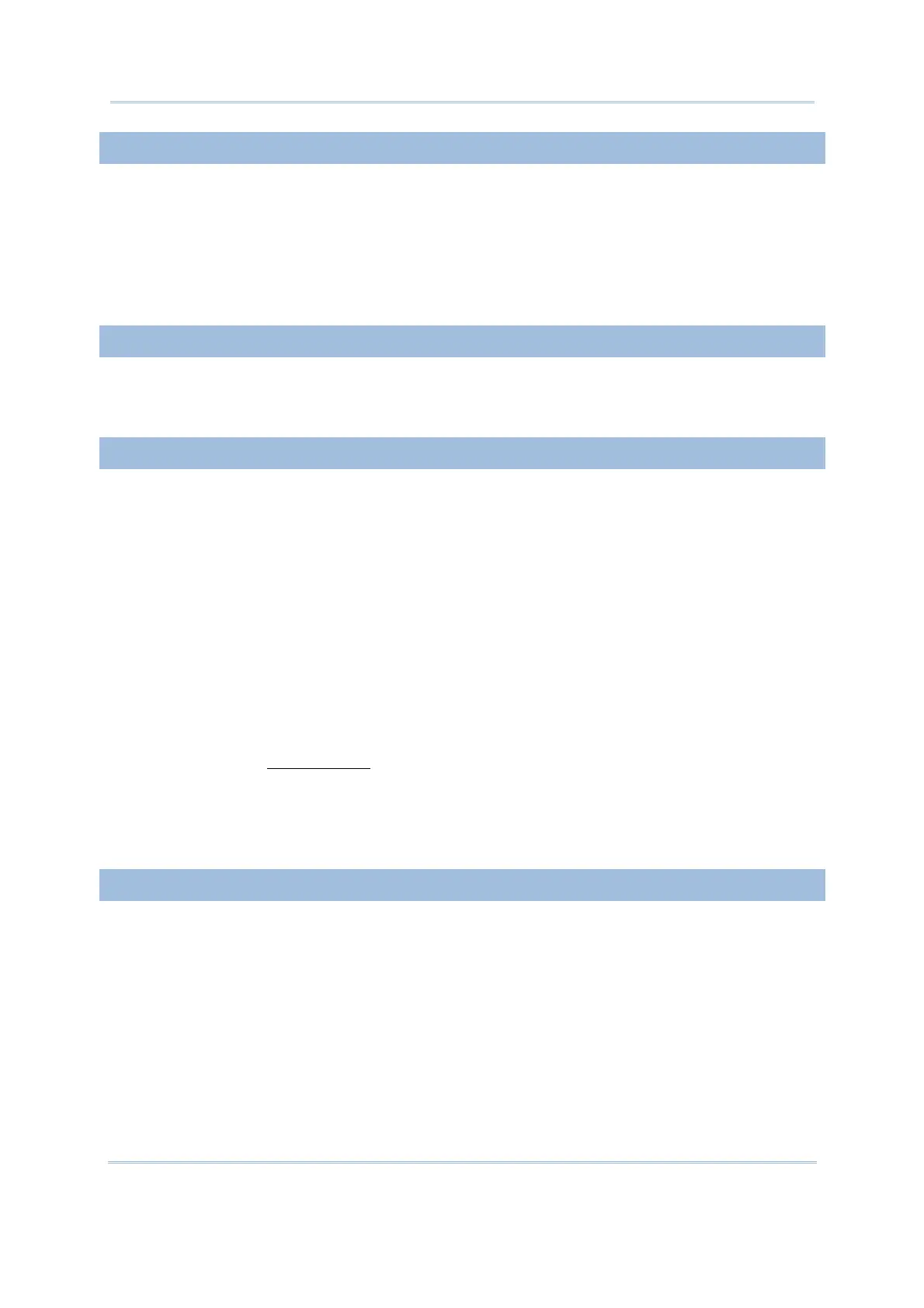54
FORGE Batch Application Generator User Guide
1.9.14 PAUSE
When “Pause” is set to the data type of an input field, the line it occupies on the screen
of the mobile computer doesn’t accept data input but shows an alert string to call the
attention of the data collectors to something. Define the alert string in the “Prompt”
element setting.
The prompt string will not be saved. However, it will be highlighted and blink
constantly on the mobile computer.
1.9.15 ALPHAMERIC
When “Alphameric” is set to the data type of an input field, the input field accepts any
alphabetic, numeric, or alphanumeric characters. For example, ABC123xyz.
1.9.16 DATE
The “Data Type” starts to support date info. Update both the Batch AG on your PC and
the AG Runtime on the mobile computer to the latest version available to have this new
feature – the data type “Date”. Note 8500 isn’t supported presently.
The data type “Date” depends on the mercy of the “Date & Time stamp” settings.
Disable the “Date & Time stamp” to have the “Date” listed in the “Data Type”
selections. Likewise, selecting “Date” data type leaves the “Date & Time stamp”
settings unavailable.
When “Date” is set to the data type of an input field, the line it occupies on the mobile
computer’s screen doesn’t accept data input but imports date info. The date info is saved
into a form’s transaction entry and stored in the data file.
To further write the date info into lookup files, set the Record mode of a form to “Save &
update”. (See also
1.2.3 Record.) Note a corresponding field must be assigned for the
lookup file to admit the time info.
A More button is available to set whether the date info shows on the mobile computer’s
screen and how it manifests itself (the output format).
1.9.17 TIME
The “Data Type” starts to support time info. Update both the Batch AG on your PC and
the AG Runtime on the mobile computer to the latest version available to have this new
feature – the data type “Time”. Note 8500 isn’t supported presently.
The data type “Time” depends on the mercy of the “Date & Time stamp” settings.
Disable the “Date & Time stamp” to have the “Time” listed in the “Data Type”
selections. Likewise, selecting “Time” data type leaves the “Date & Time stamp”
settings unavailable.