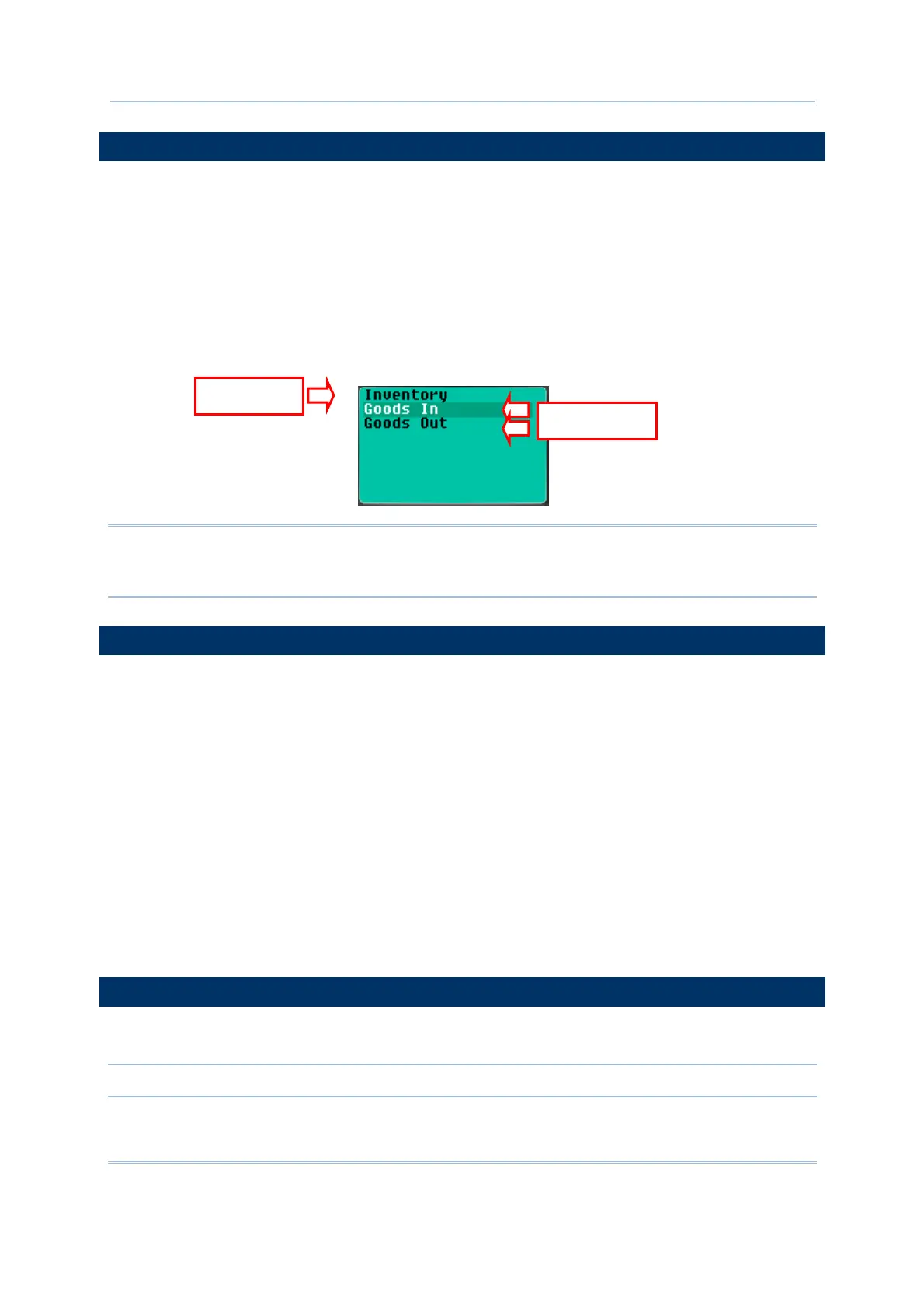70
FORGE Batch Application Generator User Guide
2.7 ITEM NAME
In the upper right of the Menu property page, there is a table that can configure up to
ten items for a menu. Each row in this table sets up a menu item that will occupy one
line on the screen of the mobile computer while each column configures an element of a
menu item.
For the “Item Name” setting, specify the names of the items to be featured by the
menu.
For example, you may specify "1. Goods In" or simply "Goods In" as the first item name
(See below).
Note: Whether you have included a number in an item or not, you can press [1] on the
mobile computer to enter the first menu item, say the "Goods In" menu as
exemplified by the screenshot above.
2.8 NEXT
For the “Next” setting, sets a menu or a form for the menu item to lead to when the
menu item is selected. Options available are:
Main Menu
Form 1 ~ 10
Menu 1 ~ 10
The selection of an item is executed by one of the following operations performed on the
mobile computer -
Press the shortcut key (Item No.) of a menu item, e.g. press [2] to select the second
menu item. The form or menu you specified here in the “Next” element column will
display.
Press the navigation keys [Up/Down] to move between the menu items, and press
[Enter] to select it.
2.9 RESET CURRENT MENU
Click the “Reset Current Menu” button to load the default settings.
Note: The settings of current menu will be cleared.
Caption
tem Name