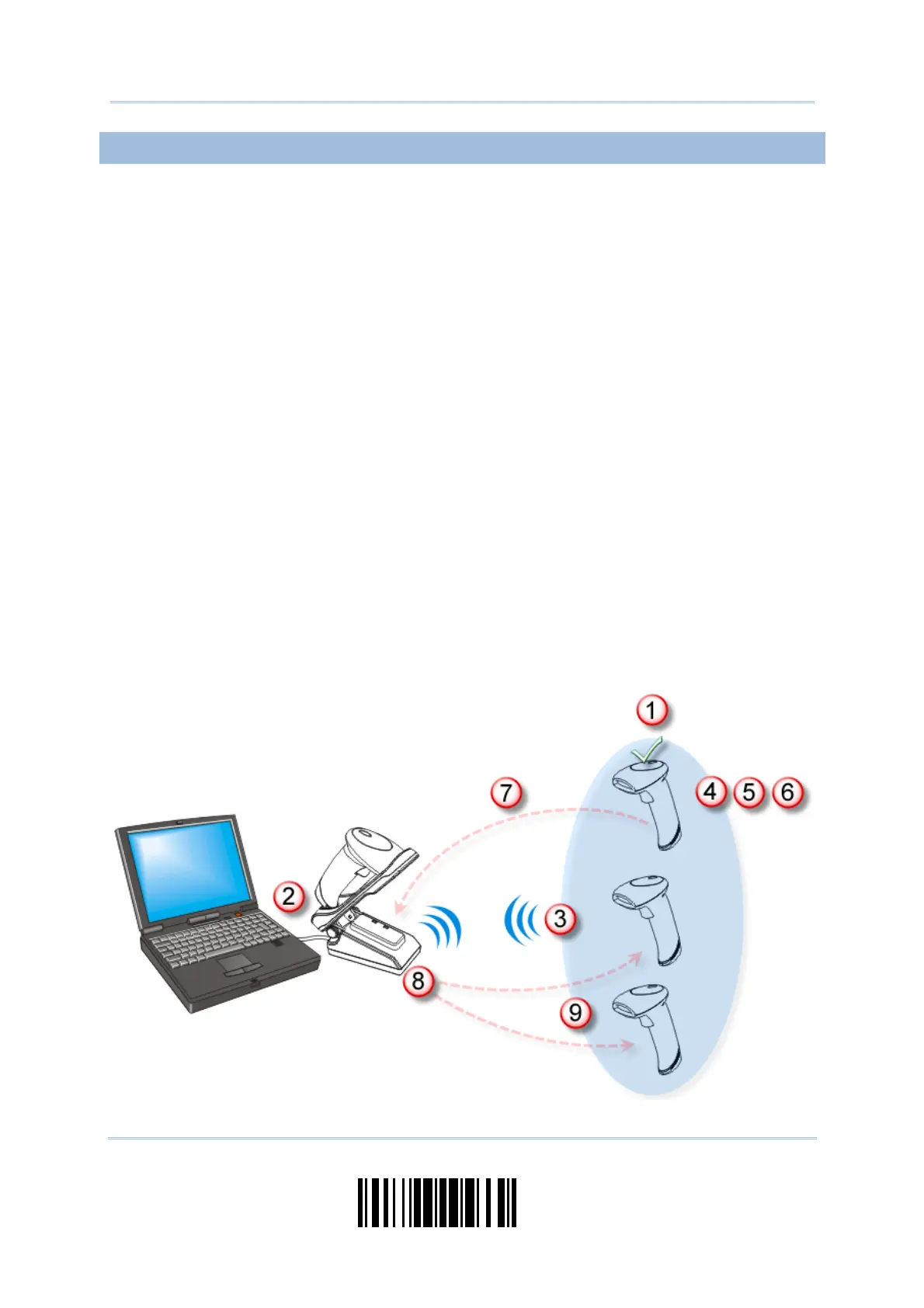103
Update
Chapter 3
Setting up a WPAN Connection
3.1.2 CHANGE INTERFACE
If you want to change the interface cable of 3656, use one of the scanners to configure
the interface-related settings and it will pass the new settings to 3656, which will then
initialize and pass the settings to any other connected scanners.
1) Have the scanner read the “Set Connection” and “Serial Number” labels at the back of
3656.
2) Within two minutes, connect the interface cable between 3656 and your computer.
For USB Virtual COM, you may need to install its driver first!
3) The scanners will connect to your computer via 3656.
4) Have one scanner read the “Enter Setup” barcode to enter the configuration mode.
5) Have the scanner read the desired interface barcode and configure its related
settings –
“Activate Keyboard Wedge & Select Keyboard Type”
“Activate RS-232”
“Activate USB HID & Select Keyboard Type”
“Activate USB Virtual COM”
6) Have the scanner read the “Update” barcode to exit the configuration mode.
7) After the scanner resumes connection with 3656, it will pass the interface-related
settings to 3656.
8) Upon receipt of the new settings, 3656 will initialize itself.
9) Updated with new settings, 3656 will pass the settings to other connected scanners.