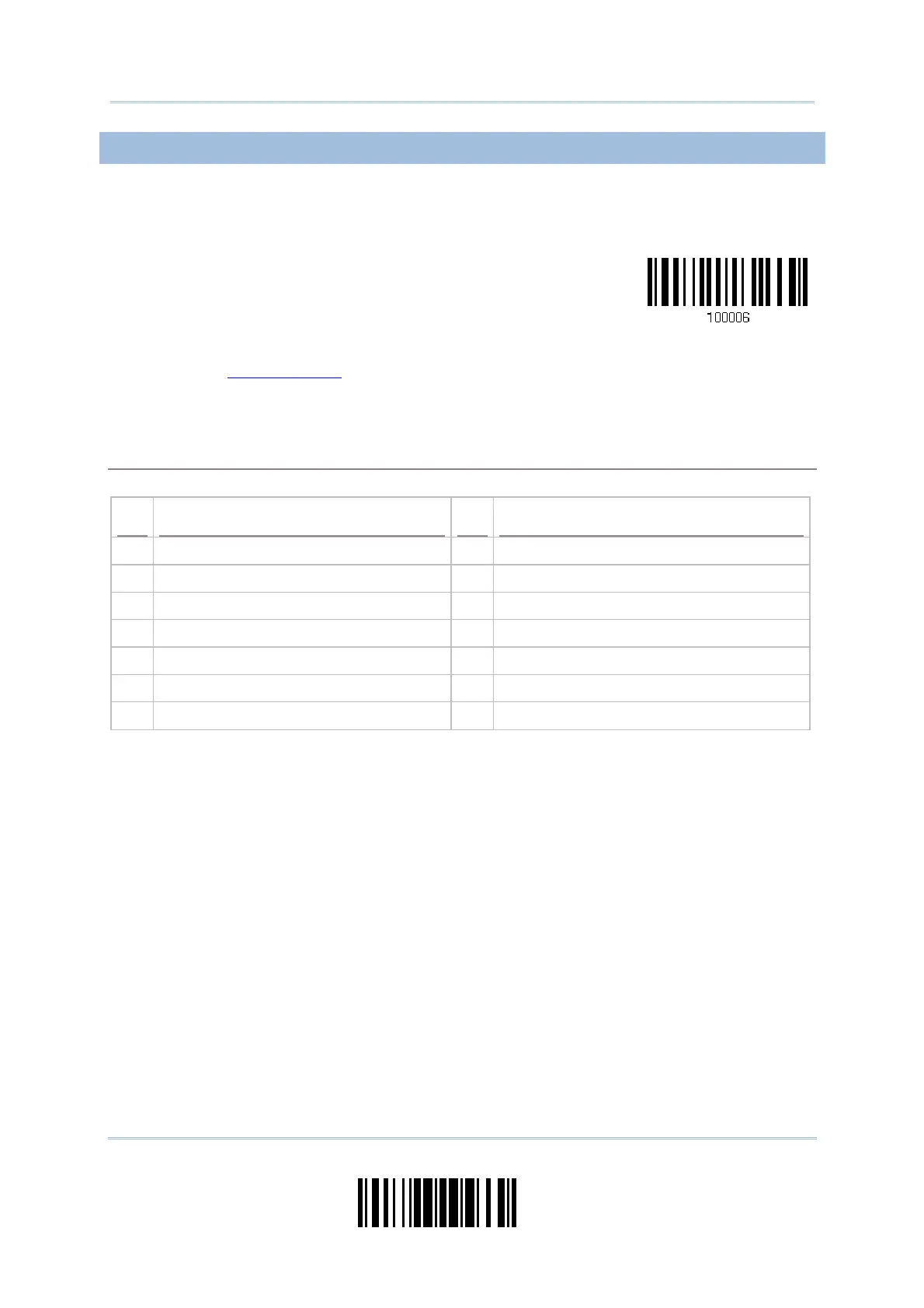55
Update
Chapter 2
Selecting Output Interface
2.1.1 ACTIVATE BT HID & SELECT KEYBOARD TYPE
When BT HID interface is activated, you will have to select a keyboard type to complete
this setting. By default, BT HID is activated on the scanner, and the keyboard type is set
to PCAT (US).
Activate BT HID &
Select Keyboard
Type…
1) Read the barcode above to activate BT HID and select a keyboard type.
2) Read the “
Decimal Value” barcode on page 227. Refer to the table below for the
number of desired keyboard type.
3) Read the “Validate” barcode on the same page to complete this setting.
BT HID
By default, the keyboard type is set to PCAT (US). The following keyboard types are supported —
No. Keyboard Type No.
Keyboard Type
64 PCAT (US) 71 PCAT (Belgium)
65 PCAT (French) 72 PCAT (Spanish)
66 PCAT (German) 73 PCAT (Portuguese)
67 PCAT (Italy) 74 PS55 A01-2 (Japanese)
68 PCAT (Swedish) 75 User-defined table
69 PCAT (Norwegian) 76 PCAT (Turkish)
70 PCAT (UK)