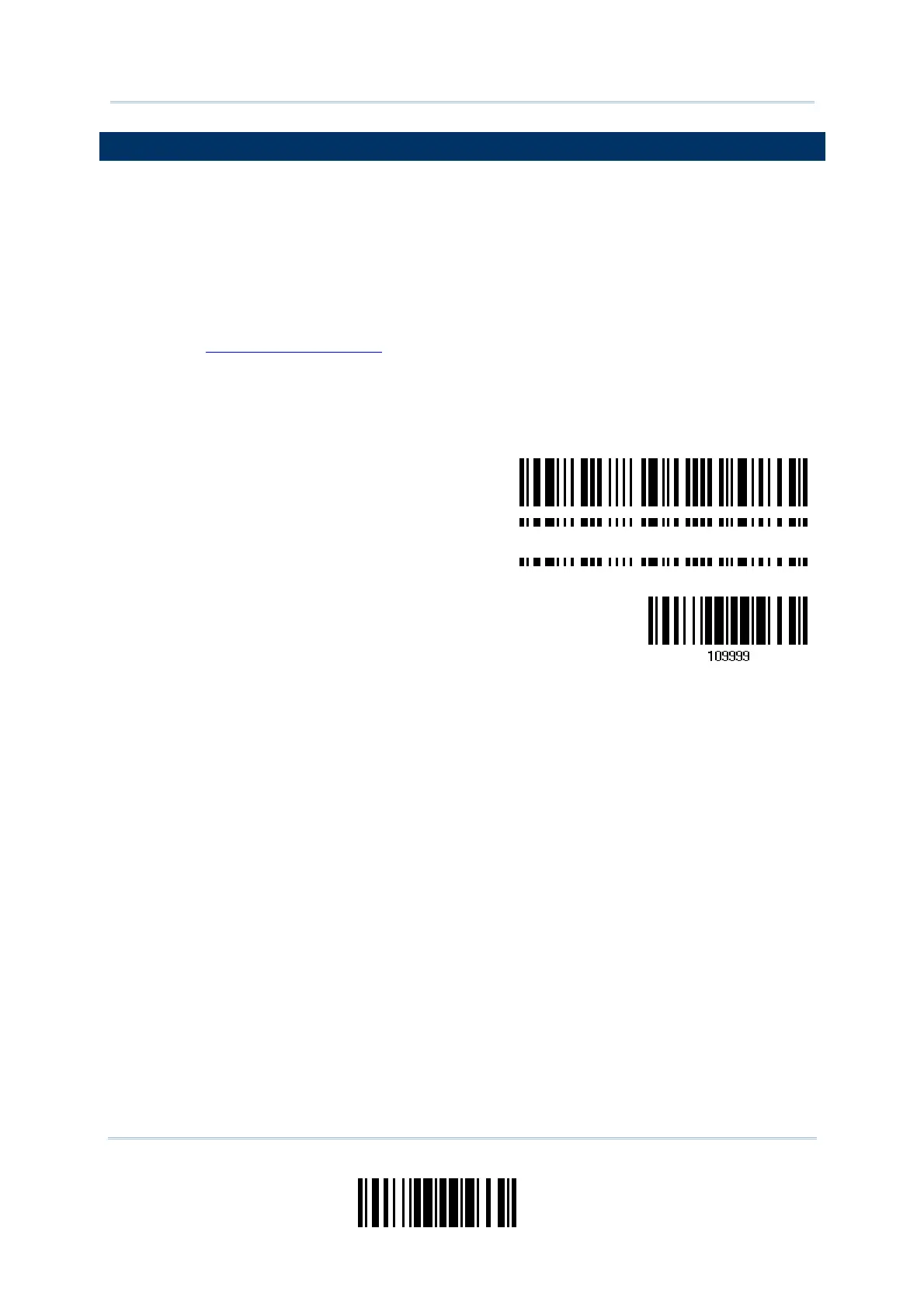219
Update
Appendix II
Host Serial Commands
3656 SETUP BARCODES & SERIAL COMMANDS
Normally, you can configure the 3656 stand by having a connected scanner read
3656-related setup barcodes.
1) Connect the interface cable, RS-232, Keyboard Wedge or USB, between 3656 and
your computer.
For USB Virtual COM, you may need to install its driver first!
2) Connect the power supply cord from 3656 to a proper power outlet.
3) Refer to
3.1.1 Connect to 3656 for the target scanner to connect to 3656.
Read the “Set Connection” label first, and then the “Serial Number” label. Both labels
can be located at the back of 3656.
4) Read the following barcodes in sequence to configure 3656.
Enter Setup
Update
For 3656-related setup barcodes, refer to the Serial Command table below. Note that
for the “Version” and “GetID” barcodes, you must run HyperTerminal.exe or any text
editor to receive the information.
If the output interface is RS-232 or USB Virtual COM, run HyperTerminal.exe on
your computer to receive the information.
If the output interface is Keyboard Wedge or USB HID, run any text editor to
receive the information.
(3656
elated setup barcodes)
