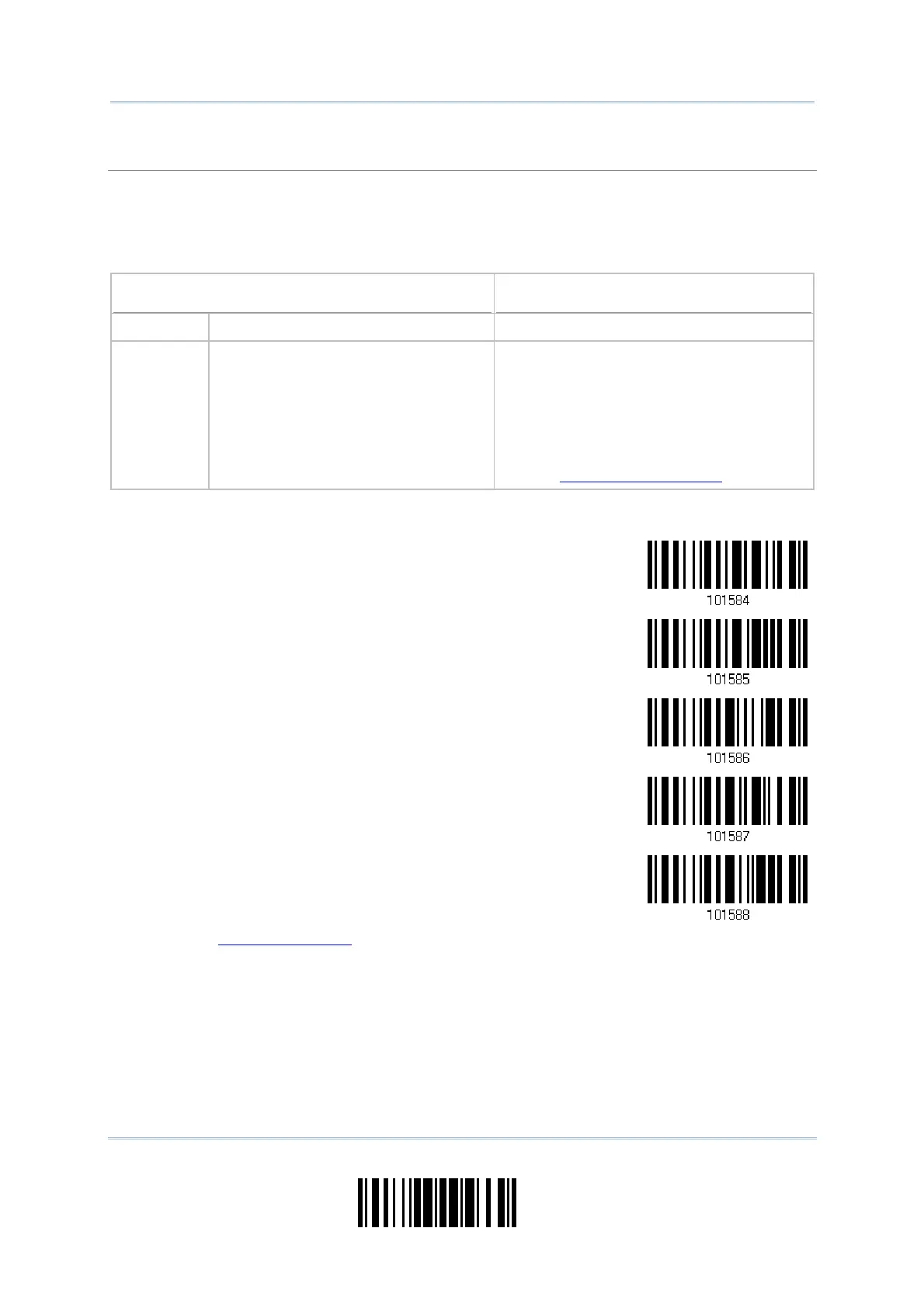199
Update
Chapter 6
Applying Formats for Data Editin
Additional Fields
Up to five additional fields can be created for each editing format; each of them is numbered from
AF1 to AF5 accordingly.
If “BT HID”, “USB HID” or “Keyboard Wedge” is configured for interface, Key Type and Key
Status will then become applicable. You may decide whether or not to apply Key Status when
“Normal Key” is selected for Key Type.
Key Type Key Status
Scan Code Up to 2 scan code values are allowed.
N/A
Normal Key Up to 4 character strings are allowed.
Add Shift
Add Left Ctrl
Add Left Alt
Add Right Ctrl
Add Right Alt
Refer to
Keyboard Wedge Table.
1. Read the barcode below to specify an additional field, one at a time.
Additional Field 1…
Additional Field 2…
Additional Field 3…
Additional Field 4…
Additional Field 5…
2. Read the “Hexadecimal Value” barcode on page 228 for the desired additional field.
3. Read the “Validate” barcode to complete this setting.
