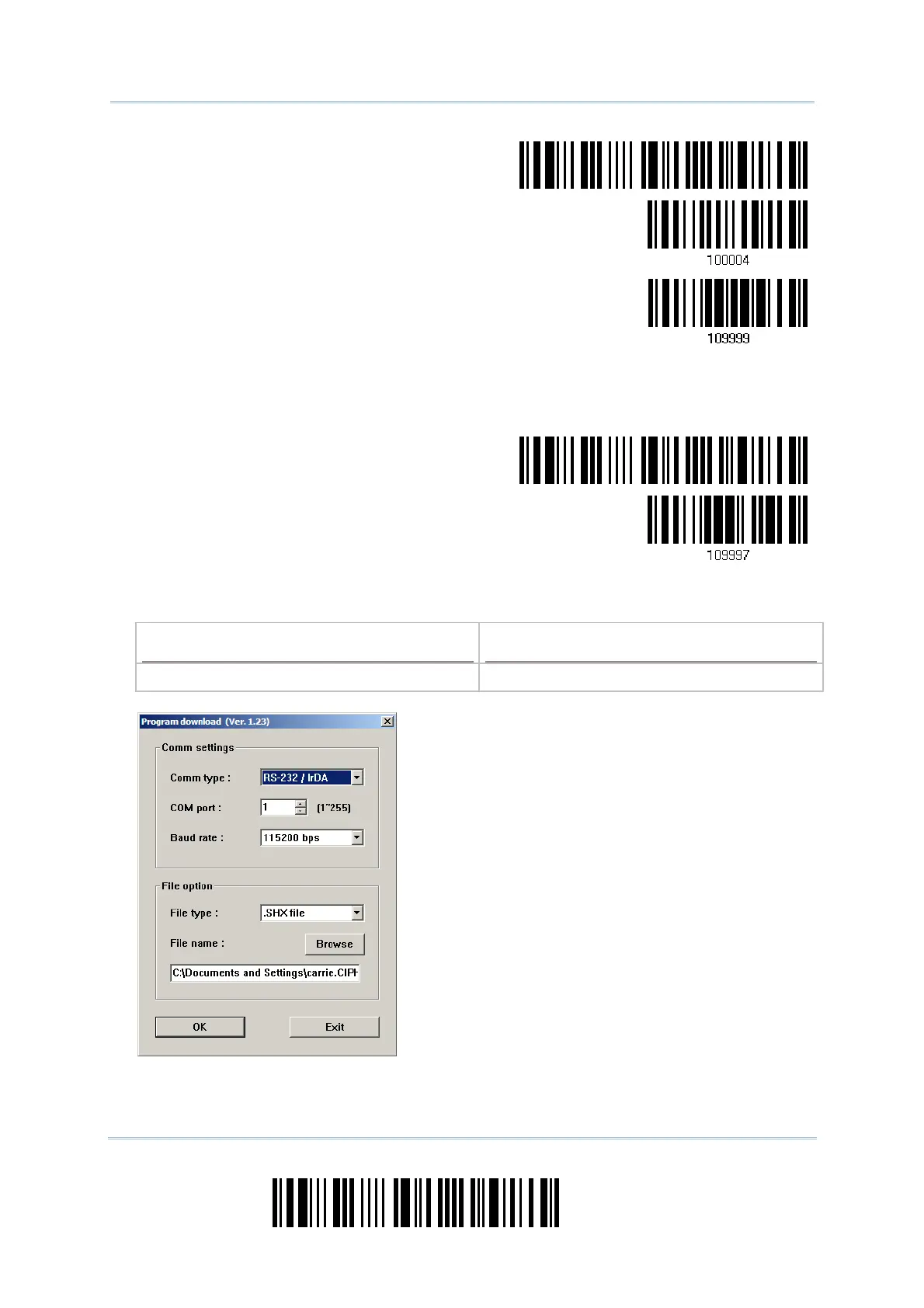208
Enter Setup
1560 Series Barcode Scanner User Guide
Enter Setup
Activate 3656
USB Virtual COM
Update
5) Read the following barcodes in sequence for the scanner to enter the download mode.
The scanner will respond with beeps to indicate it is ready for downloading.
Enter Setup
Download
6) Run the download utility “ProgLoad.exe” on your computer.
Kernel Program
User Program
K1560_V*.shx STD1560_V*.shx
For the communication settings, select
“RS-232” and the correct COM port for
RS-232 or USB Virtual COM interface.
For RS-232, select 115200 bps for baud
rate; for USB Virtual COM, ignore the baud
rate setting.
For the file option, click [Browse] to select
the target file for firmware update.
Click [OK].
