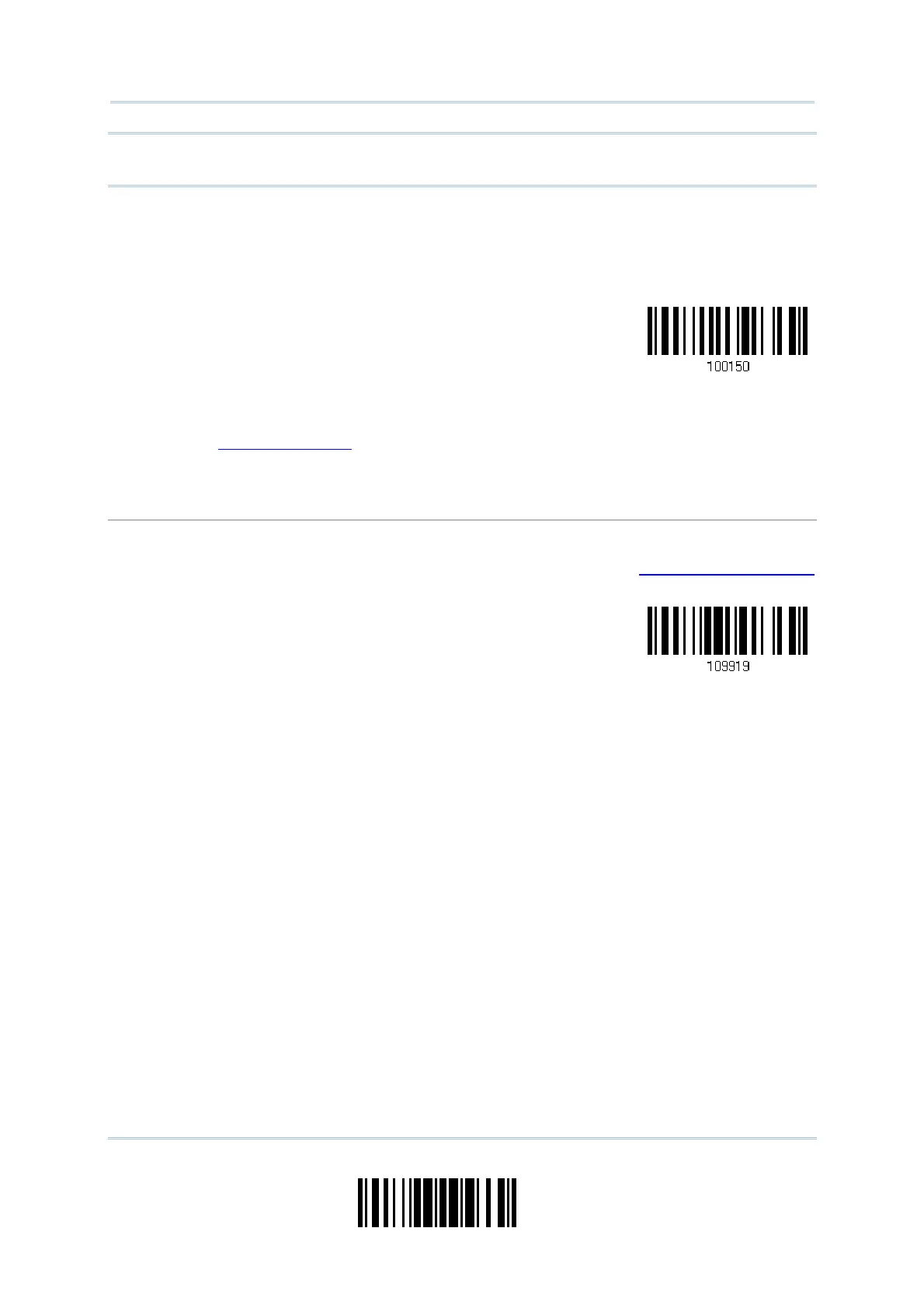69
Update
Chapter 2
Selecting Output Interface
Note: Read the “Set Connection” barcode first, and then the “MAC ID” barcode within 10
seconds.
Instead of producing the “MAC ID” barcode, you may have the scanner read the setup barcodes for
entering the MAC address.
Have the scanner read the “Abort” barcode to cancel the operation at any time while reading
setup barcodes for the MAC address. If the MAC address has not been completed yet, having
the scanner read the “Validate” barcode can cancel the operation as well.
Enter MAC ID in
Hexadecimal…
Usage:
1. Read the barcode above.
2. Read the “Hexadecimal Value” barcode on page 228 for the desired MAC address.
3. Read the “Validate” barcode on the same page to complete this setting.
Exit SPP Master Mode
To stop such re-connection, have the scanner read “Reset Connection” or “Restore System
Defaults” barcode so that the current connection record (= MAC ID) will be cleared. Then, the
scanner will restart itself automatically. Go through the whole process in
3.2.3 Connect to Dongle
to establish a new WPAN connection.
Reset Connection
