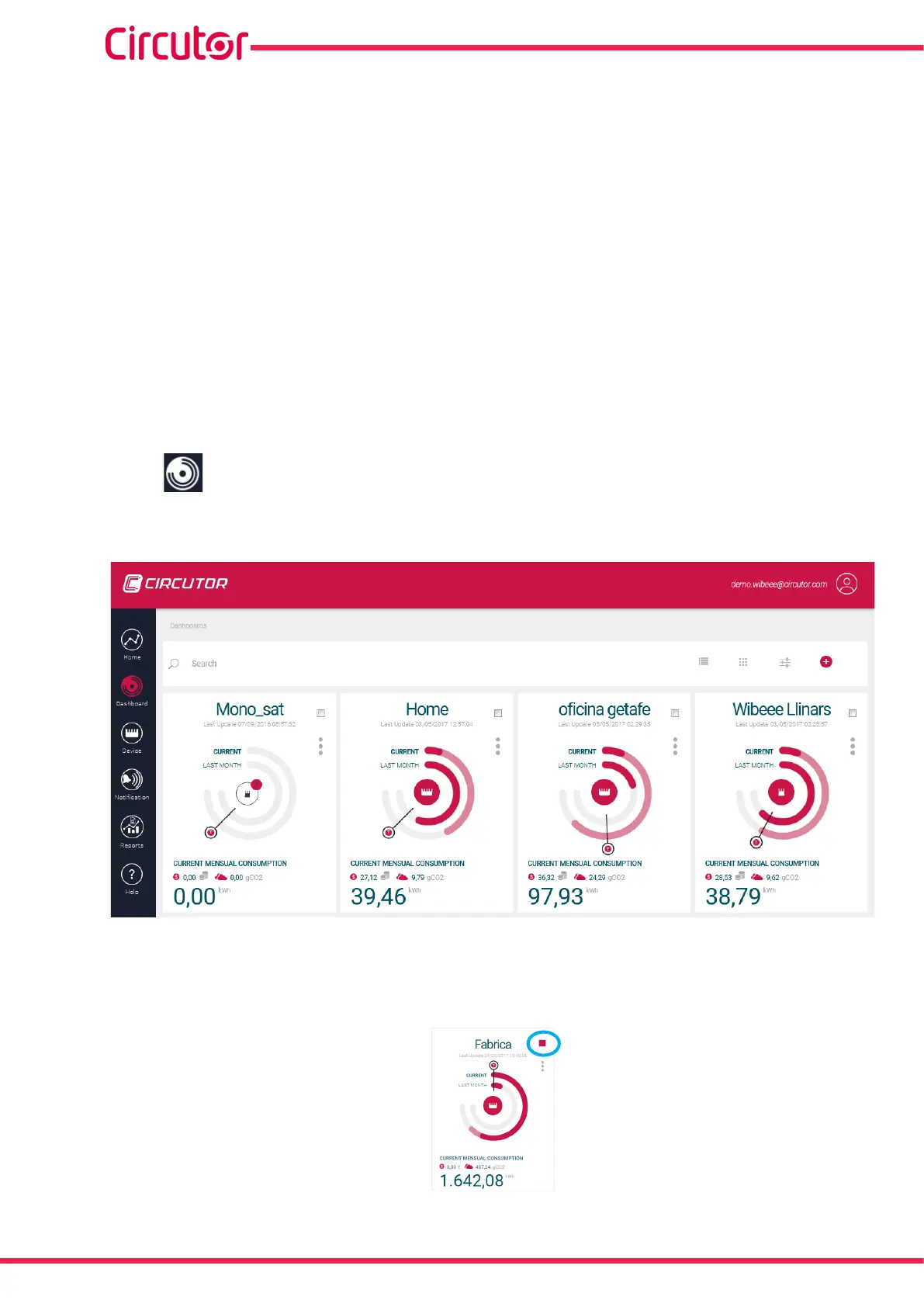28
Wibeee
Instruction Manual
In this section you enter the following:
Target Limit (kWh) : The maximum consumption value that you want to reach, in kWh.
Andthefollowingnoticationsareactivatedordeactivated:
• Wibeee has been inactive for 1 day, Wibeee has been without sending data to the Web
platform for more than a day.
• Wibeee has been inactive for 3 days, Wibeee has been without sending data to the Web
platform for more than three days.
• Overvoltage, Wibeee has detected a overvoltage (> 253 V ) for more than one minute in
the last hours (> 253V, t > 1 min.)
• Undervoltage,Wibeeehasdetectedaundervoltage(<207V)formorethanoneminute
inthelasthours(<207V,t>1min.)
• High consumption, alarm for high consumption in the installation, with the current
consumption the limit established in the Wibeee will be exceeded at the end of the month.
5�2�2�- DASHBOARD
The Dashboard screen, Figure 28, shows all of the active dashboards.
Figure 28: Dashboard Screen�
It is also possible to create a chart comparing different dashboards. To do this, simply select
the dashboards that you want to compare by ticking the box, as shown in Figure 29.
Figure 29: Selecting the Factory dashboard�
