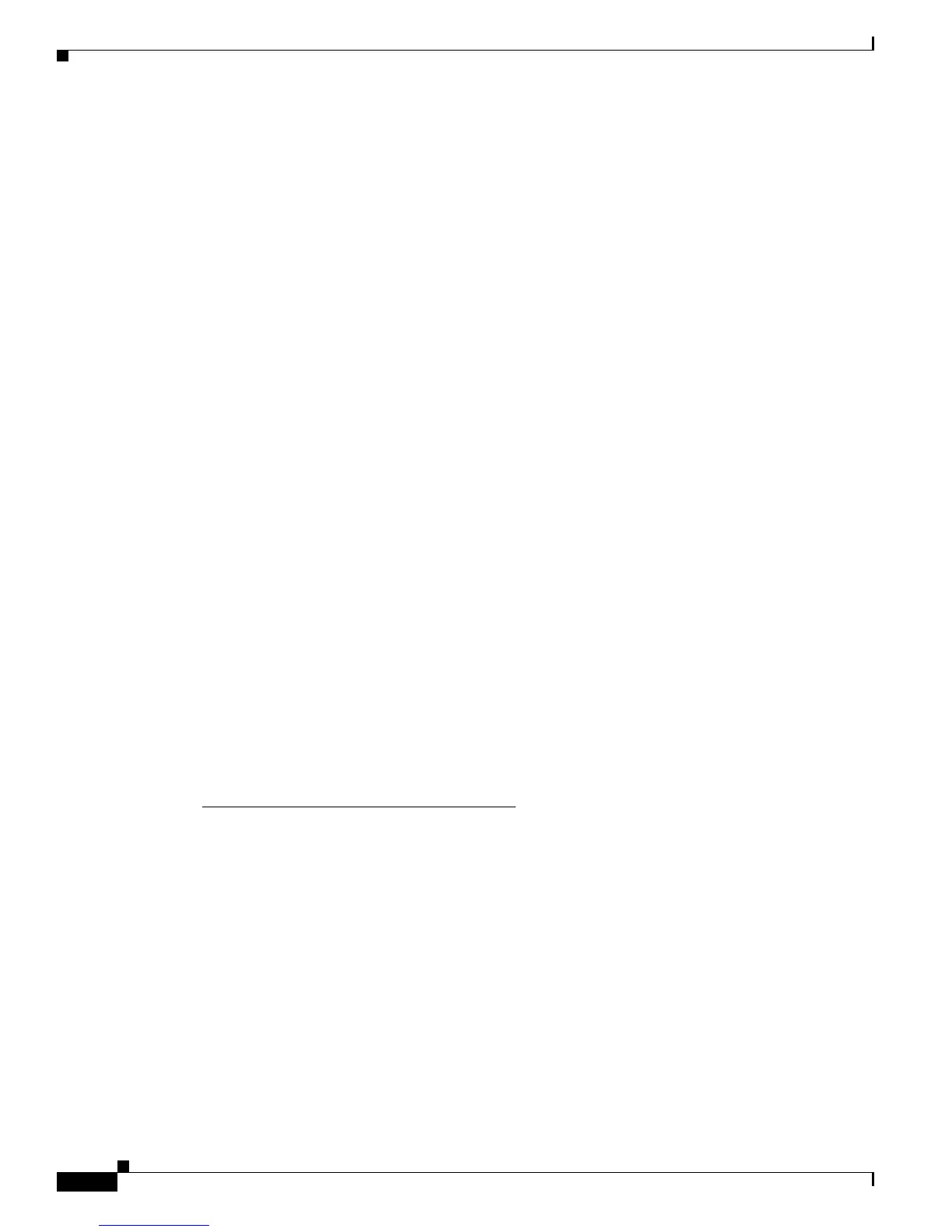6-8
Cisco 12000 Series Router SIP and SPA Hardware Installation Guide
Release 12.0(32)SY1, OL-8831-01, Rev. G6, July 19, 2007
Chapter 6 Troubleshooting the Installation
SIP Diagnostics
Cisco initiated this change to accommodate users with 20-MB Flash memory cards. Field diagnostics
are now stored and maintained as a separate image under the following name:
c12k-fdiagsbflc-mz-xxx-xx.s (where xxx-xx is the version number)
This image must be available on a separate Flash memory card, Flash disk, or TFTP boot server in order
to load SIP field diagnostics. The latest version is always available on Cisco.com. RP and fabric tests
remain embedded within the main Cisco IOS software image.
While the diagnostic test is running, the SIP does not function normally and cannot pass any traffic for
the duration of the testing (5 to 20 minutes depending upon the complexity of the SIP). Without the
verbose keyword, the command provides a truncated output message. When communicating with the
Cisco TAC, the verbose mode is helpful in identifying specific problems. The output of the diagnostic
test without the verbose command appears like the following example:
Router# diag 7 tftp://223.255.254.254/diagnostic/award/c12k.fdiagsbflc.mz.120-25.s
Running DIAG config check
Fabric Download for Field Diags chosen: If timeout occurs, try 'mbus' option.
Runnning Diags will halt ALL activity on the requested slot. [confirm]
Launching a Field Diagnostic for slot 7
Downloading diagnostic tests to slot 7 via fabric (timeout set to 300 sec.)
5d20h: %GRP.4.RSTSLOT: Resetting the card in the slot: 7,Event:
EV_ADMIN_FDIAGLoading diagnostic/award/c12k.fdiagsbflc.mz.120-25.s from 223.255.254.254
(via Ethernet0): !!!!!!!!!!!!!!!!!!!!!!!!!!!!!!!!!!!!!!!!!!!!!!!!!
5d20h: Downloading diags from tftp file tftp://223.255.254.254/diagnostic/award/
c12k.fdiagsbflc.mz.120-25.s
!!!!!!!!!!!!!!!!!!!!!!!!!!!!!!!!!!!!!!!!!!!!!!!!
[OK . 13976524 bytes]
FD 7> *****************************************************
FD 7> GSR Field Diagnostics V6.05
FD 7> Compiled by award on Tue Jul 30 13:00:41 PDT 2002
FD 7> view: award.conn_isp.FieldDiagRelease
FD 7> *****************************************************
Executing all diagnostic tests in slot 7
(total/indiv. timeout set to 2000/600 sec.)
FD 7> BFR_CARD_TYPE_OC12_4P_POS testing...
FD 7> Available test types 2
FD 7> 1
FD 7> Completed f_diags_board_discovery() (0x1)
FD 7> Test list selection received: Test ID 1, Device 0
FD 7> running in slot 7 (30 tests from test list ID 1)
FD 7> Skipping MBUS_FDIAG command from slot 2
FD 7> Just into idle state
Field Diagnostic ****PASSED**** for slot 7
Shutting down diags in slot 7
Board will reload
(remainder of output omitted)
The SIP reloads automatically only after passing the test. If the SIP fails the test, it will not reload
automatically. You can manually reload the SIP by using the hw-module slot slot reload command.
Field diagnostic results are stored in an electrically erasable programmable read-only memory
(EEPROM) on the SIP. It is possible to view the results of the last diagnostic test performed on the SIP
by executing the diag slot previous command.
There are some caveats that exist that cause diagnostic tests to fail, even though the SIP is not faulty. As
a precaution, if the SIP fails and had been replaced previously, you should review this output with the
Cisco TAC.