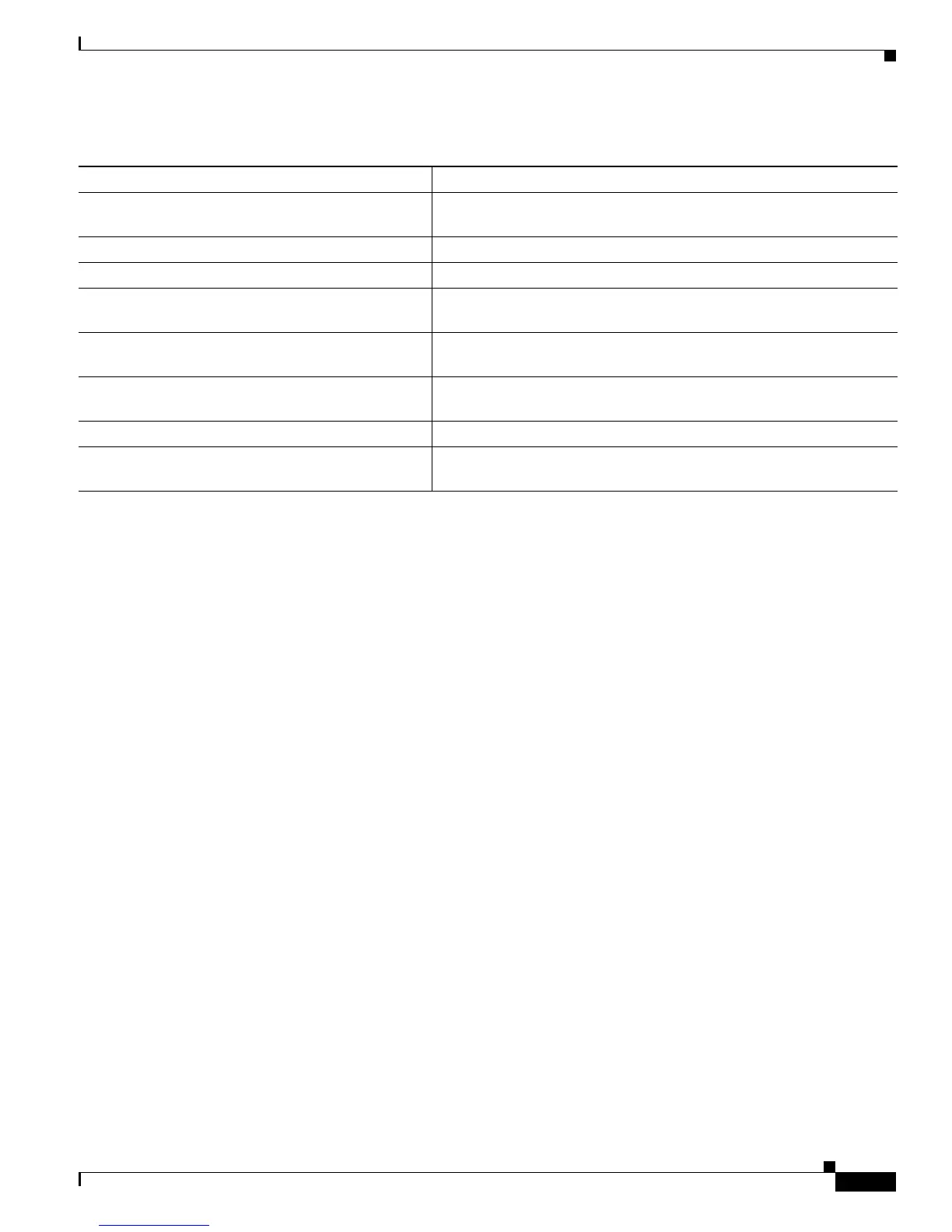9-17
Catalyst 2950 Desktop Switch Software Configuration Guide
78-14982-01
Chapter 9 Configuring the Switch Interfaces
Monitoring and Maintaining the Interfaces
This example shows how to display the status of all interfaces:
Switch# show interfaces status
Port Name Status Vlan Duplex Speed Type
Fa0/1 connected 1 a-full a-100 10/100BaseTX
Fa0/2 notconnect 1 auto auto 10/100BaseTX
Fa0/3 notconnect 1 auto auto 10/100BaseTX
<output truncated>
Fa0/23 notconnect 1 auto auto 10/100BaseTX
Fa0/24 notconnect 1 auto auto 10/100BaseTX
Gi0/1 notconnect 1 auto auto unknown
Gi0/2 notconnect 1 auto auto unknown
This example shows how to display the status of switching ports:
Switch# show interfaces switchport
Name: Fa0/1
Switchport: Enabled
Administrative Mode: static access
Operational Mode: down
Administrative Trunking Encapsulation: dot1q
Negotiation of Trunking: Off
Access Mode VLAN: 1 (default)
Trunking Native Mode VLAN: 1 (default)
Trunking VLANs Enabled: ALL
Pruning VLANs Enabled: 2-1001
Protected: false
Unknown unicast blocked: disabled
Unknown multicast blocked: disabled
Voice VLAN: dot1p (Inactive)
Appliance trust: 5
Name: Fa0/2
Switchport: Enabled
Administrative Mode: static access
Table 9-2 Show Commands for Interfaces
Command Purpose
show interfaces [interface-id] Display the status and configuration of all interfaces or a specific
interface.
show interfaces interface-id status [err-disabled] Display interface status or a list of interfaces in error-disabled state.
show interfaces [media | <interface-id> media] Display the output of the media-type that is configured.
show interfaces [interface-id] switchport Display administrative and operational status of switching
(nonrouting) ports.
show interfaces [interface-id] description Display the description configured on an interface or all interfaces and
the interface status.
show ip interface [interface-id] Display the usability status of all interfaces configured for IP or the
specified interface.
show running-config interface [interface-id] Display the running configuration in RAM for the interface.
show version Display the hardware configuration, software version, the names and
sources of configuration files, and the boot images.
