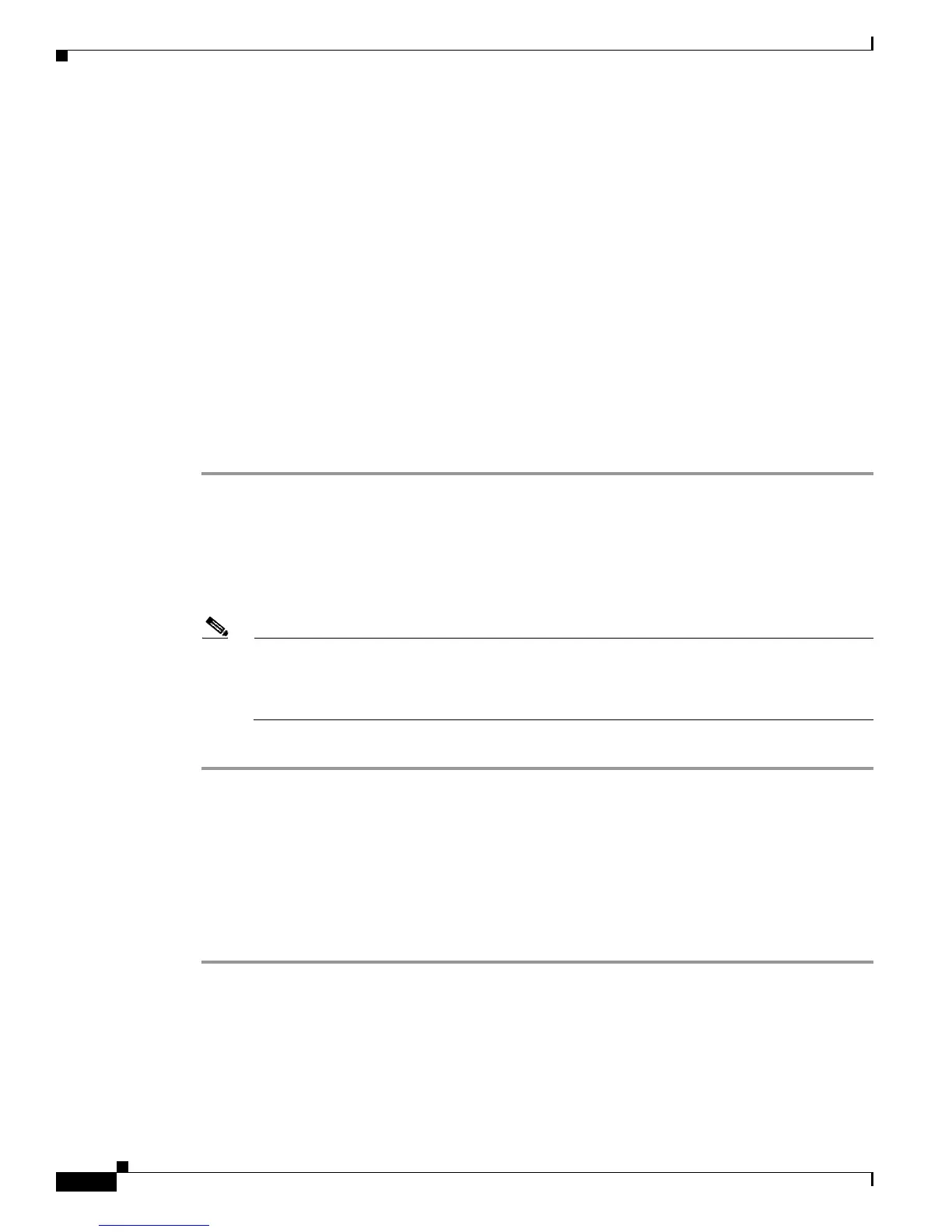D-2
Cisco Unified IP Phone 6901 and 6911 Administration Guide for Cisco Unified Communications Manager 8.6 (SCCP and SIP)
OL-24582-01
Appendix D Basic Phone Administration Steps
Adding a User to Cisco Unified Communications Manager
Adding a User to Cisco Unified Communications Manager
This section describes steps for adding a user to Cisco Unified Communications Manager. Follow one
of the procedures in this section, depending on your operating system and the manner in which you are
adding the user:
• Adding a User From an External LDAP Directory, page D-2
• Adding a User Directly to Cisco Unified Communications Manager, page D-2
Adding a User From an External LDAP Directory
If you added a user to an LDAP Directory (a non-Cisco Unified Communications Server directory), you
can immediately synchronize that directory to the Cisco Unified Communications Manager on which
you are adding this same user and the user’s phone by following these steps:
Procedure
Step 1 Login to Cisco Unified Communications Manager.
Step 2 Choose System > LDAP > LDAP Directory.
Step 3 Use the Find button to locate your LDAP directory.
Step 4 Click the LDAP directory name.
Step 5 Click Perform Full Sync Now.
Note If you do not need to immediately synchronize the LDAP Directory to the Cisco Unified
Communications Manager, the LDAP Directory Synchronization Schedule on the LDAP
Directory window determines when the next autosynchronization is scheduled. However, the
synchronization must occur before you can associate a new user to a device.
Step 6 Proceed to “Configuring the Phone” section on page D-3.
Adding a User Directly to Cisco Unified Communications Manager
If you are not using an LDAP directory, you can add a user directly to Cisco Unified Communications
Manager by following these steps:
Procedure
Step 1 Choose User Management > End User.
Step 2 Click Add New.
The End User Configuration window appears.
Step 3 In the User Information pane of this window, enter the following:
