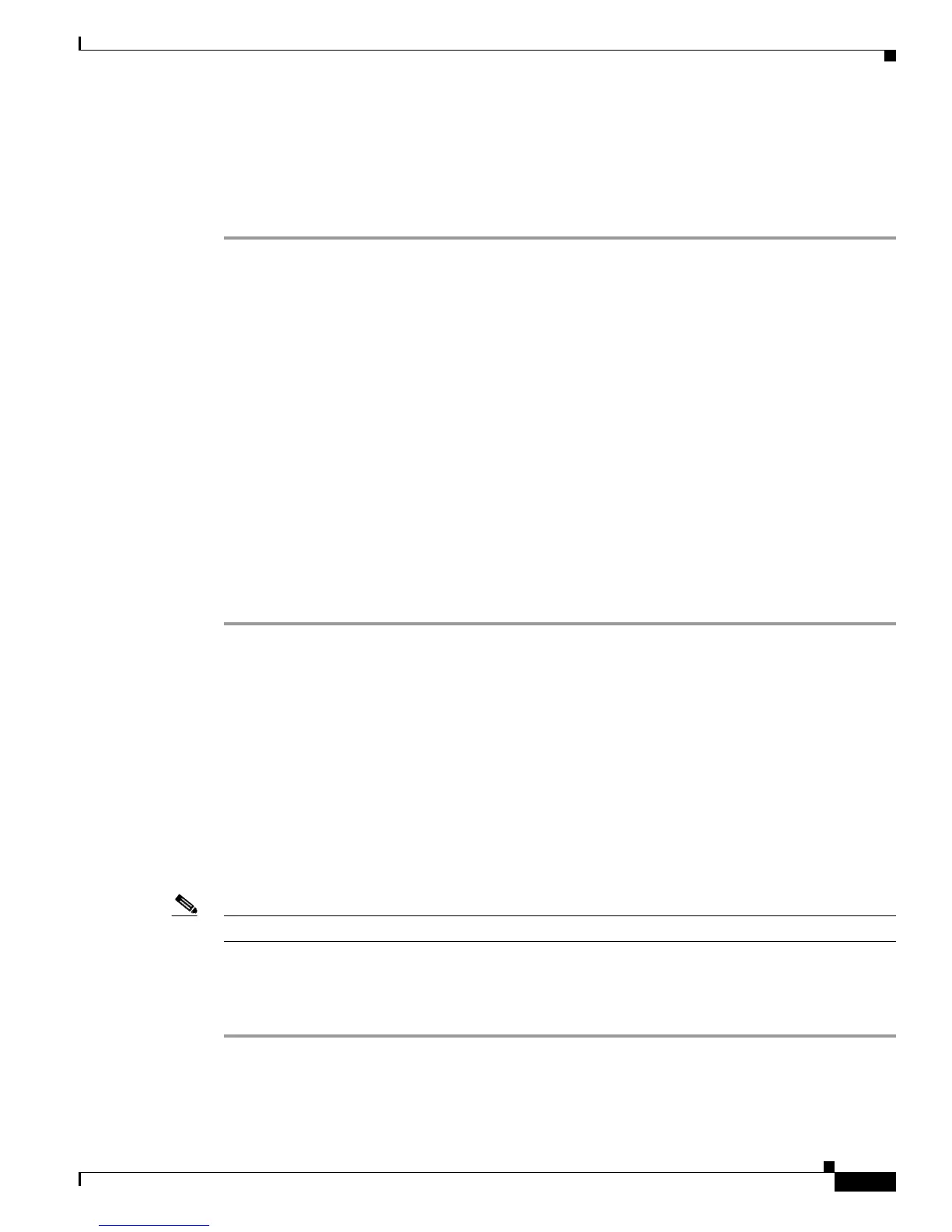5-11
Cisco Unified IP Phone 6901 and 6911 Administration Guide for Cisco Unified Communications Manager 8.6 (SCCP and SIP)
OL-24582-01
Chapter 5 Configuring Features, Templates, Services, and Users
Managing the User Options Web Pages
Associating a Phone to a User
To associate phones with the user, follow these steps.
Procedure
Step 1 From Cisco Unified Communications Manager, choose User Management > End User.
The Find and List Users window displays.
Step 2 Enter the appropriate search criteria and click Find.
Step 3 In the list of records that display, click the link for the user.
Step 4 Click Device Association.
The User Device Association window displays.
Step 5 Enter the appropriate search criteria and click Find.
Step 6 Choose the device that you want to associate with the end user by checking the box to the left of the
device.
Step 7 Click Save Selected/Changes to associate the device with the end user.
Step 8 From Related Links drop-down list in the upper, right corner of the window, select Back to User, and
click Go.
The End User Configuration window displays and the associated devices that you chose display in the
Controlled Devices pane.
Step 9 Click Save Selected/Changes.
Specifying Options that Appear on the User Options Web Pages
Most options on the User Options web pages appear by default. However, the following options must be
set by the system administrator by using Enterprise Parameters Configuration settings in Cisco Unified
Communications Manager:
• Show Ring Settings
• Show Call Forwarding
• Show Message Waiting Lamp
• Show Audible Message Waiting Indicator
Note The settings apply to all User Options web pages at your site.
To specify the options that appear on the User Options web pages, follow these steps:
Procedure
Step 1 From Cisco Unified Communications Manager, choose System > Enterprise Parameters.
The Enterprise Parameters Configuration window appears.
