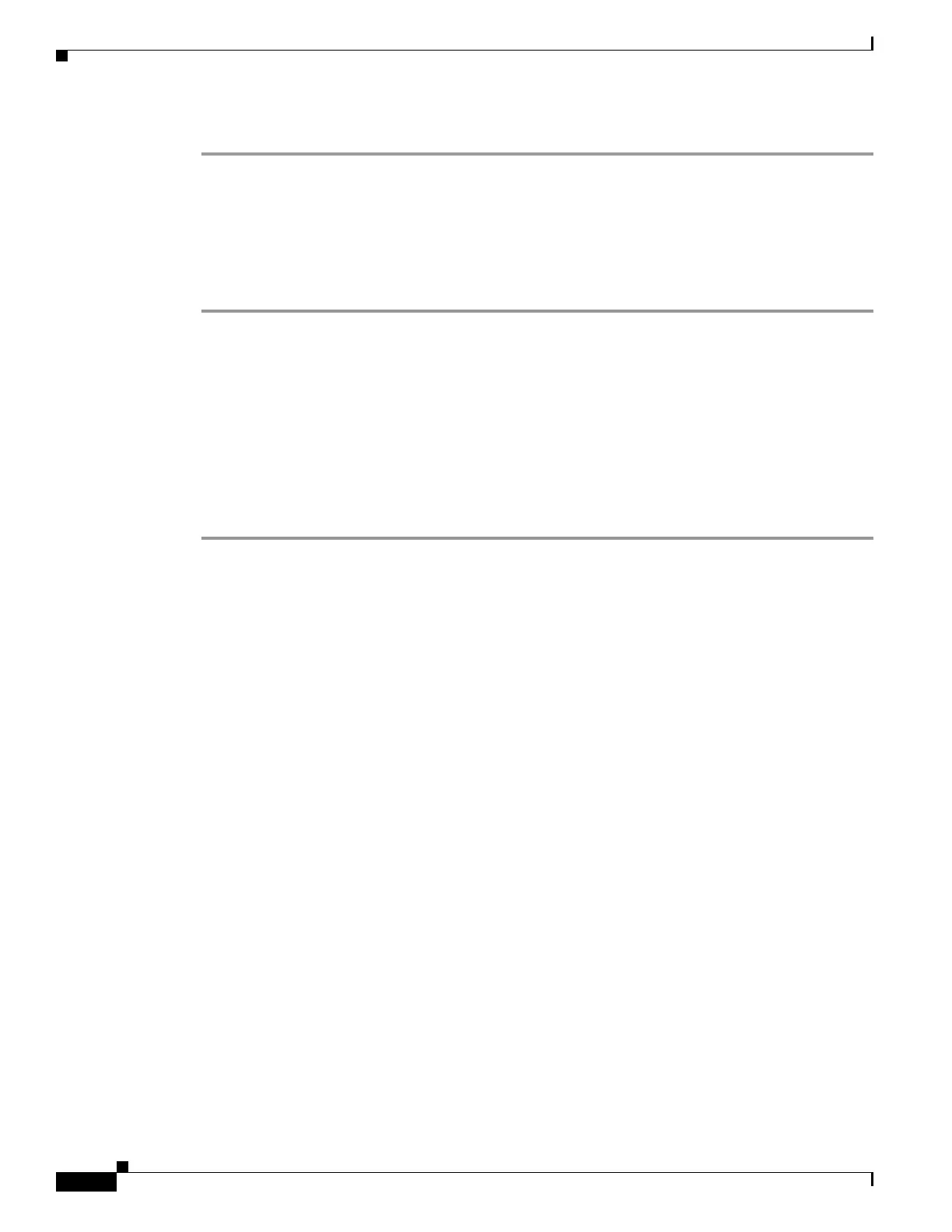8-14
Firepower 7000 and 8000 Series Installation Guide
Chapter 8 Restoring a Firepower System Appliance to Factory Defaults
Next Steps
Step 3 When prompted, enter a name for the configuration.
What to Do Next
• To use the configuration you just saved to restore the appliance, continue with Downloading the ISO
and Update Files and Mounting the Image, page 8-11.
To load a saved restore configuration:
Step 1 From the main menu, select 7 Load Configuration.
The utility presents a list of saved restore configurations. The first option,
default_config, is the
configuration you last used to restore the appliance. The other options are restore configurations that you
have saved.
Step 2 Select the configuration you want to use.
The utility displays the settings in the configuration you are loading.
Step 3 When prompted, confirm that you want to load the configuration.
The configuration is loaded. If prompted, confirm the IP address assigned to the appliance’s management
interface.
What to Do Next
• To use the configuration you just loaded to restore the appliance, continue with Downloading the
ISO and Update Files and Mounting the Image, page 8-11.
Next Steps
Restoring your appliance to factory default settings results in the loss of almost all configuration and
event data on the appliance, including bypass configurations for devices deployed inline. For more
information, see Traffic Flow During the Restore Process, page 8-1.
After you restore an appliance, you must complete an initial setup process:
• If you did not delete the appliance’s license and network settings, you can use a computer on your
management network to browse directly to the appliance’s web interface to perform the setup. For
more information, see Initial Setup Page: Firepower Devices, page 5-5.
• If you deleted license and network settings, you must configure the appliance as if it were new,
beginning with configuring it to communicate on your management network. See Setting Up
Firepower Managed Devices, page 5-1.
Note that deleting license and network settings also resets display (console) and LOM settings=. After
you complete the initial setup process:
• If you want to use a serial or SOL/LOM connection to access your appliance’s console, you should
redirect console output; see Testing an Inline Bypass Interface Installation, page 4-24.
• If you want to use LOM, you must re-enable the feature as well as enable at least one LOM user;
see Enabling LOM and LOM Users, page 8-16.