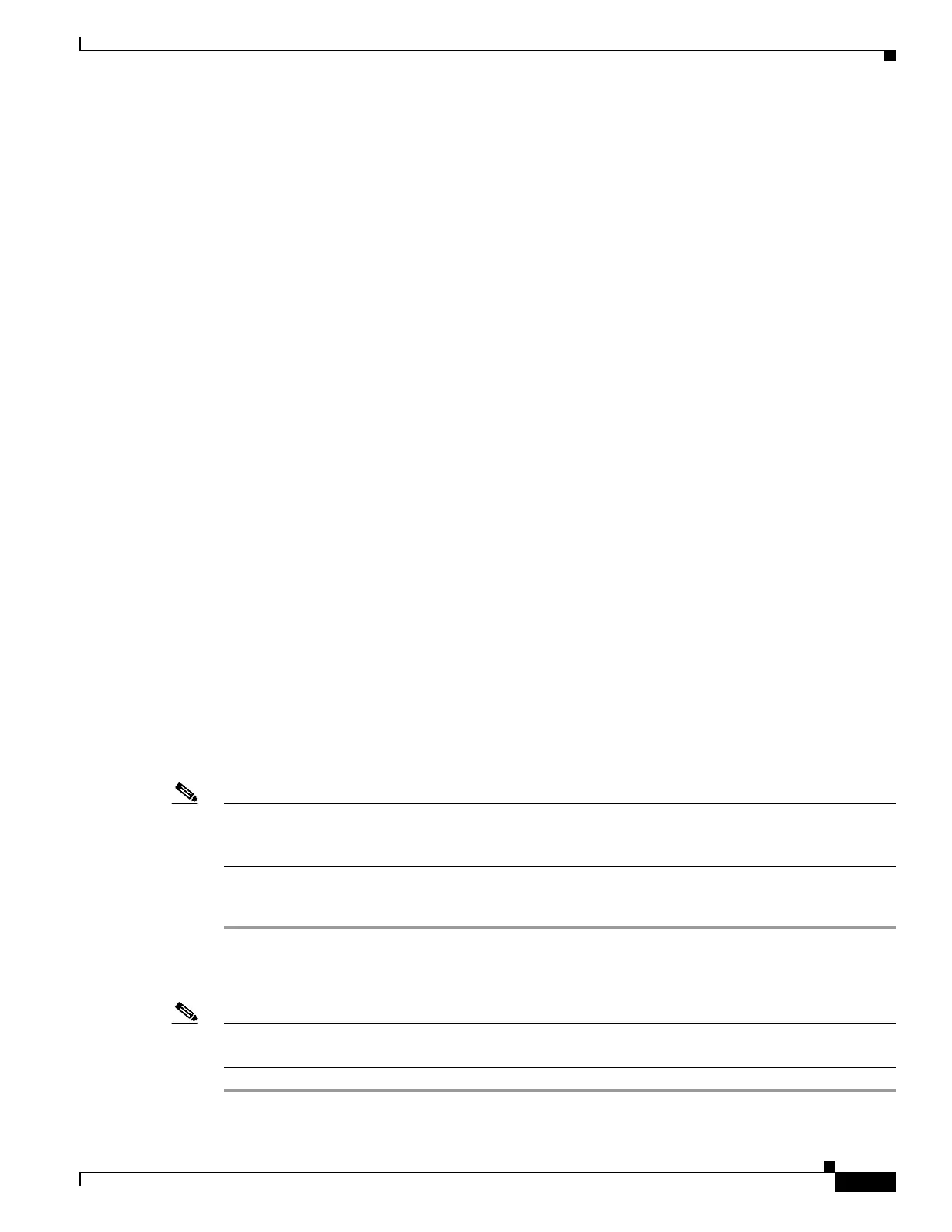E-3
Firepower 7000 and 8000 Series Installation Guide
Appendix E Preconfiguring Firepower Managed Devices
Installing the System
Installing the System
Use the installation procedures described in Installing a Firepower Managed Device, page 4-1 and
Setting Up Firepower Managed Devices, page 5-1. When preconfiguring the system, keep the following
in mind:
• If you allow access to a Firepower device’s network settings using the LCD panel, you introduce a
security risk where unauthorized changes can be made by physically accessing the device. See
Firepower Device LCD Panel Configuration, page 5-7.
• Pre-register a device using the host name or IP address of the Management Center in the target
deployment. Note the registration key for later in completing the registration. See Remote
Management, page 5-7.
• If you change the default detection mode, be sure to notify the appropriate personnel at the target
deployment. Configuring interfaces differently from the detection mode can cause the system to
incorrectly assign interfaces. See Detection Mode, page 5-8.
• If you need to configure Network Address Translation (NAT) for your device, provide the NAT ID
of the device when registering the device using either the CLI on the device or the web interface on
its managing Management Center. See Registering a Firepower Device to a Management Center
Using the CLI, page 5-4 and Working In NAT Environments in the Firepower Management Center
Configuration Guide.
• Add licenses during the initial setup. If you do not add licenses at that time, any devices you register
during initial setup are added to the Firepower Management Center as unlicensed; you must license
each of them individually after the initial setup process is over. See Firepower Management Center
Installation Guide for more information.
Registering a Device
Access: Admin
You can register a device to a Management Center to push policies and updates to the managed device
if your Management Center is running a software version equal to or greater than the software version
on the device.
Note If you deploy the Management Center and its managed device in different target locations, you must
delete the device from the Management Center before shutting down the appliances. See Deleting
Devices from a Management Center, page E-4.
To register a device to a Management Center:
Step 1 On the device, configure remote management using the host name or IP address of the Management
Center in the target deployment. Note the registration key for later use in completing the registration.
See Remote Management, page 5-7.
Note You must configure remote management on the device before you can register the device to a
Management Center.