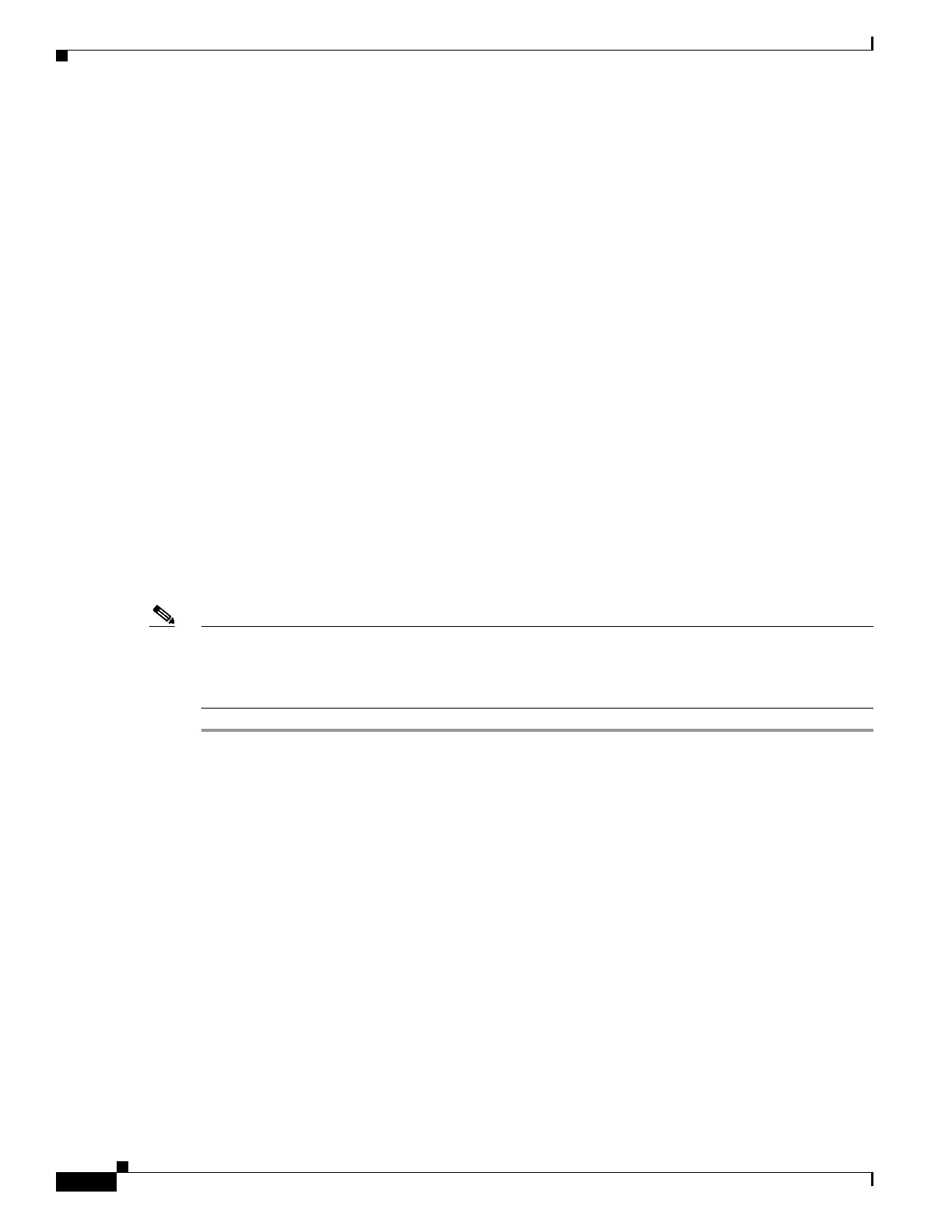5-6
Firepower 7000 and 8000 Series Installation Guide
Chapter 5 Setting Up Firepower Managed Devices
Initial Setup Page: Firepower Devices
• For a device connected to a computer with an Ethernet cable, direct the browser on that computer to
the default management interface IPv4 address:
https://192.168.45.45/.
• For a device where network settings are already configured, use a computer on your management
network to browse to the IP address of the device’s management interface.
Step 2 Log in using admin as the username and Admin123 as the password.
See the following sections for information on completing the setup:
• Change Password, page 5-6
• Network Settings, page 5-6
• Firepower Device LCD Panel Configuration, page 5-7
• Remote Management, page 5-7
• Time Settings, page 5-7
• Detection Mode, page 5-8
• Automatic Backups, page 5-9
• End User License Agreement, page 5-9
Step 3 When you are finished, click Apply.
The device is configured according to your selections. You are logged into the web interface as the
admin
user, which has the Administrator role.
Step 4 Log out of the device.
The device is ready to be added to its Firepower Management Center.
Note If you connected directly to the device using an Ethernet cable, disconnect the computer and connect the
device’s management interface to the management network. If you need to access the device’s web
interface at any time, direct a browser on a computer on the management network to the IP address or
host name that you configured during setup.
Change Password
You must change the password for the admin account. This account has Administrator privileges and
cannot be deleted.
This password allows the
admin user to log into the device’s web interface and its CLI; the admin user
has Configuration CLI access. Changing any user’s password for the web interface also changes the
password for the CLI, and vice versa.
Cisco recommends that you use a strong password that is at least eight alphanumeric characters of mixed
case and includes at least one numeric character. Avoid using words that appear in a dictionary.
Network Settings
A device’s network settings allow it to communicate on your management network. If you already
configured the device’s network settings, this section of the page may be prepopulated.